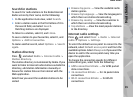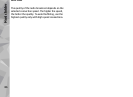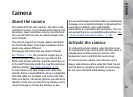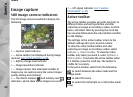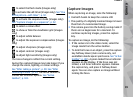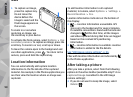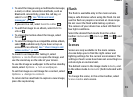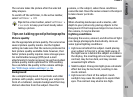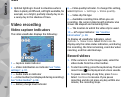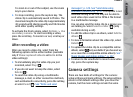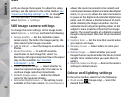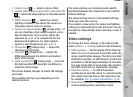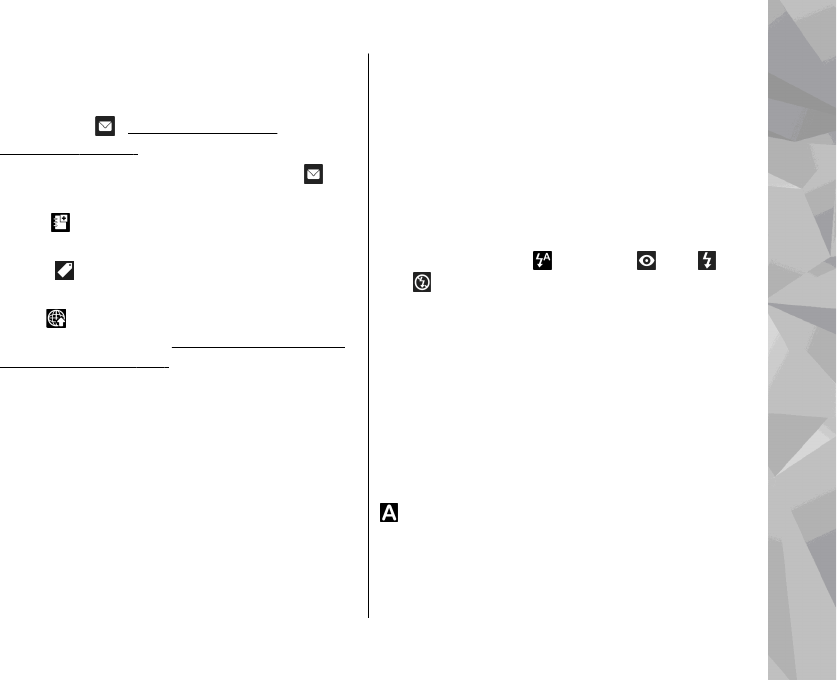
● To send the image using a multimedia message,
e-mail, or other connection methods, such as
Bluetooth connectivity, press the call key, or
select Send (
). See "Write and send
messages", p. 129.
If you are in a call, select Send to caller (
).
● To add the image to an album, select Add to
album
● To view information about the image, select
Details
● To send the image to a compatible online album,
select
(available only if you have set up an
account for an album).
See " Share images and
videos online ", p. 107.
To zoom in an image after taking it, select
Options > Go to Photos to open the image, and
use the zoom key on the side of your device.
To use the image as wallpaper in the active standby
mode, select Options > Set as wallpaper.
To set the image as a call image for a contact, select
Options > Assign to contact.
To return to the viewfinder to capture a new image,
press the capture key.
Flash
The flash is available only in the main camera.
Keep a safe distance when using the flash. Do not
use the flash on people or animals at close range.
Do not cover the flash while taking a picture.
The camera of your device has a dual LED flash for
low light conditions.
Select the desired flash mode from the active
toolbar: Automatic (
), Red-eye ( ), On ( ), and
Off (
).
Scenes
Scenes are only available in the main camera.
A scene helps you to find the right colour and
lighting settings for the current environment. The
settings of each scene have been set according to a
certain style or environment.
The default scene in the image mode is Auto, and
in the video mode Automatic (both indicated with
).
To change the scene, in the active toolbar, select
Scene modes and a scene.
Camera
91
Camera