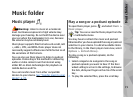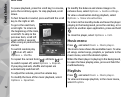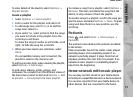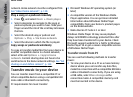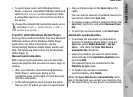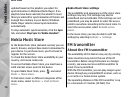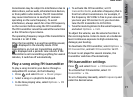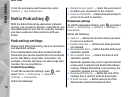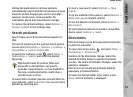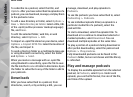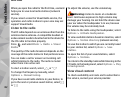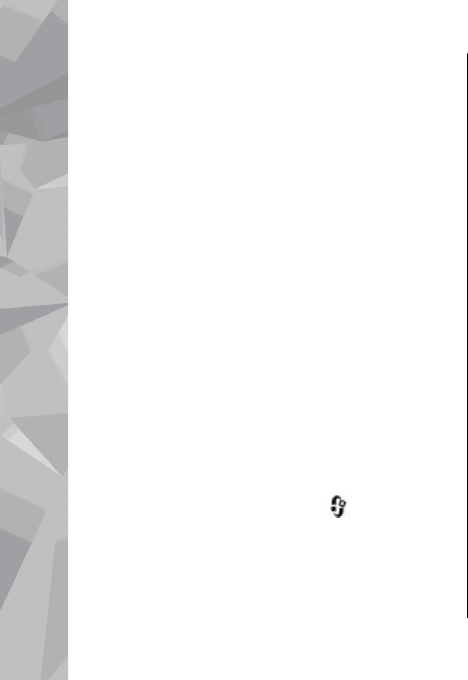
updated based on the playlists you select for
synchronisation in Windows Media Player. If no
playlists have been selected, the whole PC music
library is selected for synchronisation. If there is not
enough free memory in your device, Windows
Media Player selects manual synchronisation
automatically.
To stop automatic synchronisation, click the Sync
tab, and select Stop Sync to 'Nokia Handset'.
Nokia Music Store
In the Nokia Music Store (network service) you can
search, browse, and purchase music to download to
your device. To purchase music, you first need to
register for the service.
To check the Nokia Music Store availability in your
country, visit music.nokia.com.
To access the Nokia Music Store, you must have a
valid internet access point in the device.
To open Nokia Music Store, press
, and select
Music > Music store.
To find more music in different categories of the
music menu, select Options > Find in Music
store.
Nokia Music Store settings
The availability and appearance of the music store
settings may vary. The settings may also be
predefined and not editable. If the settings are not
predefined, you may be asked to select the access
point to use when connecting to the music store. To
select the access point, select Default access
point.
In the music store, you may be able to edit the
settings by selecting Options > Settings.
FM transmitter
About the FM transmitter
The availability of this feature may vary by country.
Some countries may restrict the use of the FM
transmitter. Before using the feature in a foreign
country, see www.nseries.com/fmtransmitter to
check if use is permitted.
With the FM transmitter, you can play songs in your
device through any compatible FM receiver, such as
a car radio or a home stereo system.
The operating distance of the FM transmitter is up
to a maximum of 3 metres (10 feet). The
Music folder
76
Music folder