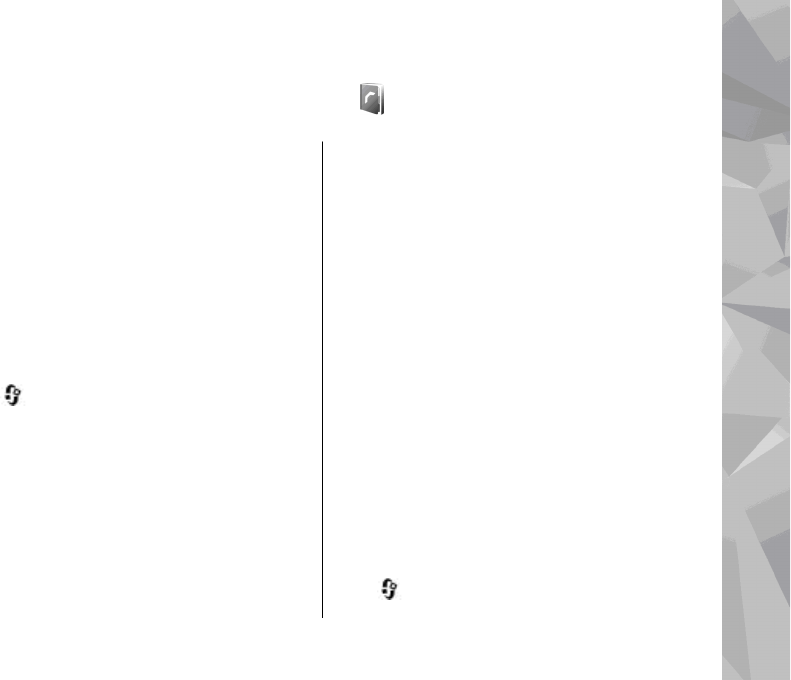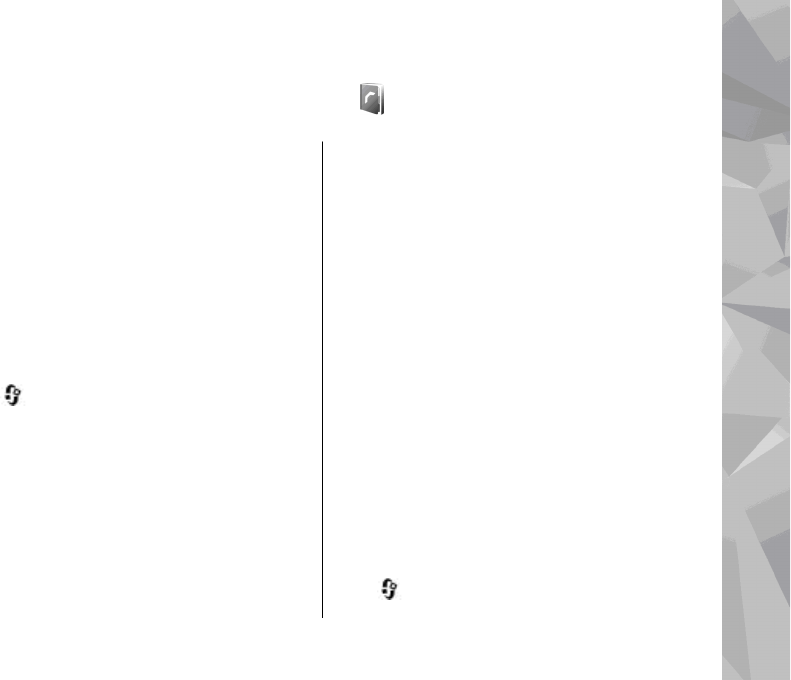
Contacts (phonebook)
In Contacts, you can save and update contact
information, such as phone numbers, home
addresses, or e-mail addresses of your contacts. You
can add a personal ringing tone or a thumbnail
image to a contact card. You can also create contact
groups, which allow you to send text messages or
e-mail to many recipients at the same time.
Save and edit names and
numbers
1. Press , and select Contacts > Options >
New contact.
2. Fill in the fields that you want, and select Done.
To edit contact cards, scroll to a contact, and select
Options > Edit. You can also search for the desired
contact by entering the first letters of the name to
the search field.
To attach an image to a contact card, open the
contact card, and select Options > Add image. The
image is shown when the contact calls.
Manage names and numbers
To add a contact to a group, select Options > Add
to group (shown only if you have created a group).
To check to which groups a contact belongs, select
the contact and Options > Belongs to groups.
To delete a contact card, select a card, and press C.
To delete several contact cards at the same time,
select Options > Mark/Unmark to mark the
desired contact cards, and press C to delete.
To send contact information, select a card,
Options > Send, and the desired option.
To listen to the voice tag assigned to the contact,
select a contact card and Options > Voice tag
details > Play voice tag.
Default numbers and
addresses
Press , and select Contacts.
153
Contacts (phonebook)