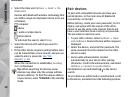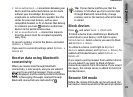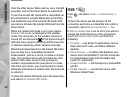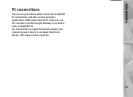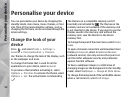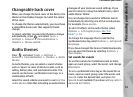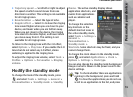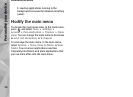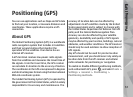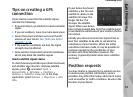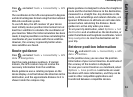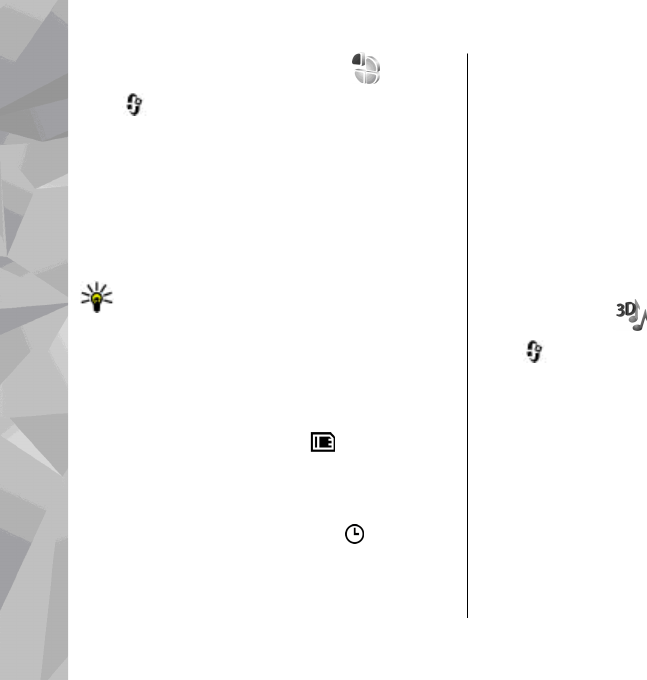
Set tones in Profiles
Press , and select Tools > Profiles.
You can use profiles to set and customise the
ringing tones, message alert tones, and other tones
for different events, environments, or caller groups.
To change the profile, select a profile, and
Options > Activate, or press the power key in the
standby mode. Scroll to the profile you want to
activate, and select OK.
Tip: To s witc h bet ween the general an d silent
profiles in the standby mode, press and hold
#.
To modify a profile, scroll to the profile, and select
Options > Personalise. Scroll to the setting you
want to change, and press the scroll key to open the
choices. Tones stored on a compatible memory card
(if inserted) are indicated with
.
If you want to set a profile to be active a certain
time, select Options > Timed. When the set time
expires, the profile changes back to the previously
active one. When a profile is timed,
is displayed
in the standby mode. The Offline profile cannot be
timed.
In the tones list, select Download sounds (network
service) to open a list of bookmarks. You can select
a bookmark and open a connection to a web page
to download more tones.
If you want the caller’s name to be spoken when
your device rings, select Options > Personalise >
Say caller's name > On. The caller’s name must
be found in Contacts.
To create a new profile, select Options > Create
new.
3-D tones
Press , select Tools > Utilities > 3-D tones.
With 3-D tones, you can enable three-dimensional
sound effects for ringing tones. Not all ringing tones
support 3-D effects.
To enable the 3-D effects, select 3-D ringing tone
effects > On. To change the ringing tone, select
Ringing tone and the desired ringing tone.
To change the 3-D effect that is applied to the
ringing tone, select Sound trajectory and the
desired effect.
To modify the effect, select from the following
settings:
Personalise your device
54
Personalise your device