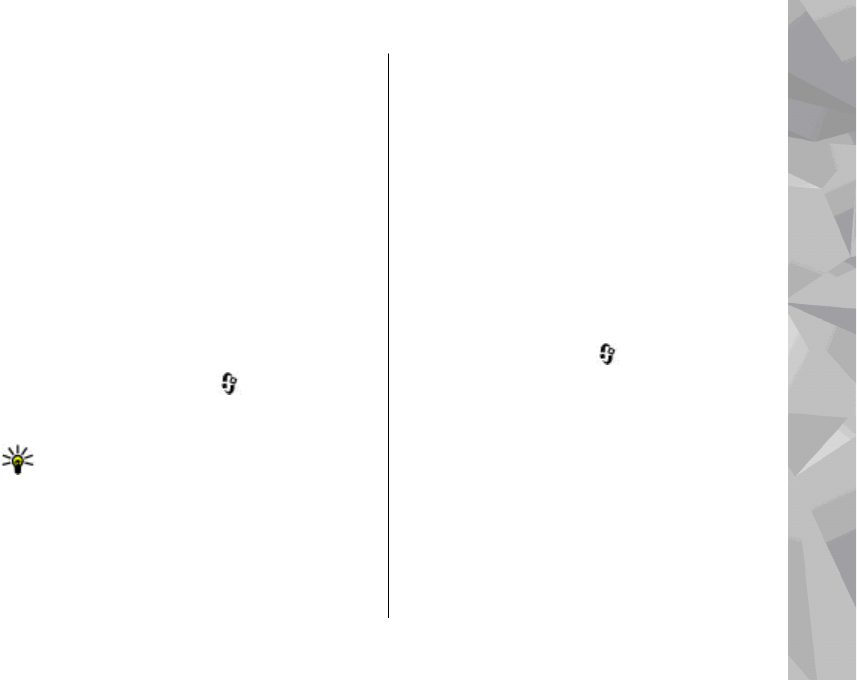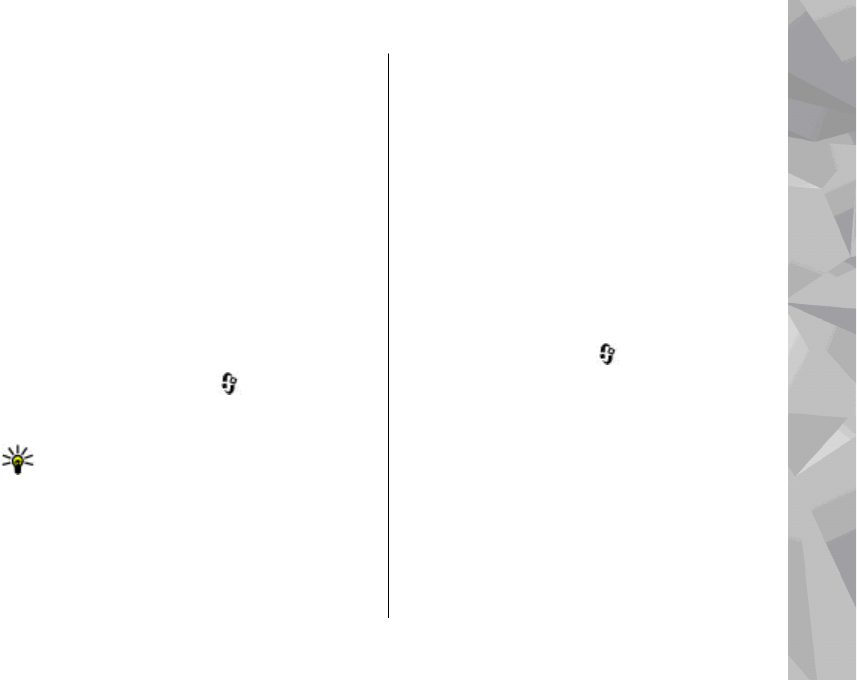
Setting the application to retrieve podcasts
automatically may involve the transmission of large
amounts of data through your service provider’s
network. Contact your service provider for
information about data transmission charges.
To restore the default settings, select Options >
Restore default in the settings view.
Search podcasts
Search helps you to find podcasts by keyword or
title.
The search engine uses the podcast search service
you set up in Podcasting > Options > Settings >
Connection > Search service URL.
To search for podcasts, press
, select Music >
Podcasting > Search, and enter the desired
keywords.
Tip: Search looks for podcast titles and
keywords in descriptions, not specific
episodes. General topics, such as football or
hip-hop, usually give better results than a
specific team or artist.
To subscribe to marked channels and add them to
your podcasts, select Subscribe. You can also add a
podcast by selecting one.
To start a new search, select Options > New
search.
To go the website of the podcast, select Options >
Open web page (network service).
To see the details of a podcast, select Options >
Description.
To send selected podcasts to another compatible
device, select Options > Send.
Directories
Directories help you to find new podcast episodes
to which to subscribe.
To open directories, press
, and select Music >
Podcasting > Directories.
Contents of the directories change. Select the
desired directory folder to update it (network
service). The colour of the folder changes, when the
update is complete.
Directories can include top podcasts listed by
popularity or themed folders.
To open the desired folder topic, select it and
Open. A list of podcasts is displayed.
Music folder
79
Music folder