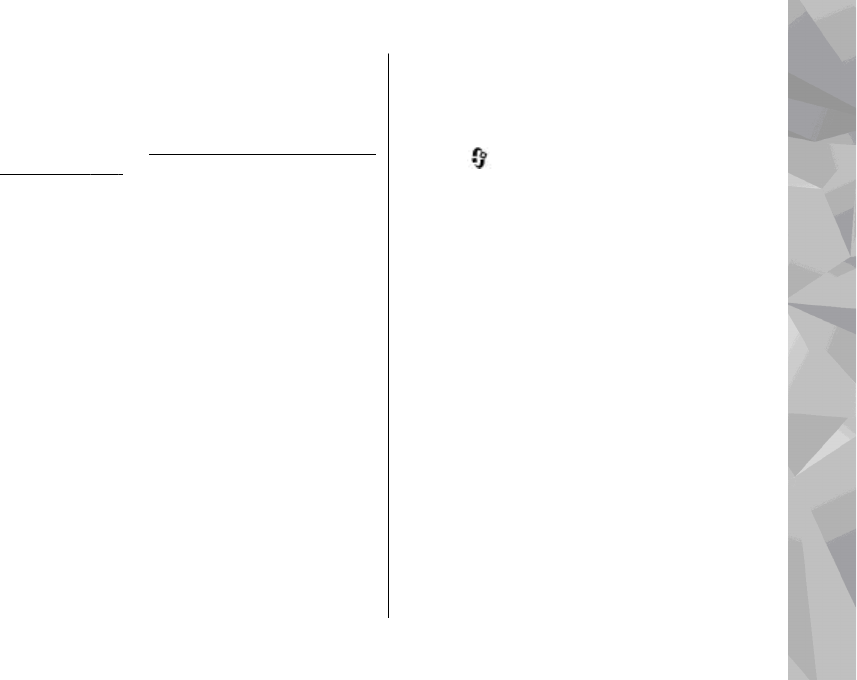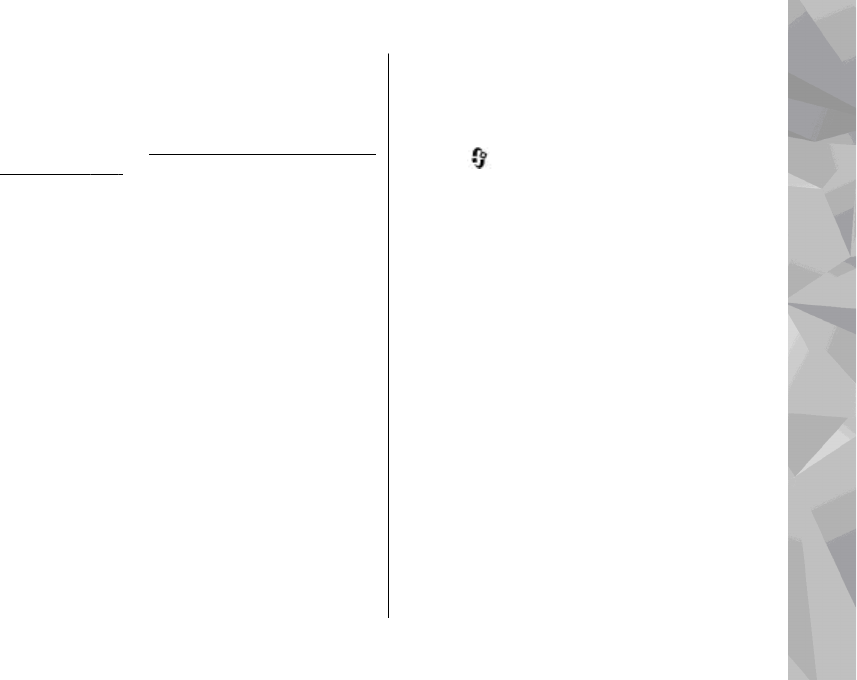
View and share media files
To share your media files with other UPnP
compatible devices in the home network, set
content sharing on.
See "Set sharing on and define
content", p. 112. If content sharing is off in your
device, you can still view and copy the media files
stored in another home network device if it is
allowed by the other device.
Show media files stored in your device
To show your images, videos, and sound clips in
another home network device, such as a compatible
TV, do the following:
1. In Photos, select an image or a video clip; or in
Gallery, select a sound clip, and Options >
Show via home network.
2. Select a compatible device in which the media
file is shown. The images are shown both in the
other home network device and your device, and
the video clips and sound clips are played only
in the other device.
3. To stop sharing, select Options > Stop
showing.
Show media files stored in the other device
To show media files that are stored on another
home network device in your device (or in a
compatible TV, for example), do the following:
1. Press
, and select Tools > Connectivity >
Home media > Browse home. Your device
starts the search of other compatible devices.
Device names start to appear on the display.
2. Select a device from the list.
3. Select the type of media you want to view from
the other device. The available file types depend
on the features of the other device.
To search files with different criteria, select
Options > Find. To sort the found files, select
Options > Sort by.
4. Select the media file or folder you want to view.
5. Press the scroll key, and select Play or Show, and
On device or Via home network.
6. Select the device in which you want to show the
file.
To adjust the volume when playing a video or sound
clip, scroll left or right.
To stop sharing the media file, select Back or Stop
(available when playing videos and music).
Home network
113
Home network