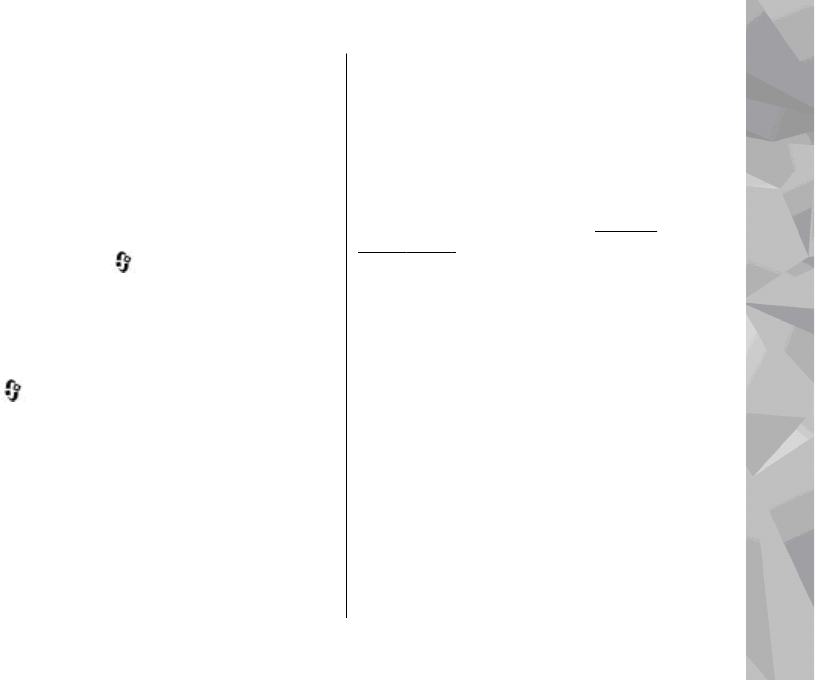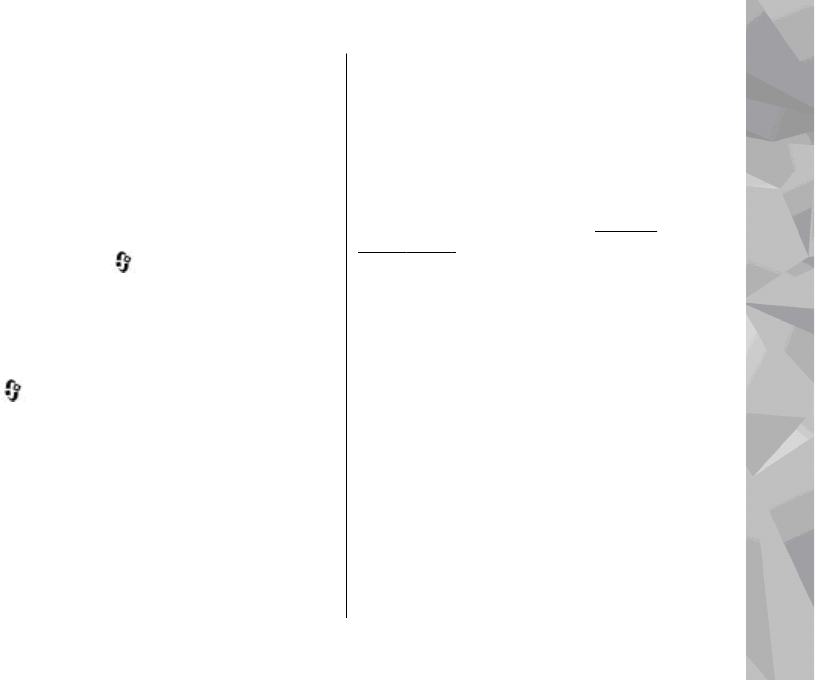
Changeable back cover
When you change the back cover of the device, the
theme on the display changes to match the colour
of the cover.
To change the theme automatically, you must have
a compatible back cover that supports theme
change.
To select, whether you want the theme to change
automatically, press
, and select Tools >
Settings > General > Personalisation >
Themes > Theme switch.
Audio themes
Press , and select Tools > Settings >
General > Personalisation > Themes > Audio
theme.
In Audio themes, you can select a sound scheme
such as 'Space' to cover all device events, such as
calling, battery low, and mechanical events. The
sounds can be tones, synthesised voice tags, or a
combination of both.
Select the sound scheme you want to use in Active
audio theme. Note that activating an audio theme
changes all your previous sound settings. If you
want to return to using the default tones, select
audio theme 'Nokia'.
You can change the sounds for different events
individually by selecting one of the sound groups,
for example, Menu events.
To add 3-D effects to the audio theme, select
Options > 3-D ringing tones.
See "3-D
tones", p. 54.
To change the language that is used for the
synthesised voice tag, select Options > Set Speech
language.
If you have changed the tones of individual events,
you can save the theme by selecting Options >
Save theme.
Set sounds for events
To set the sound of an individual event to silent,
open an event group, select the event, and change
it to Silent.
To set a synthesised voice tag as the sound for an
event, open an event group, select the event, and
Speech. Enter the desired text, and press OK.
Speech is not available if you have set Say caller's
name on in Profiles.
Personalise your device
53
Personalise your device