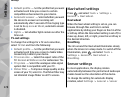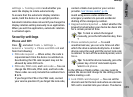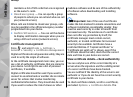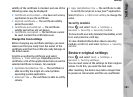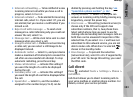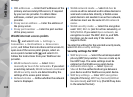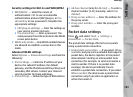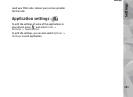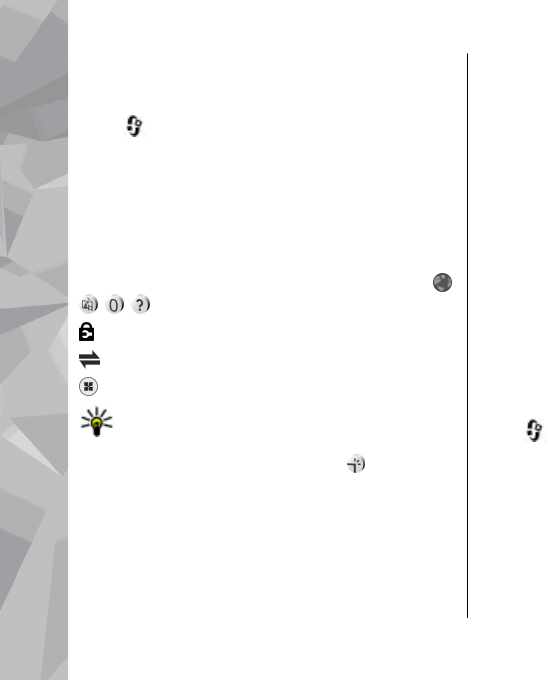
Access points
Create a new access point
Press , and select Tools > Settings >
Connection > Destinations.
You may receive access point settings in a message
from a service provider. Some or all access points
may be preset for your device by your service
provider, and you may not be able to change, create,
edit, or remove them.
When you open one of the access point groups (
,
, , ), you can see the access point types:
indicates a protected access point
indicates a packet data access point
indicates a WLAN access point
Tip: You can create internet access points in
a wireless LAN with the WLAN wizard.
To create a new access point, select
New access
point. The device asks to check for available
connections. After the search, connections that are
already available are shown and can be shared by a
new access point. If you skip this step, you are asked
to select a connection method and to define the
settings needed.
To edit the settings of an access point, open one of
the access point groups, select an access point and
Edit. Follow the instructions from your service
provider.
● Connection name — Enter a name for the
connection.
● Data bearer — Select the data connection type.
Depending on the data connection you select, only
certain setting fields are available. Fill in all fields
marked with Must be defined or with a red *. Other
fields can be left empty, unless your service provider
has instructed otherwise.
To use a data connection, your service provider
must support this feature, and if necessary, activate
it for your SIM card.
Create access point groups
Press , and select Tools > Settings >
Connection > Destinations.
Some applications allow you to use access point
groups for network connection.
To avoid selecting a single access point every time
the device makes a network connection, you can
create a group that contains various access points
to connect to that network and define the order in
which the access points are used.
Settings
186
Settings