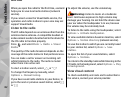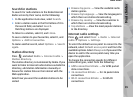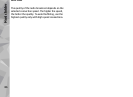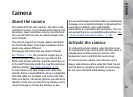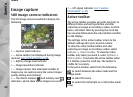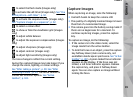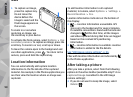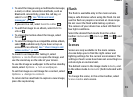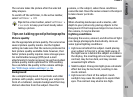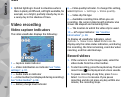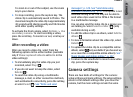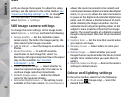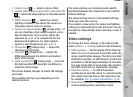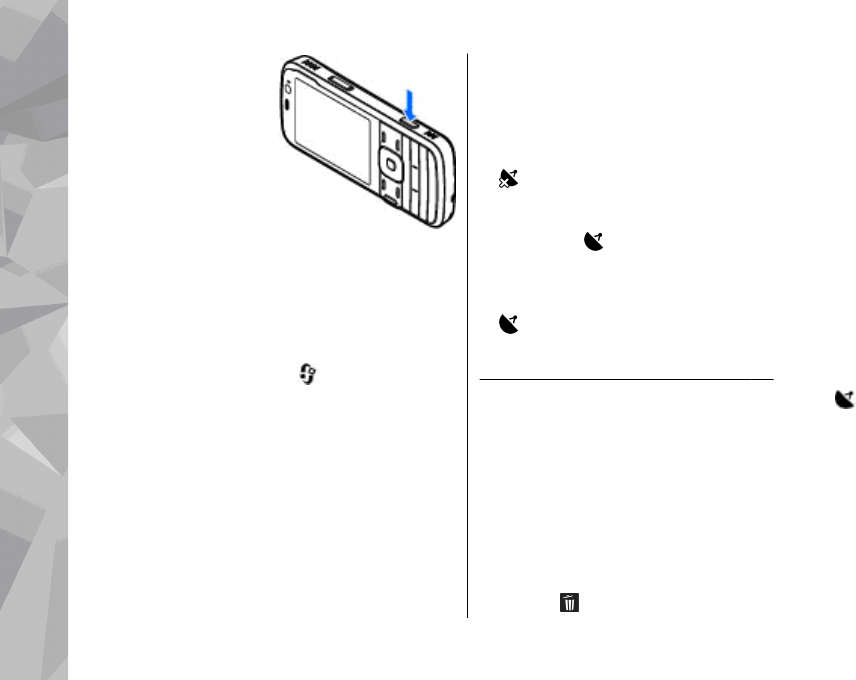
3. To capture an image,
press the capture key.
Do not move the
device before the
image is saved and the
final image appears on
the screen.
To zoom in or out when
capturing an image, use
the zoom key in your device.
To activate the front camera, select Options > Use
secondary camera. To capture an image, press the
scroll key. To zoom in or out, scroll up or down.
To leave the camera open in the background and
use other applications, press
. To return to the
camera, press and hold the capture key.
Location information
You can automatically add capture location
information to the file details of the captured
material. For example, in the Photos application you
can then view the location where an image was
captured.
To add location information to all captured
material, in Camera, select Options > Settings >
Record location > Yes.
Location information indicators at the bottom of
the display:
●
— Location information unavailable. GPS
stays on in the background for several minutes.
If a satellite connection is found and the indicator
changes to
within that time, all the images
and video captured during that time are tagged
based on the received GPS positioning
information.
●
— Location information is available. Location
information is added to the file details.
See "Still image camera settings", p. 96.
Files with location information are indicated by
in the Photos application.
After taking a picture
After you take a picture, select from the following
options in the active toolbar (available only if Show
captured image is enabled in the still image
camera settings):
● If you do not want to keep the image, select
Delete (
).
Camera
90
Camera