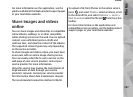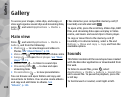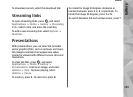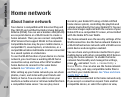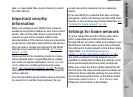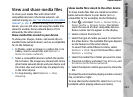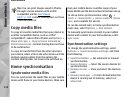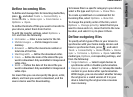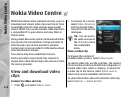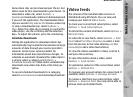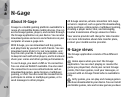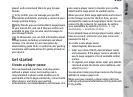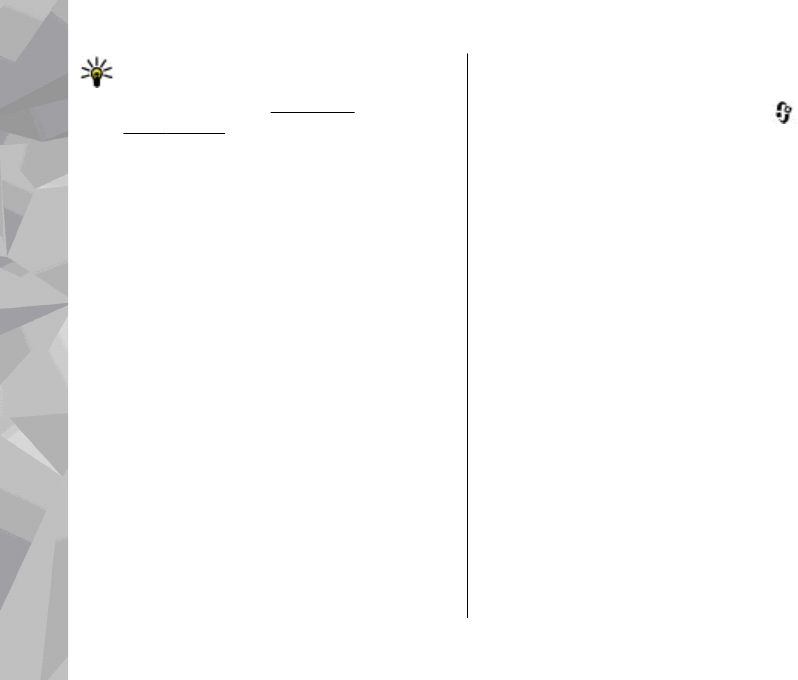
Tip: You can print images saved in Photos
through a home network with a UPnP
compatible printer.
See "Image
print", p. 105. Content sharing does not have
to be switched on.
Copy media files
To copy or transfer media files from your device to
another compatible device, such as a UPnP
compatible PC, select a file in Photos and Options >
Move and copy > Copy to home network or
Move to home net.. Content sharing does not have
to be switched on.
To copy or transfer files from the other device to
your device, select a file in the other device and the
desired copying option from the options list.
Content sharing does not have to be switched on.
Home synchronisation
Synchronise media files
You can synchronise the media files in your mobile
device with those in your home devices. Make sure
that your mobile device is within range of your
home WLAN and the home network has been set up.
To set up home synchronisation, select
>
Tools > Connectivity > Home media > Home
sync, and complete the wizard.
To run the wizard later, in Home synchronisation
main view, select Options > Run wizard.
To manually synchronise content in your mobile
device with content in your home devices, select
Sync now.
Synchronisation settings
To change the synchronisation settings, select
Options > Synchronisation settings, and from
the following:
● Synchronisation — Set automatic or manual
synchronisation.
● Source devices — Select the source devices for
synchronisation.
● Memory in use — View and select the memory
used.
● Memory manager — To be informed when the
device is running out of memory, select Ask
when full.
Home network
114
Home network