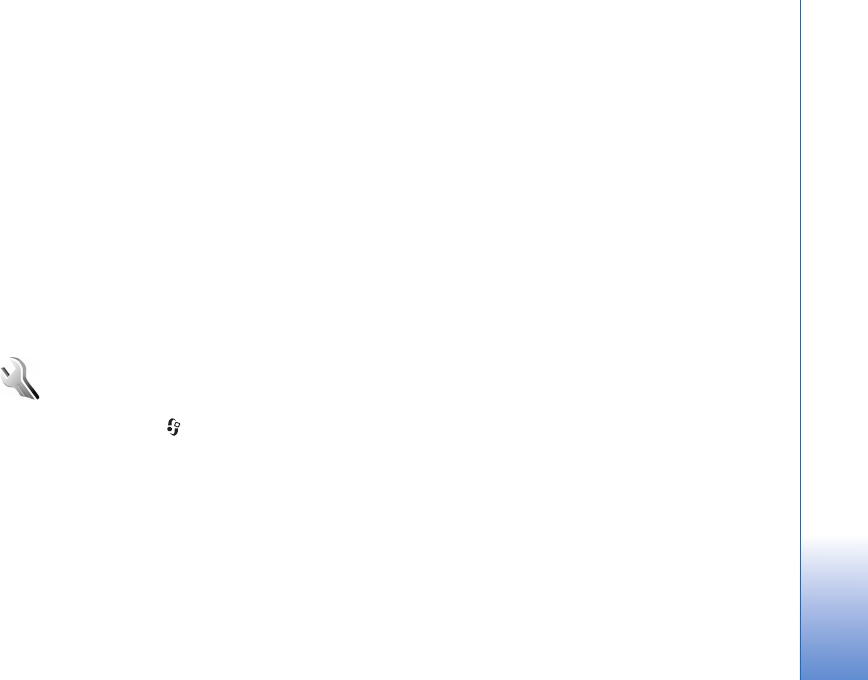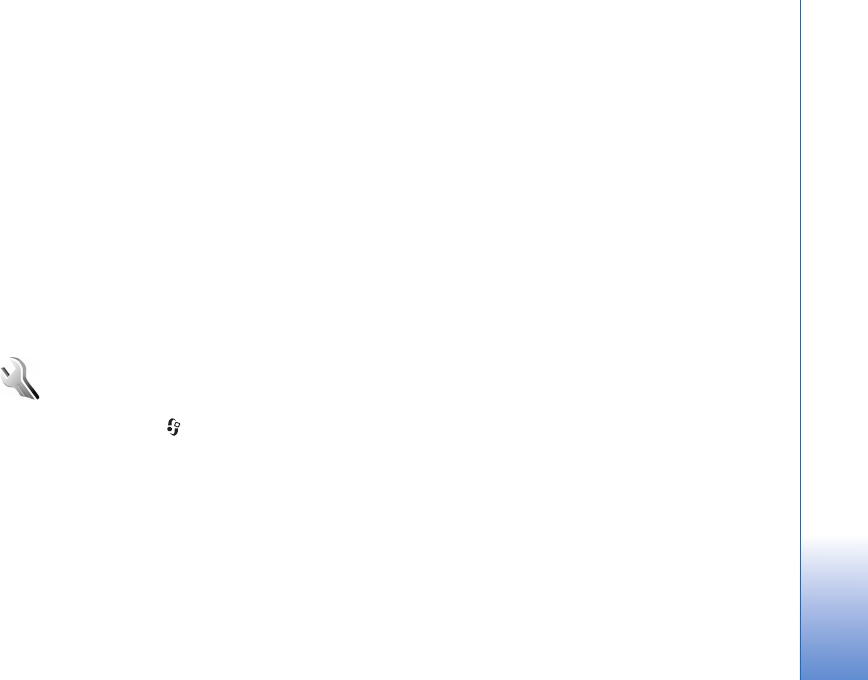
Tools
101
Copyright © 2006 Nokia. All rights reserved.
Operator
1 When you choose to configure your operator settings,
Settings wizard detects your available network
operator and asks you to confirm it. Select OK, or scroll
to another network operator, and select OK.
2 Select OK to confirm that you want to set up your
device for the specified operator.
More information
If you experience any problems with Settings wizard, visit
the Nokia phone settings Web site at
www.nokia.com/phonesettings.
Settings
To change settings, press , and select Tools > Settings.
Scroll to a setting group, and press the joystick to open it.
Scroll to a setting you want to change, and press the
joystick.
Phone
General
Phone language—Changing the language of the display
texts in your device also affects the format used for date
and time and the separators used, for example, in
calculations. Automatic selects the language according to
the information on your SIM card. After you change the
display text language, the device restarts.
Changing the settings for Phone language or Writing
language affects every application in your device, and the
change remains effective until you change these settings
again.
Writing language—Changing the language affects the
characters and special characters available when writing
text and the predictive text dictionary used.
Predictive text—You can set the predictive text input On
or Off for all editors in the device. The predictive text
dictionary is not available for all languages.
Welcome note / logo—The welcome note or logo is
displayed briefly each time you switch on the device.
Select Default to use the default image, Text to write a
welcome note (up to 50 letters), or Image to select a photo
or picture from Gallery.
Orig. phone settings—You can reset some of the settings
to their original values. To do this, you need the lock code.
See ‘Security’, ‘Phone and SIM’, p. 108. After resetting, the
device may take a longer time to power on. Documents
and files are not affected.