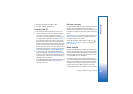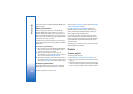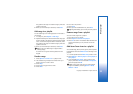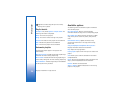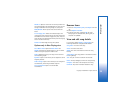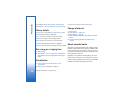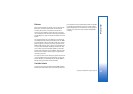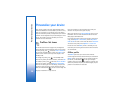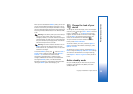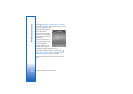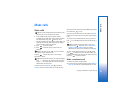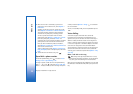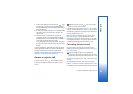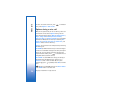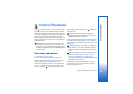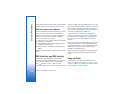Personalize your device
29
Copyright © 2006 Nokia. All rights reserved.
When you have activated the Offline profile, you can still
use the wireless LAN (if available) to read your e-mail or
browse on the Internet, for example. Remember to comply
with any applicable safety requirements when establishing
and using a wireless LAN connection. See ‘Wireless LAN’,
p. 95.
Warning: In the offline profile you cannot make (or
receive) any calls, except make calls to certain
emergency numbers, or use other features that require
network coverage. To make calls, you must first activate
the phone function by changing profiles. If the device
has been locked, enter the lock code.
Warning: Your device must be switched on to use
Offline profile. Do not switch the device on when
wireless device use is prohibited or when it may cause
interference or danger.
To leave the Offline profile, press , and select Tools >
Profiles, scroll to another profile, and select Options >
Activate > Yes. The device re-enables wireless
transmissions (providing there is sufficient signal
strength). If Bluetooth connectivity is activated before
entering the Offline profile, it will be deactivated.
Bluetooth connectivity is automatically reactivated after
leaving the Offline profile. See ‘Settings’, p. 91.
Change the look of your
device
To change the look of the display, such as the wallpaper
and icons, press , and select Tools > Themes. The active
theme is indicated by . In Themes you can group
together elements from other themes or select images
from the Gallery to personalize themes further. The
themes on the hard drive are indicated by .
To open a browser connection and download more
themes, select Theme downloads.
To activate a theme, scroll to it, and select Options >
Apply. To preview a theme before activating it, select
Options > Preview.
To edit themes, scroll to a theme, and select Options >
Edit to change the Wallpaper and Power saver settings.
To restore the selected theme to its original settings,
select Options > Restore orig. theme when you edit a
theme.
Active standby mode
Use your standby display for fast access to your most
frequently used applications. By default, the active
standby mode is on.