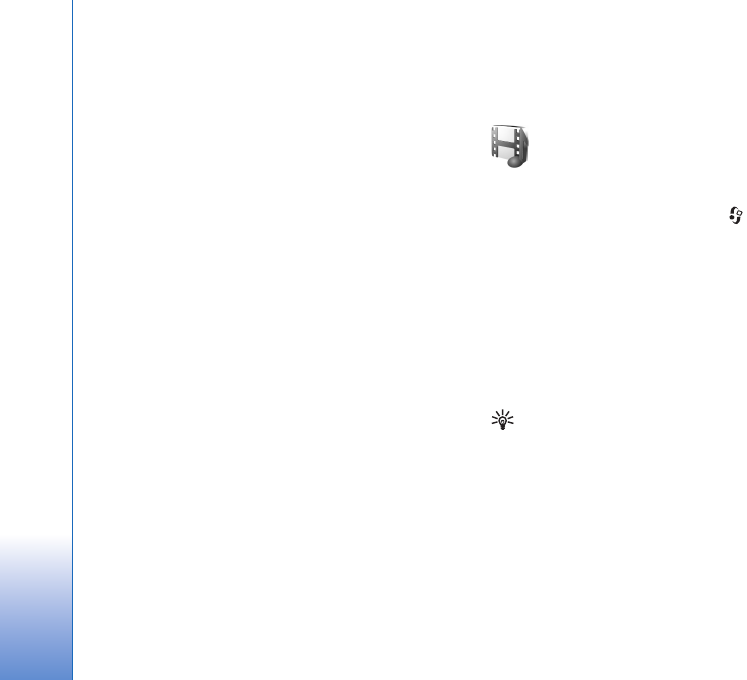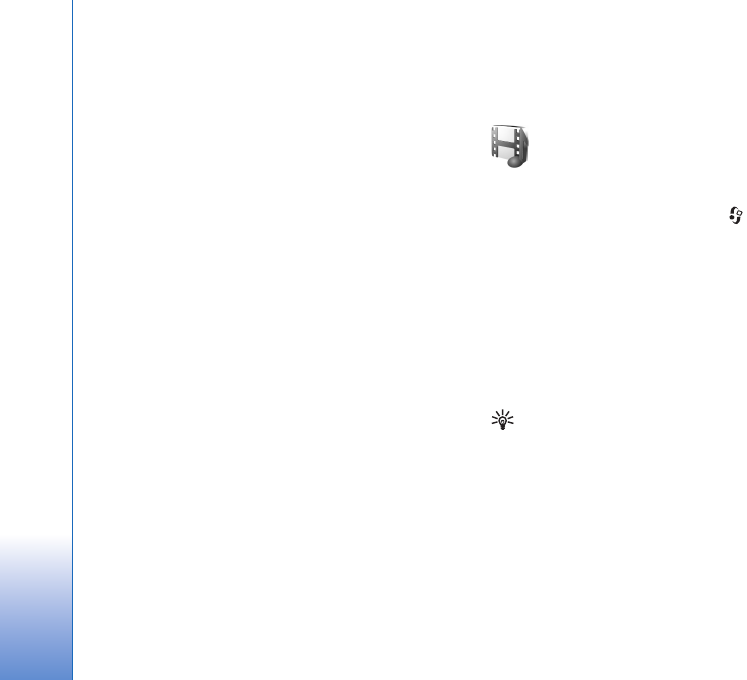
Media applications
58
Copyright © 2006 Nokia. All rights reserved.
• To return to the viewfinder to record a new video,
press the joystick.
• To send the video, select Options > Send > Via
multimedia, Via e-mail, or Via Bluetooth. For more
information, see ‘Messaging’, p. 38 and ‘Bluetooth
connectivity’, p. 90.
• To send a video clip to the other party during an active
call, select Options > Send MMS.
Video settings
There are two kinds of settings for the video recorder:
temporary settings and default settings. To adjust
contrast, brightness and colour settings, see ‘Adjust
colour’, p. 55. The temporaray settings return to the
default settings after you close the camera, but the
default settings remain the same until you change them
again. To change the default settings, select Options >
Settings and from the following:
Length—To optimize video clip for MMS, select Short.
Video resolution—High(CIF, 352x288), Normal(QCIF
176x144), or Basic (SubQCIF 128x96). The higher the
resolution, the more memory the video consumes.
Default video name:—Set a name for the video taken.
Select Date or Text. If you select Text, the videos are
named in the format Video by default. For example, if you
set Beach as the default name, Camera will name the
video clips you take Beach, Beach(01), Beach(02), and so
on, until you change the setting again.
Gallery
To store and organise your images, video clips, sound clips,
playlists, and streaming links, press , and select Media
> Gallery. To open the gallery in the camcorder select
Options > Go to Gallery.
Select Images, Video clips, Tracks, Sound clips,
Streaming links, or All files, and press the joystick to open
it.
You can browse and open folders, and mark, copy, and
move items to folders. You can also create folders, and
mark, copy, and add items to folders. See ‘Folders’, p. 59.
Tip! You can transfer images from your device to a
compatible PC with Nokia Phone Browser available in
Nokia PC Suite. See the CD-ROM supplied with your
device.
Press the joystick to open a file. Video clips, .ram files, and
streaming links are opened and played in the RealPlayer
application and sound clips in the Music Player
application. For more information, see ‘RealPlayer™’, p. 60,
‘Music player‘, p.18. and ‘View images and video clips’, p.
59.