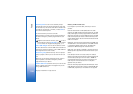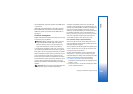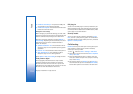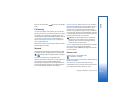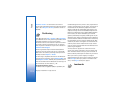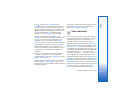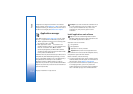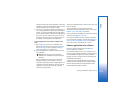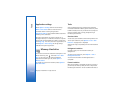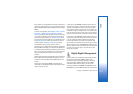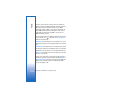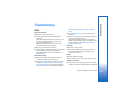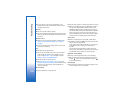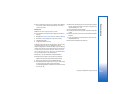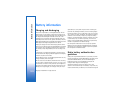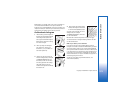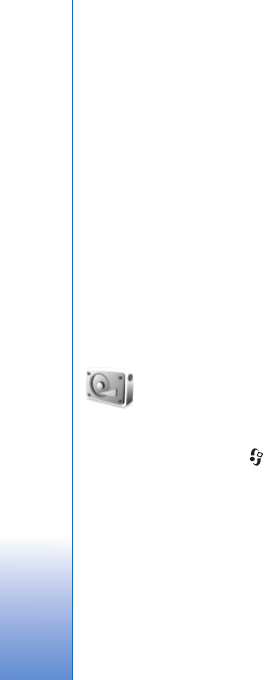
Tools
116
Copyright © 2006 Nokia. All rights reserved.
Application settings
Select Options > Settings and from the following:
Online certif. check—Select to check the online
certificates before installing an application.
Default web address—Set the default address used when
checking online certificates.
Some Java applications may require a phone call, a
message to be sent, or a network connection to a specific
access point for downloading extra data or components.
In the App. mgr. main view, scroll to an application, and
select Options > Suite settings to change settings
related to that specific application.
Memory-Hard drive
To monitor the amount of used and free disk space on the
device hard drive, press , and select Tools > Hard
drive. To see how much disc space the different
applications and data types use, select Options >
Memory details.
To change the name of the hard drive, select Options >
Hard drive name.
Tools
Scanning, defragmenting or formatting the hard drive
increases the demand on battery power. Switch the phone
to Offline mode, do not use your device for anything else
and use a charger while scanning, defragmenting or
formatting the hard drive.
Scan hard drive
You can scan your hard drive to find and fix possible errors.
To scan your hard drive, select Options > Tools > Scan
hard drive. A progress bar is displayed.
After the scanning is completed you will be informed of the
results.
Defragment hard drive
For better results, scan the hard drive before you
defragment it.
To optimize your hard drive, select Options > Tools >
Defragment hard drive.
You will be informed when the defragmentation is
completed.
Format hard drive
When the hard drive is formatted, all data on the drive is
permanently lost. Back up data you want to keep before
formatting the hard drive. You can use Nokia PC Suite to