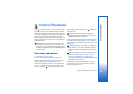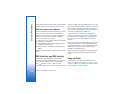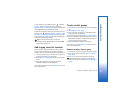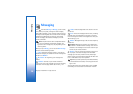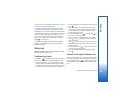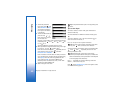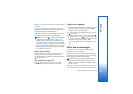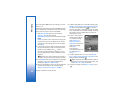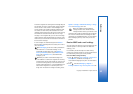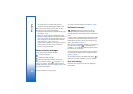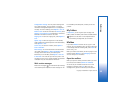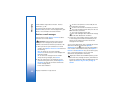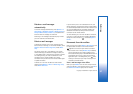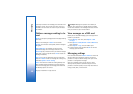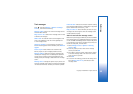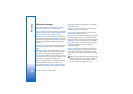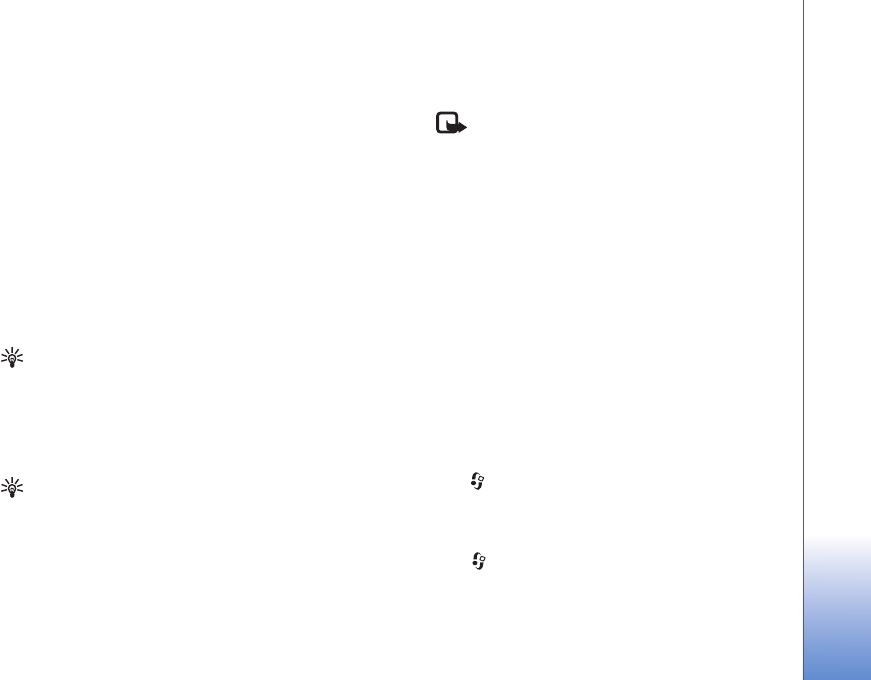
Messaging
43
Copyright © 2006 Nokia. All rights reserved.
Your device supports the sending of text messages beyond
the character limit for a single message. Longer messages
will be sent as a series of two or more messages. Your
service provider may charge accordingly. Characters that
use accents or other marks, and characters from some
language options like Chinese, take up more space limiting
the number of characters that can be sent in a single
message. In the navigation bar, you can see the message
length indicator counting backwards. For example, 10 (2)
means that you can still add 10 characters for the text to
be sent as two messages.
E-mail messages are automatically placed in Outbox
before sending. If sending does not succeed, the e-mail is
left in the Outbox.
Tip! In Messaging you can also create presentations
and send them in a multimedia message. In the
multimedia message editor view, select Options >
Create presentation (shown only if MMS creation
mode is set to Guided or Free). See ‘Multimedia
messages’, p. 50.
Tip! When you send a multimedia message to an
e-mail address or a device that supports the receiving
of large images, use the larger image size. If you are not
sure of the receiving device, or the network does not
support sending large files, it is recommended that you
use a smaller image size or a sound clip that is no
longer than 15 seconds. To change the setting, select
Options > Settings > Multimedia message > Image
size in the Messaging main view.
Note: The indicators showing that the
message has been sent indicate that the
message has been sent by your device to the
message center number programmed into your device.
This is not an indication that the message has been
received at the intended destination. For more details
about messaging services, check with your service
provider.
Receive MMS and e-mail settings
You may receive the settings in a text message from your
network operator or service provider. See ‘Data and
settings’, p. 44.
For availability of and subscription to data services,
contact your network operator or service provider. Follow
the instructions given by your service provider.
Enter the MMS settings manually:
1 Press , and select Tools > Settings > Connection >
Access points, and define the settings for a
multimedia messaging access point. See ‘Connection’,
p. 103.
2 Press , and select Messaging > Options >
Settings > Multim. msg. > Access point in use and