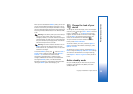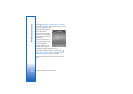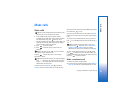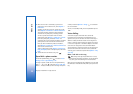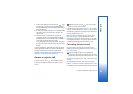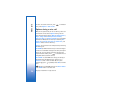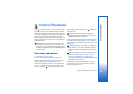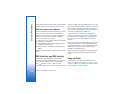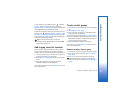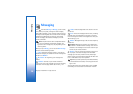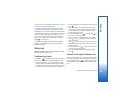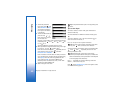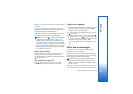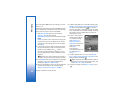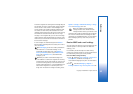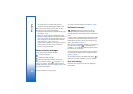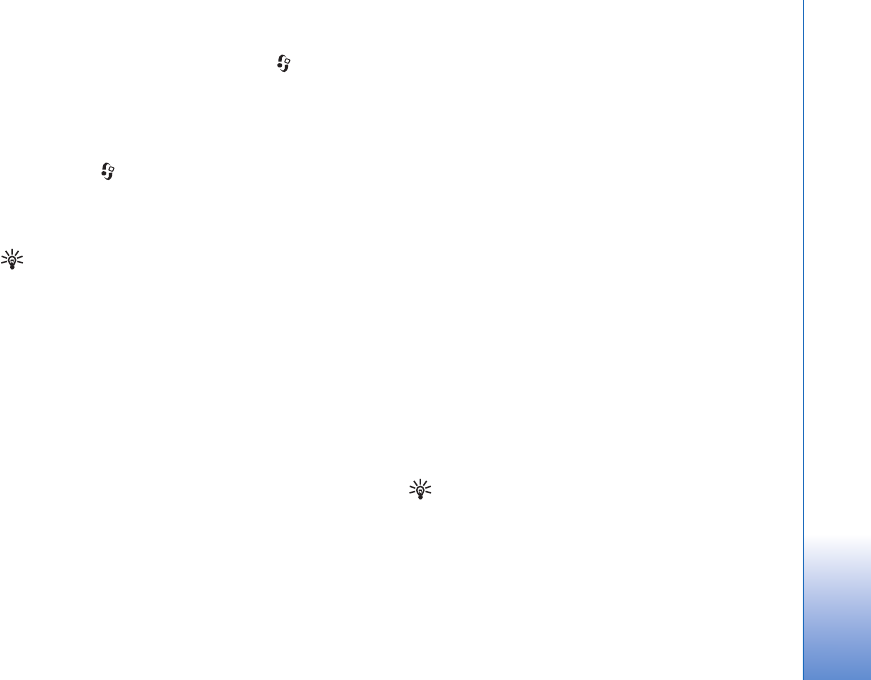
Contacts (Phonebook)
37
Copyright © 2006 Nokia. All rights reserved.
To copy contacts to your SIM card, press , and select
Contacts. Select the names you want to copy and
Options > Copy > To SIM directory. Only the contact card
fields supported by your SIM card are copied.
To edit phone number to which calls from your device are
allowed, press , and select Contacts > Options > SIM
contacts > Fixed dialling contacts. Scroll to the contact
and select Options > Edit. You may need your PIN2 code
to edit your fixed dialling numbers.
Tip! You can synchronise your contacts to a
compatible PC with Nokia PC Suite. See the CD-ROM
supplied with your device.
Add ringing tones for contacts
When a contact or group member calls you, the device
plays the chosen ringing tone (if the caller’s telephone
number is sent with the call and your device recognises it).
1 Press the joystick to open a contact card, or go to the
groups list, and select a contact group.
2 Select Options > Ringing tone. A list of ringing tones
opens.
3 Select the ringing tone you want to use for the
individual contact or the selected group.
To remove the ringing tone, select Default tone from the
list of ringing tones.
Create contact groups
1 In Contacts, move the joystick right to open the groups
list.
2 Select Options > New group.
3 Write a name for the group or use the default name
Group (number), and select OK.
4 Open the group, and select Options > Add members.
5 Scroll to a contact, and press the joystick to mark it. To
add multiple members at a time, repeat this action on
all the contacts you want to add.
6 Select OK to add the contacts to the group.
To rename a group, select Options > Rename, enter the
new name, and select OK.
Remove members from a group
1 In the groups list, open the group you want to modify.
2 Scroll to the contact, and select Options > Remove
from group.
3 Select Yes to remove the contact from the group.
Tip! To check to which groups a contact belongs,
scroll to the contact, and select Options > Belongs to
groups.