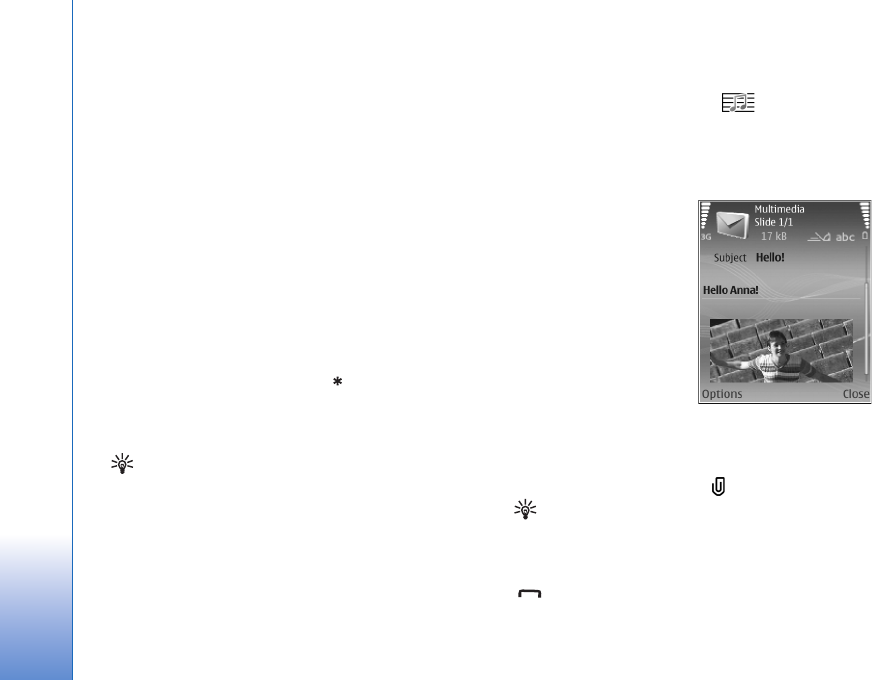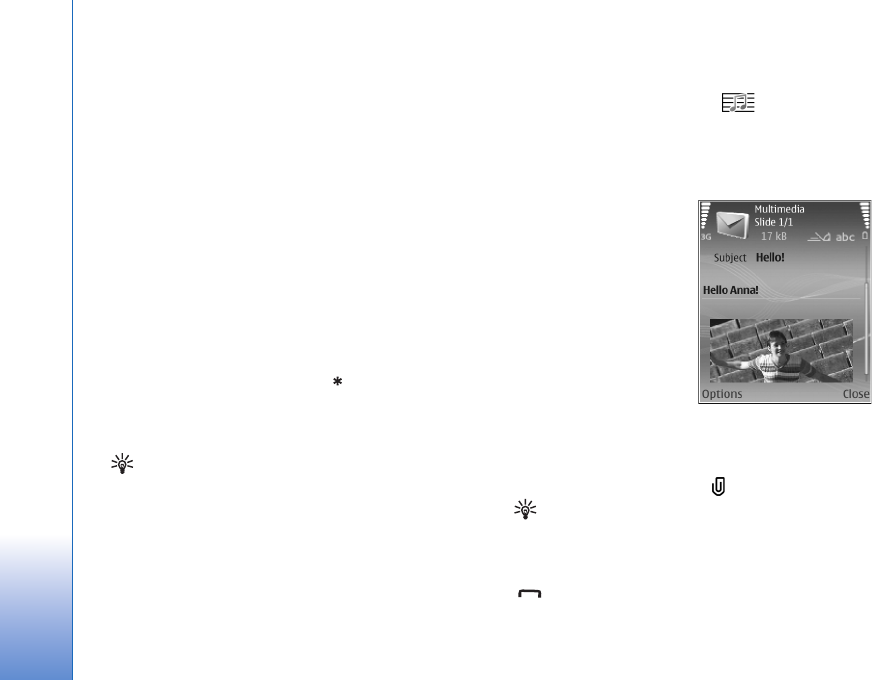
Messaging
42
Copyright © 2006 Nokia. All rights reserved.
place. See ‘Receive MMS and e-mail settings’, p. 43 and
‘E-mail’, p. 51.
The wireless network may limit the size of MMS messages.
If the inserted picture exceeds this limit, the device may
make it smaller so that it can be sent by MMS.
1 Select New message and one of the following:
Text msg.—to send a text message
Multimedia message—to send a multimedia message
(MMS)
E-mail—to send an e-mail. If you have not set up your
e-mail account, you are prompted to do so. To start
creating the e-mail settings with the mailbox guide,
select Start.
2 In the To field, press the joystick to select recipients or
groups from contacts, or enter the recipient’s phone
number or e-mail address. Press to add a
semicolon (;) that separates the recipients. You can
also copy and paste the number or address from the
clipboard.
Tip! Scroll to a contact, and press the joystick to
mark it. You can mark several recipients at a time.
3 In the Subject field, enter the subject of a multimedia
message or e-mail. To change the fields that are
visible, select Options > Address fields.
4 Move the joystick down to move to the message field
and write the message. To use a template, select
Options > Insert or Insert object > Template.
5 To add a media object to a multimedia message, select
Options > Insert object > Image, Sound clip, or Video
clip. When sound is added, the icon is shown.
You may not be able to send video clips that are saved
in the .mp4 format in a multimedia message. To change
the format in which recorded videos are saved, see
‘Video settings’, p. 58.
6 To take a new picture or
record sound or video for
a multimedia message,
select Insert new >
Image, Sound clip, or
Video clip. To insert a new
slide to the message,
select Slide.
To see what the
multimedia message looks
like, select Options >
Preview.
7 To add an attachment to an e-mail, select Options >
Insert > Image, Sound clip, Video clip or Note. E-mail
attachments are indicated by .
Tip! To send files other than sounds and notes as
attachments, open the appropriate application, and
select Send > Via e-mail, if available.
8 To send the message, select Options > Send, or press
.