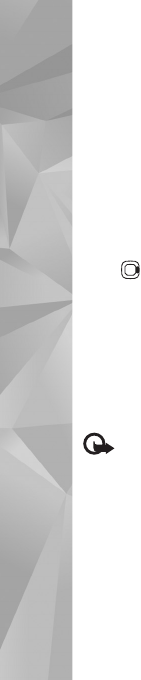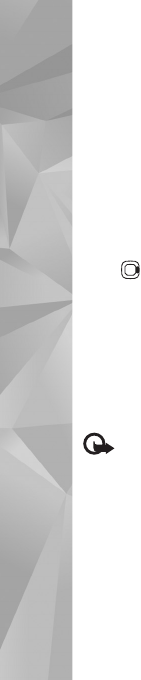
Settings
116
UPUK code—This code (8 digits) is required to change a
blocked UPIN code. If the code is not supplied with the
USIM card, contact the service provider whose USIM card
is in your device.
Certificate management
Digital certificates do not guarantee safety; they are used
to verify the origin of software.
In the certificate management main view, you can see a
list of authority certificates that are stored in your device.
Press to see a list of personal certificates, if available.
Digital certificates should be used if you want to connect
to an online bank or another site or remote server for
actions that involve transferring confidential information.
They should also be used if you want to reduce the risk of
viruses or other malicious software and be sure of the
authenticity of software when downloading and installing
software.
Important: Even if the use of certificates makes the
risks involved in remote connections and software
installation considerably smaller, they must be used
correctly in order to benefit from increased security. The
existence of a certificate does not offer any protection by
itself; the certificate manager must contain correct,
authentic, or trusted certificates for increased security to
be available. Certificates have a restricted lifetime. If
“Expired certificate” or “Certificate not valid yet" is shown
even if the certificate should be valid, check that the
current date and time in your device are correct.
Before changing any certificate settings, you must make
sure that you really trust the owner of the certificate and
that the certificate really belongs to the listed owner.
View certificate details—check authenticity
You can only be sure of the correct identity of a server
when the signature and the period of validity of a server
certificate have been checked.
You are notified if the identity of the server is not
authentic or if you do not have the correct security
certificate in your device.
To check certificate details, scroll to a certificate, and
select Options > Certificate details. When you open
certificate details, the validity of the certificate is checked,
and one of the following notes may be displayed:
• Certificate not trusted—You have not set any
application to use the certificate. See ‘Change the trust
settings’, p. 117.
• Expired certificate—The period of validity has ended
for the selected certificate.
• Certificate not valid yet—The period of validity has
not yet begun for the selected certificate.
• Certificate corrupted—The certificate cannot be used.
Contact the certificate issuer.