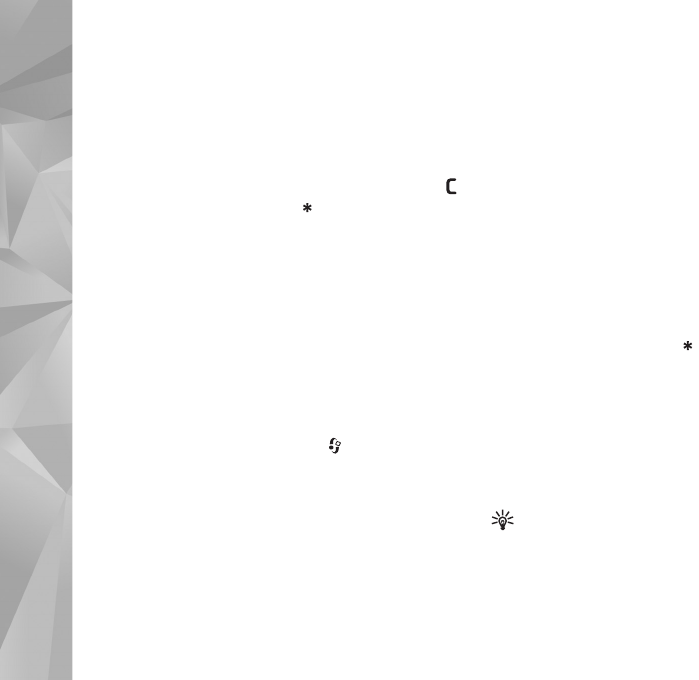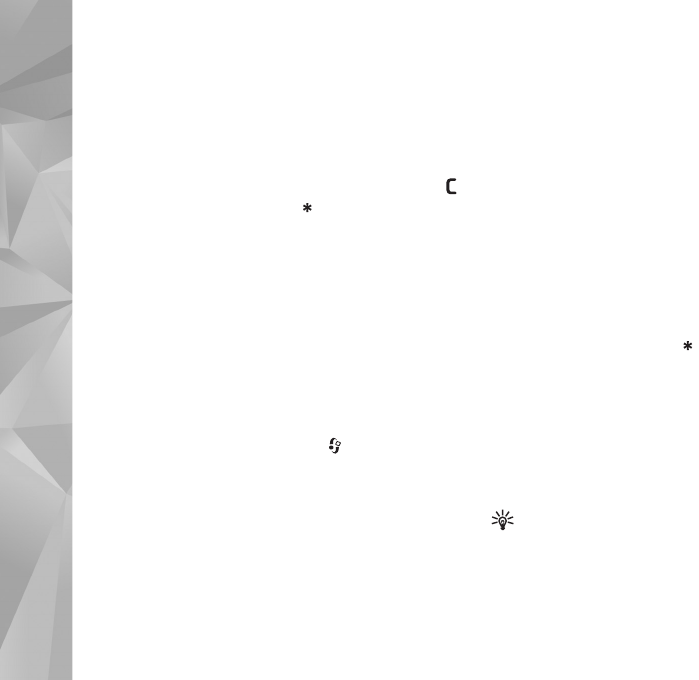
Make calls
86
Make calls
Voice calls
1 In the standby mode, enter the phone number,
including the area code. To remove a number, press .
For international calls, press twice for the +
character (replaces the international access code), and
enter the country code, area code (omit the leading
zero if necessary), and phone number.
2 Press the call key to call the number.
3 Press the end key to end the call (or to cancel the call
attempt). Pressing the end key always ends a call, even
if another application is active.
To adjust the volume during a call, use the volume key on
the side of your device. You can also use the scroll key. If
you have set the volume to Mute, select Unmute first.
To make a call from Contacts, press , and select
Contacts. Scroll to the desired name, or enter the first
letters of the name to the search field. Matching contacts
are listed. To call, press the call key.
You must copy the contacts from your SIM card to
Contacts before you can make a call from Contacts. See
‘Copy contacts’, p. 32.
To call a recently dialed number in the standby mode, press
the call key. Scroll to the number, and press the call key.
To send an image or a video clip in a multimedia message
to the other participant of the call, select Options > Send
MMS (in UMTS networks only). You can edit the message
and change the recipient before sending. Press the call key
to send the file to a compatible device (network service).
To send DTMF tone strings (for example, a password),
select Options > Send DTMF. Enter the DTMF string or
search for it in Contacts. To enter a wait character (w) or
a pause character (p), press repeatedly. Select OK to
send the tone. You can add DTMF tones to the Phone
number or DTMF fields in a contact card.
To put an active voice call on hold while answering another
incoming call, select Options > Hold. To switch between
the active and the held call, select Options > Swap. To
connect the active and held calls and drop yourself from
the line, select Options > Transfer.
Tip! When you have only one active voice call, to put
the call on hold, press the call key. To activate the call,
press the call key again.
During an active call, to route the sound from the handset
to the loudspeaker, select Options > Activate