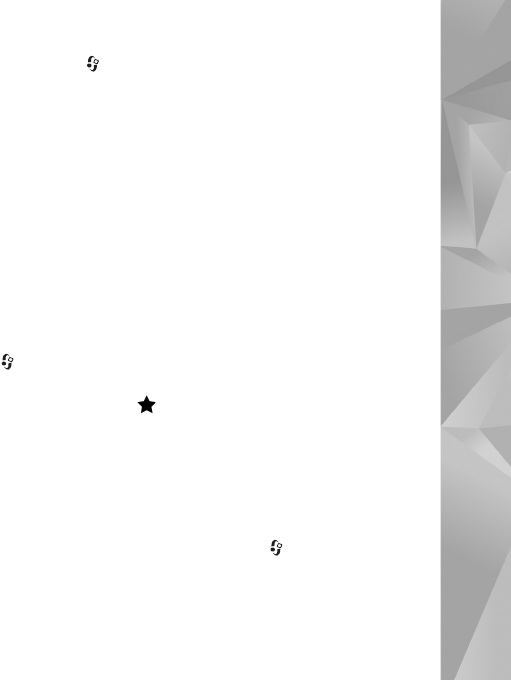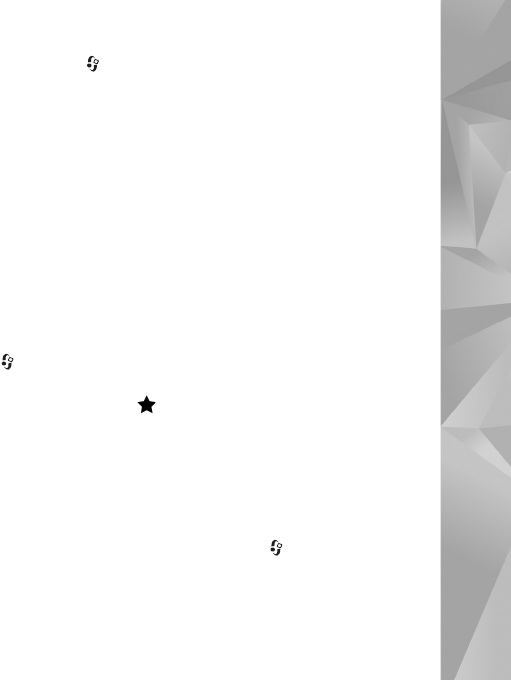
Make calls
89
cellular networks. If an emergency call using cellular
networks is not successful, your device attempts an
emergency call through your internet call provider. Due to
the established nature of cellular telephony, you should
use cellular networks for emergency calls, if possible. If you
have cellular network coverage available, make sure that
your cellular phone is switched on and ready to make calls
before you attempt an emergency call. The capability for
an emergency call using internet telephony depends on the
availability of a WLAN network and your internet call
provider's implementation of emergency call capabilities.
Contact your internet call provider to check the internet
telephony emergency call capability.
Settings
To see the settings for the internet call services, press ,
and select Tools > Connectivity > Internet tel. >
Settings.
To view or choose the preferred call type for outgoing calls,
select Options > Change > Default call type > Cellular or
Internet call.
To open the service settings view of the selected service,
select Options > Open.
The available options may vary.
Service settings
Press and select Tools > Connectivity > Internet tel. >
Options > Settings > Settings: .
To see the settings of the service, select Login type and
from the following:
Automatic—To automatically log in to the internet call
service. When a known network is found, the device
connects to the internet call service automatically.
Manual—To manually log in to the internet call service.
If you use the automatic login type for wireless LAN
networks, the device periodically scans for wireless LAN
networks, which increases the demand on battery power
and reduces the battery life.
Select Saved conn. networks to see the connection
networks that are recognized by the internet call service.
These networks are used for automatic login and are
marked with on the list of connection networks.
Select Edit service settings to open service-specific
settings. This option is only available if a service-specific
software plug-in has been installed in the device.
Saved connection networks
To view or remove the connection networks you have saved
for an internet call service, press , and select Tools >
Connectivity > Internet tel. > Settings > Settings: >
Saved conn. networks. > Options > Open.