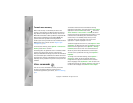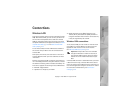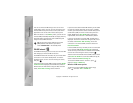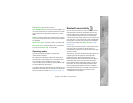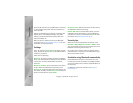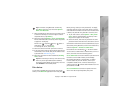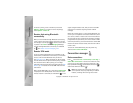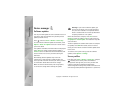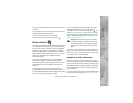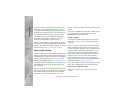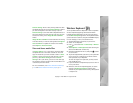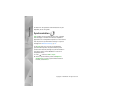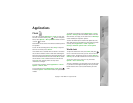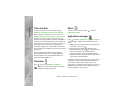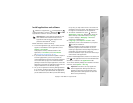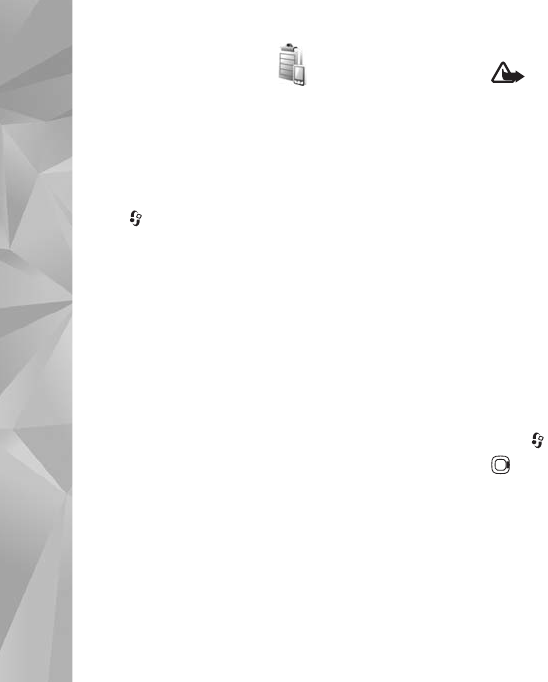
Connections
68
Copyright © 2007 Nokia. All rights reserved.
Device manager
Software updates
You may view and update the current software version of
your device, and check the date of a possible previous
update (network service).
Press , and select Tools > Utilities > Device mgr..
To check whether software updates are available, select
Options > Check for updates. Select an internet access
point when asked.
If an update is available, information about it is displayed.
Select Accept to accept to download the update or
Cancel to cancel the download. The download may take
several minutes. You can use your device during the
download.
Downloading software updates may involve the
transmission of large amounts of data through your
service provider's network. Contact your service provider
for information about data transmission charges.
Make sure that the device battery has enough power,
or connect the charger before starting the update.
Warning: If you install a software update, you
cannot use the device, even to make emergency
calls, until the installation is completed and the
device is restarted. Be sure to back up data before
accepting installation of an update.
When the download is complete, select Yes and then
Accept to install the update, or No to install it later by
using Options > Install update. The installation may take
several minutes.
The device updates the software and restarts. To complete
the update, select OK. When asked, select an internet
access point. Your device sends the software update status
to the server.
To view the server profile settings used for software
updates, select Options > Settings.
Server profiles
Press , select Tools > Utilities > Device mgr., and press
. You may receive server profiles and different
configuration settings from your service providers and
company information management department.
These configuration settings may include connection and
other settings used by different applications in your device.