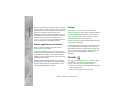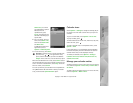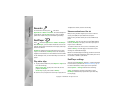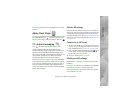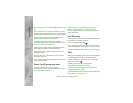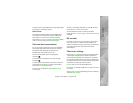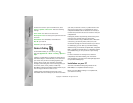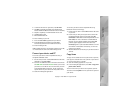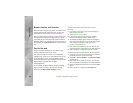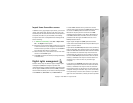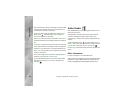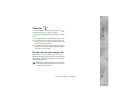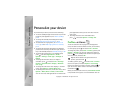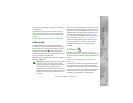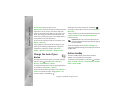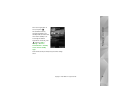Applications
84
Copyright © 2007 Nokia. All rights reserved.
Browse timeline and favorites
When you start Lifeblog on your device, the Timeline view
opens and shows your multimedia items. To open your
saved favorites, select Options > View favourites.
When you start Lifeblog on your PC, you have several ways
to move around in the Timeline and Favourites views.
The fastest way is to move the slider handle forward or
backward, fast or slow. Alternatively, click the time bar to
select a date, use the Go to date feature, or use the arrow
keys.
Post to the web
To share your best Lifeblog items, send them to your
weblog on the internet for others to see.
You must first create an account with a compatible
weblog service, create one or more weblogs that you use
as the destination of your posts, and add the weblog
account to Lifeblog. The recommended weblog service for
Nokia Lifeblog is TypePad from Six Apart,
www.typepad.com.
On your device, to add the weblog account in Lifeblog,
select Options > Settings > Blog. On your PC, edit
accounts in the Blog account manager window.
To post items to the web from your device, do the
following:
1 In Timeline or Favourites, select the items that you
want to post to the web.
2 Select Options > Post to Web.
3 If you use the feature for the first time, Lifeblog
retrieves a weblog list from the weblog server.
4 The weblog post dialog opens. Select the weblog you
want to use from the Post to: list. If you have created
new weblogs, to update the weblog list, select
Options > Refresh blog list.
5 Enter a title and a caption for the post. You can also
write a longer story or description in the body text field.
6 When everything is ready, select Options > Send.
To post items to the web from your PC, do the following:
1 In Timeline or Favourites, select the items (a maximum
of 50) that you want to post to the web.
2 Select File > Post to the Web.... The Post to the Web
window opens.
3 Enter a title and a caption for the post. You can also
write a longer story or description in the body text field.
4 Select the weblog that you want to use from the Post
to: list.
5 When everything is ready, click the Send button.