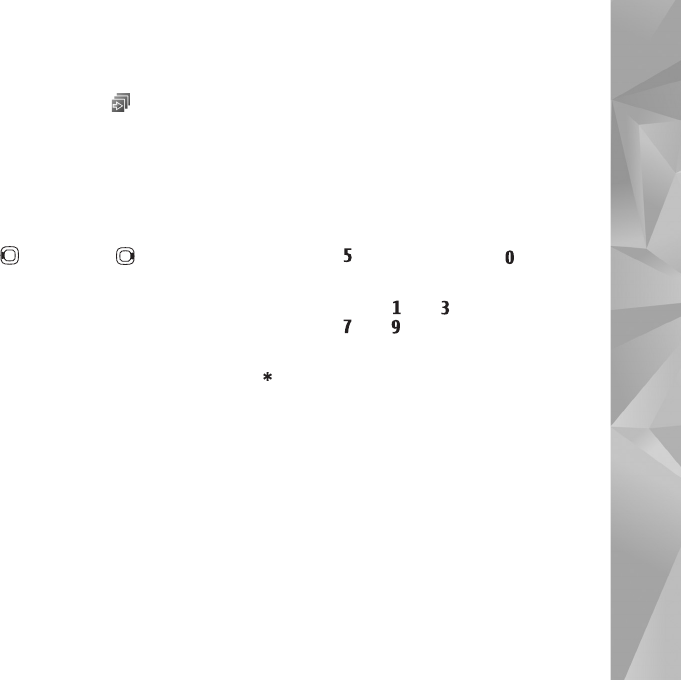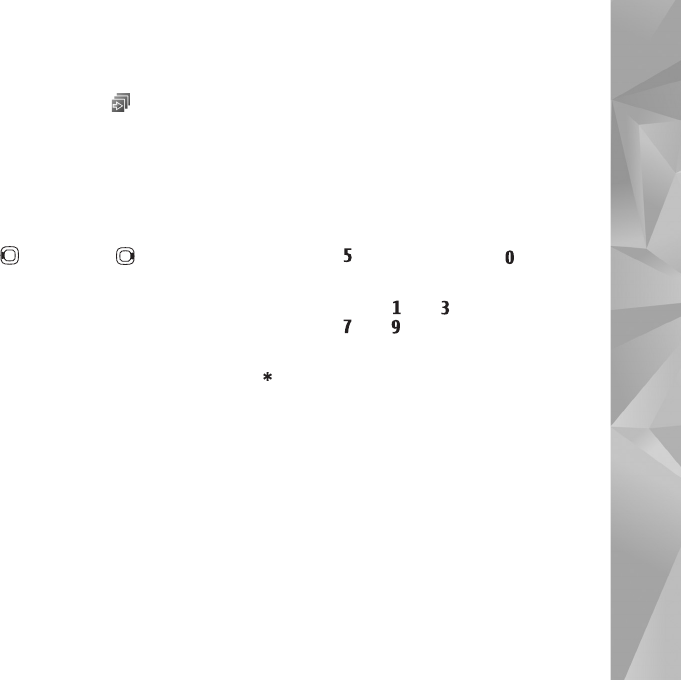
Gallery
49
Slide show
In the active toolbar, select Start slide show ( ) to view
a slide show of images in full screen. The slide show starts
from the selected file. Select from the following:
Pause—to pause the slide show
Continue—to resume the slide show, if paused
End—to close the slide show
To browse the images, press (previous) or (next)
(available only when Zoom and pan is off).
To adjust the tempo of the slide show, before starting the
slide show, select Options > Slide show > Settings >
Delay between slides.
To make the slide show move smoothly from one slide to
another, and let the gallery randomly zoom in and out in
the images, select Zoom and pan.
To add sound to the slide show, select Options > Slide
show > Settings and from the following:
Music—Select On or Off.
Song—Select a music file from the list.
To decrease or increase the volume, use the volume key in
your device.
Presentations
With presentations, you can view SVG (scalable vector
graphics) files, such as cartoons and maps. SVG images
maintain their appearance when printed or viewed with
different screen sizes and resolutions.
To view scalable vector graphics, select Presentations,
scroll to an image, and select Options > Play. To pause
playing, select Options > Pause.
To zoom in, press . To zoom out, press .
To rotate the image 90 degrees clockwise or
counter-clockwise, press or . To rotate the image
45 degrees, press or .
To switch between full screen and normal screen,
press .
Image print
To print images with Image print, select the image you
want to print, and the print option in the gallery, camera,
image editor, or image viewer.
Use Image print to print your images using a compatible
USB data cable, wireless LAN, or Bluetooth connectivity.