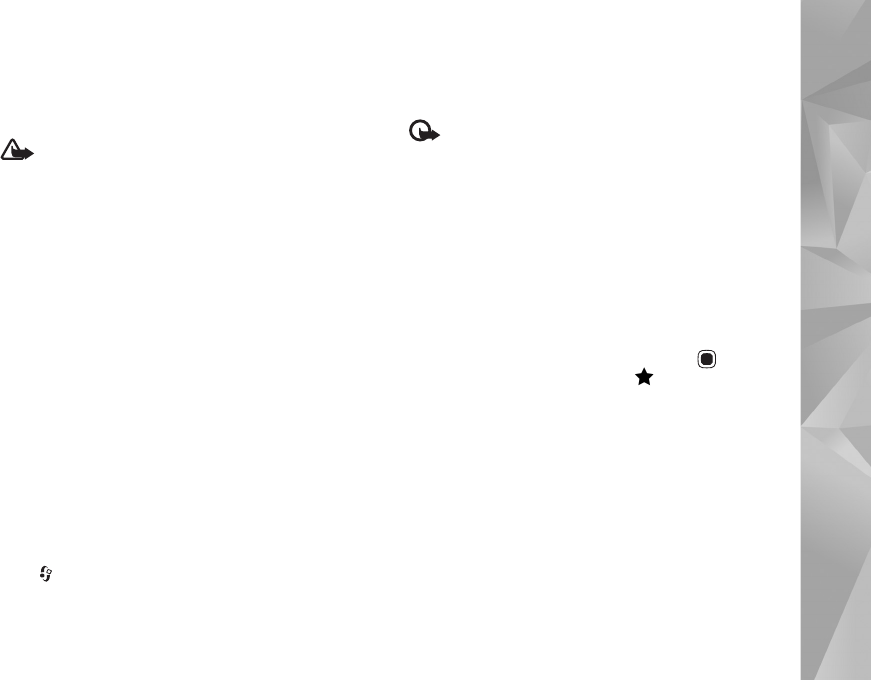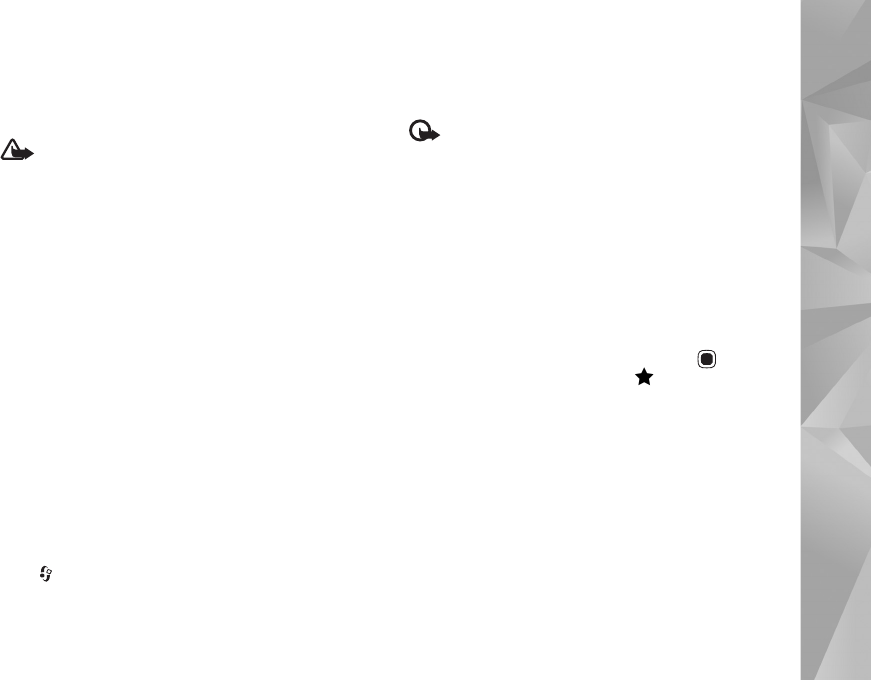
Make calls
87
loudspeaker. If you have attached a compatible headset
with Bluetooth connectivity, to route the sound to the
headset, select Options > Activate handsfree. To switch
back to the handset, select Options > Activate handset.
Warning: Do not hold the device near your ear when
the loudspeaker is in use, because the volume may be
extremely loud.
To end an active call and replace it by answering the
waiting call, select Options > Replace.
If you have several calls active, to end them all, select
Options > End all calls.
Many of the options that you can use during a voice call
are network services.
For information on conference calls and voice dialling, see
the extended user guide at www.nokia.com/support or
your local Nokia web site.
Internet calls
With the internet call service (network service), you can
make and receive calls over the internet.
To make or receive an internet call, your device must be
connected to an internet call service.
Press , and select Tools > Connectivity > Internet tel..
To connect to an internet call service, your device must be
in the coverage of a connection network, such as a wireless
LAN access point.
Important: Always enable one of the available
encryption methods to increase the security of your
wireless LAN connection. Using encryption reduces the
risk of unauthorized access to your data.
Some places, like France, have restrictions on the use of
wireless LAN. Check with your local authorities for more
information.
Available access points vary according to the service
provider.
To connect to the internet call service, select an available
connection network from the list, and press . The saved
networks, which are marked with , are shown first on
the list. To stop making the connection, select Cancel.
After you have successfully connected to a service, you can
save the used wireless LAN network as a known access
point.
Select Options and from the following:
Connect to service—to establish a connection to a service,
when there is an internet call service and suitable
connection network available.
Disconnect from serv.—to end to the connection to the
internet call service.