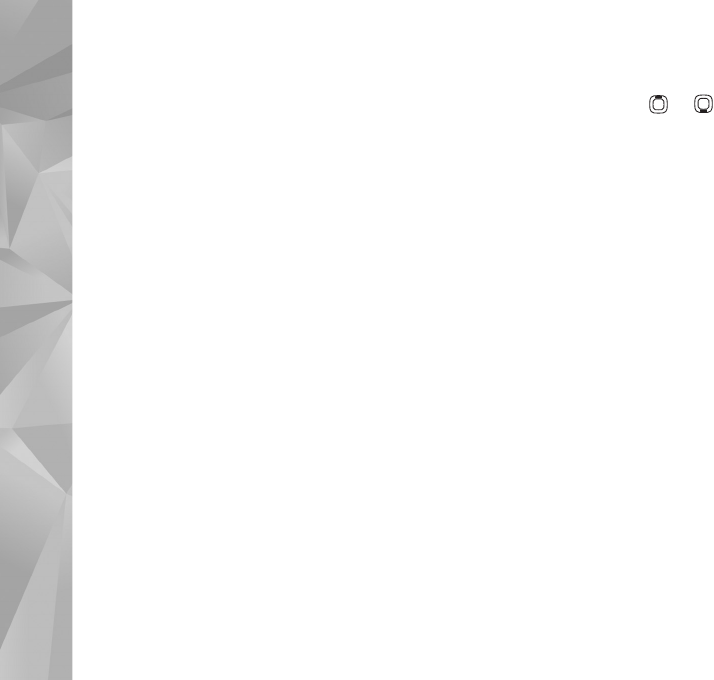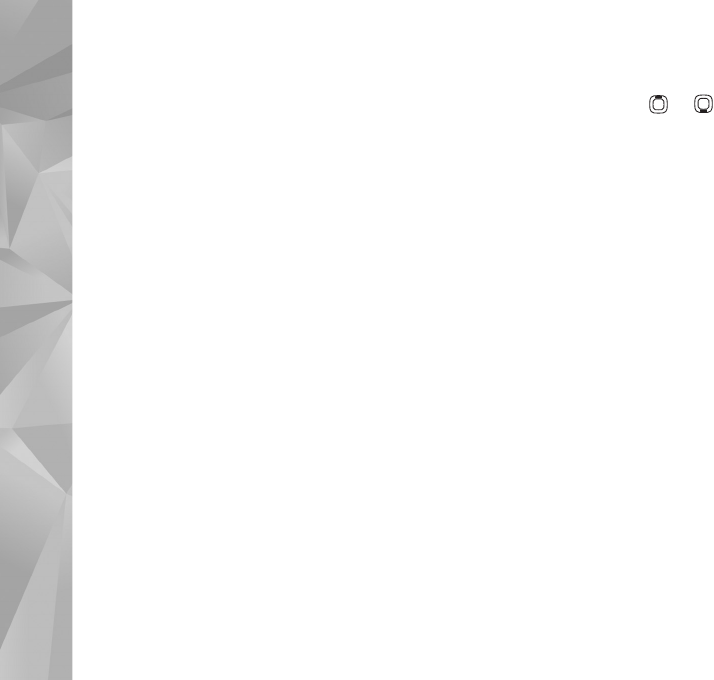
Make calls
94
• Ensure that your UMTS access point connection
settings are configured properly. For help, see
‘Connection’, p. 120.
Share live video or video clip
1 When a voice call is active, select Options > Share
video > Live video, and open the lens cover in the back.
To share a video clip, select Options > Share video >
Recorded clip. A list of video clips saved in the device
opens. Select a clip you want to share. To preview the
clip, select Options > Play.
2 If you share live video, your device sends the invitation
to the SIP address you have added to the contact card
of the recipient.
If you share a video clip, select Options > Invite. You
may need to convert the video clip into a suitable
format to be able to share it. Clip must be converted
for sharing. Continue? is displayed. Select OK.
If the contact information of the recipient is saved in
Contacts, and the contact has several SIP addresses or
phone numbers including the country code, select the
desired address or number. If the SIP address or phone
number of the recipient is not available, enter the SIP
address or the phone number of the recipient including
the country code, and select OK to send the invitation.
3 Sharing begins automatically when the recipient
accepts the invitation.
4 Select Pause to pause the sharing session. Select
Continue to resume sharing. To fast forward or rewind
the video clip, press or . To play the clip again,
select Play.
5 To end the sharing session, select Stop. To end the voice
call, press the end key. Video sharing also ends if the
active voice call ends.
To save the live video you shared, select Save to accept the
Save shared video clip? query. The shared video is saved
in the Images & videos folder in Gallery.
If you access other applications while you are sharing a
video clip, the sharing is paused. To return to the video
sharing view and continue sharing, in the active standby
mode, select Options > Continue. See ‘Active standby’,
p. 84.
Accept an invitation
When someone sends you a share invitation, an invitation
message is displayed showing the sender’s name or SIP
address. If your device is not set to Silent, it rings when
you receive an invitation.
If someone sends you a share invitation and you are not
within UMTS network coverage, you will not know that
you received an invitation.
When you receive an invitation, select from the following: