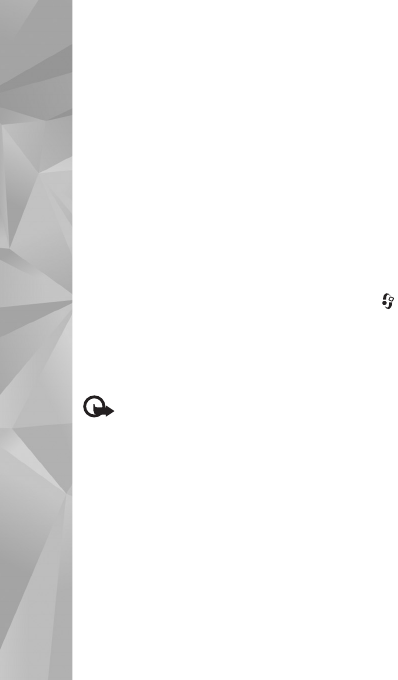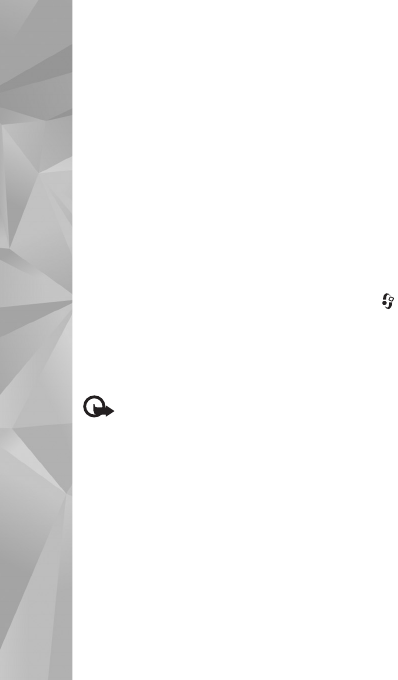
Connections
78
Using the wireless LAN function of the Nokia N81 in a
home network requires a working wireless LAN home
connection setup and the other target home devices to be
UPnP enabled and to be connected to the same home
network.
The home network uses the security settings of the
wireless LAN connection. Use the home network feature in
a wireless LAN infrastructure network with a wireless LAN
access point device and encryption enabled.
You can share media files saved in Gallery with other
compatible UPnP devices using the home network. To
manage your Home network settings, press , and
select Tools > Connectivity > Home media > Settings.
You can also use the home network to view, play, copy, or
print compatible media files from Gallery. See ‘View and
share media files’, p. 79.
Important: Always enable one of the available
encryption methods to increase the security of your
wireless LAN connection. Using encryption reduces the risk
of unauthorized access to your data.
Your device is connected to the home network only if you
accept a connection request from another compatible
device, or in Gallery, select the option to view, play, print,
or copy media files on your Nokia N81.
Important security information
When you configure your wireless LAN home network,
enable an encryption method on your access point device,
then on the other devices you intend to connect to your
home network. Refer to the documentation of the devices.
Keep any passcodes secret and in a safe place separate
from the devices.
To view or change the settings of the wireless LAN internet
access point in your device, see ‘Access points’, p. 121.
If you use the ad hoc operating mode to create a home
network with a compatible device, enable one of the
encryption methods in WLAN security mode when you
configure the internet access point. This step reduces the
risk of an unwanted party joining the ad hoc network.
Your device notifies you if another device attempts to
connect to it and the home network. Do not accept
connection requests from an unknown device.
If you use wireless LAN in a network that does not have
encryption, switch off sharing Nokia N81 files with other
devices, or do not share any private media files. To change
sharing settings, see ‘Home media settings’, p. 78.
Home media settings
To share media files with other compatible UPnP devices
through wireless LAN, you must create and configure your