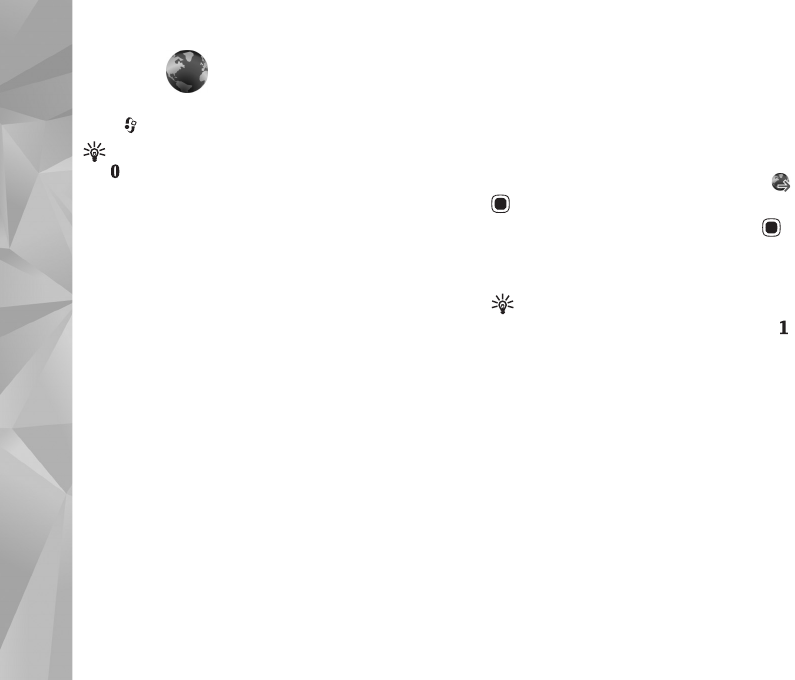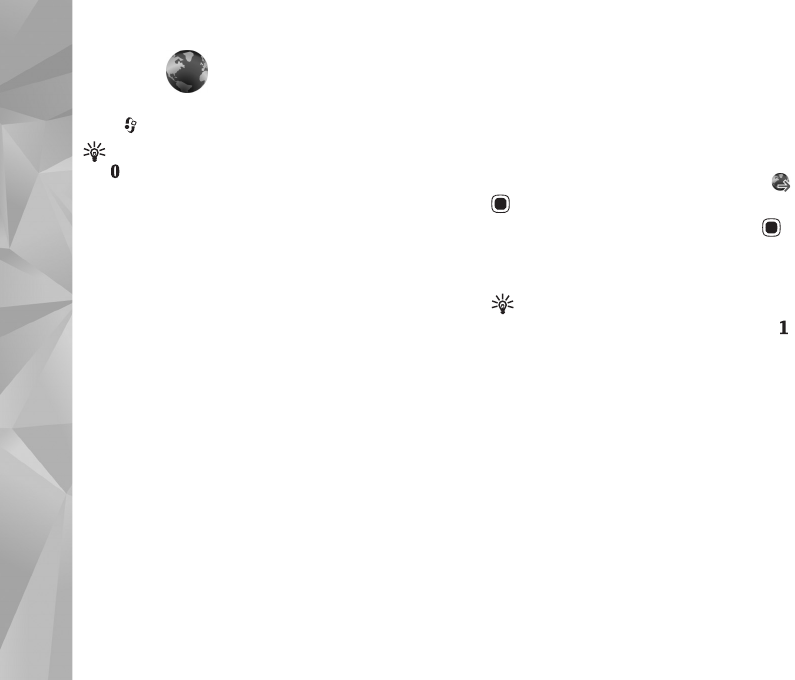
Web
62
Web
Press , and select Web (network service).
Shortcut: To start the Web browser, press and hold
in the standby mode.
With the Web browser, you can view hypertext markup
language (HTML) web pages on the internet as originally
designed. You can also browse web pages that use
extensible hypertext markup language (XHTML), or the
wireless markup language (WML), and that are designed
specifically for mobile devices.
With Web, you can zoom in and out on a page, use Mini
Map and Page Overview to navigate on pages, read web
feeds and blogs, bookmark web pages, and download
content.
Check the availability of services, pricing, and fees with
your service provider. Service providers will also give you
instructions on how to use their services.
To use the Web browser, you need an access point to
connect to the internet. See ‘Access points’, p. 121.
Browse the web
To browse a web page, in the bookmarks view, select a
bookmark, or enter the address in the field ( ). Then press
.
To open links and make selections, press .
To enter a new web page address you want to visit, select
Options > Go to web address.
Tip! To visit a web page saved as a bookmark in the
bookmarks view, while browsing, press and select
a bookmark.
To retrieve the latest content of the page from the server,
select Options > Navigation options > Reload.
To save the web address of the current page as a bookmark,
select Options > Save as bookmark.
To use visual history to view snapshots of the pages you
have visited during the current browsing session, select
Back (available if History list is set on in the browser
settings and the current page is not the first page you
visit). To go to a previously visited page, select the page.
To save a page while browsing, select Options > Tools >
Save page.