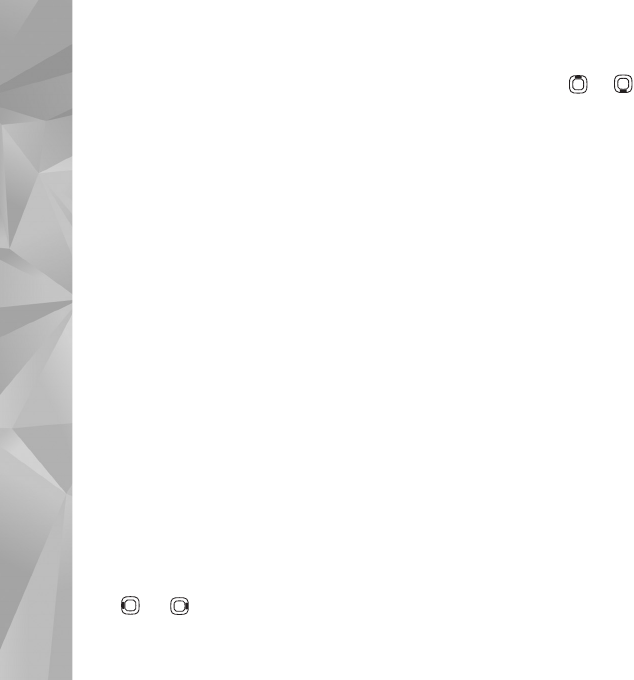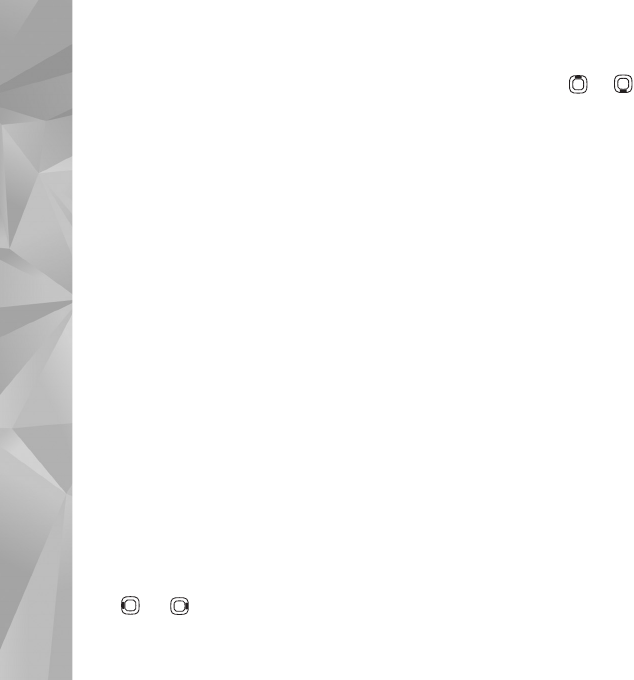
Gallery
50
You can only print images that are in .jpeg format. The
pictures taken with the camera are automatically saved in
.jpeg format.
To print to a printer compatible with PictBridge, connect
the data cable before you select the print option, and
check that the data cable mode is set to Image print or
Ask on connection. See ‘USB’, p. 76.
Printer selection
When you use Image print for the first time, a list of
available compatible printers is displayed after you select
the image. Select a printer. The printer is set as the default
printer.
If you have connected a printer compatible with PictBridge
using a compatible Nokia connectivity cable, the printer is
automatically displayed.
If the default printer is not available, a list of available
printing devices is displayed.
To change the default printer, select Options > Settings >
Default printer.
Print preview
After you select the printer, the selected images are
displayed using predefined layouts. To change the layout,
press or to browse through the available layouts
for the selected printer. If the images do not fit on a single
page, press or to display the additional pages.
Print settings
The available options vary depending on the capabilities of
the printing device you selected.
To set a default printer, select Options > Default printer.
To select the paper size, select Paper size, the size of paper
from the list, and OK. Select Cancel to return to the
previous view.
Print online
With Print online, you can order prints of images online
directly to your home, or to a store where you can pick
them up. You can also order different products with the
selected image, such as mugs or mouse pads. The available
products depend on the service provider.
To use Print online, you must have at least one printing
service configuration file installed. The files can be
obtained from printing service providers that support Print
online.
For more information on the application, see
www.nseries.com/support or your local Nokia website.