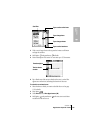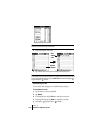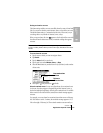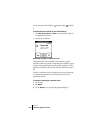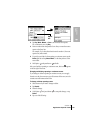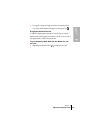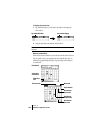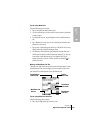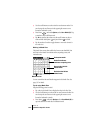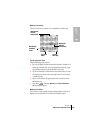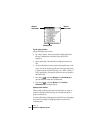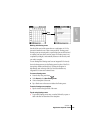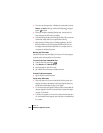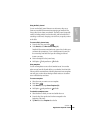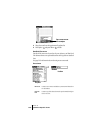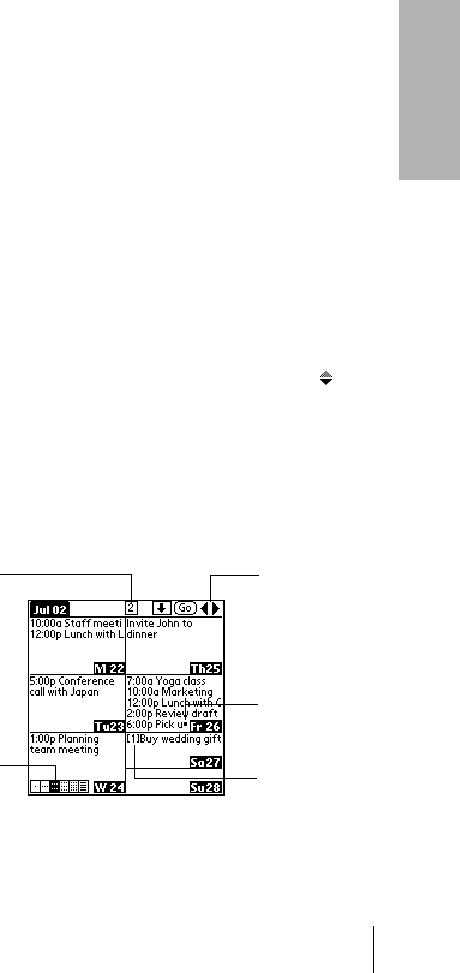
Section 6
Application-Specific Tasks 123
Application
Tasks
6
Tips for using Week View
Keep the following points in mind:
ᮣ Tap an event to show details for the event.
ᮣ Use the scroll buttons or rocker switch to move forward or backward
a week at a time.
ᮣ To reschedule an event, tap and drag the event to a different time or
day.
ᮣ Tap a blank time on any day to move to that day and have the time
selected for a new event.
ᮣ Tap any day or date that appears at the top of the Week View to move
directly to that day without selecting an event.
ᮣ The Week View shows the time span defined by the Start Time and
End Time in the Date Book Plus Preferences settings. If you have an
event before or after this time span, a bar appears at the top or
bottom of that day's column. Use the onscreen scroll arrows to
scroll to the event.
Working in Week View with Text
The Week View with Text shows an entire week with a description of each
scheduled event. This view can display one or two weeks at a time and
can include To Do items that are due on the dates shown.
Tips for using Week View with Text
Keep the following points in mind:
ᮣ Tap a day to display that day in the Day View.
Week View with
Text icon
Box indicates
To Do item
Dot indicates
more events
Toggle between
1 and 2 weeks
Scroll to
more events