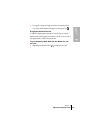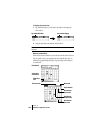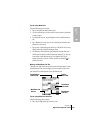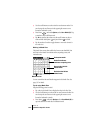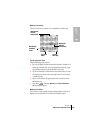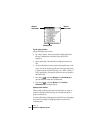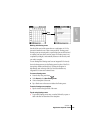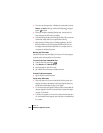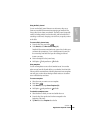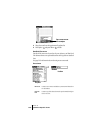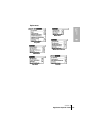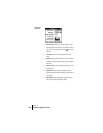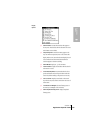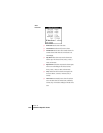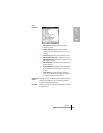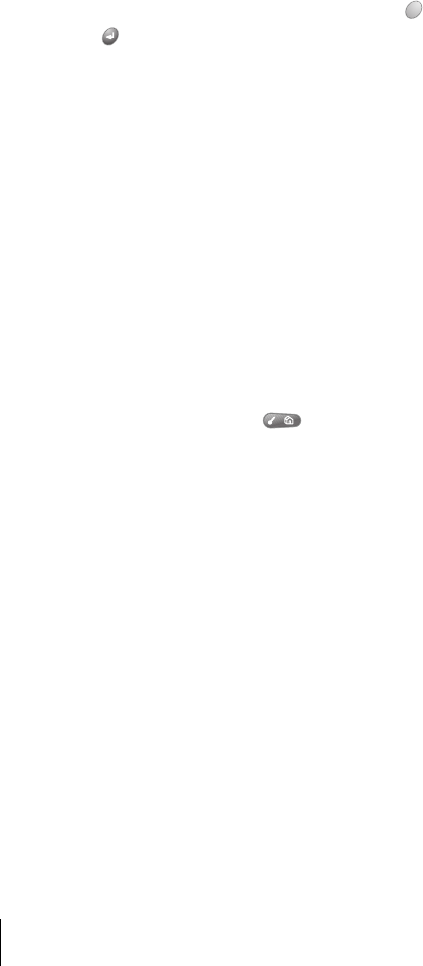
Section 6
128 Application-Specific Tasks
ᮣ To convert an existing event to a floating event, select the event, tap
Details, tap Float as the Type, and then hold Option and press
Return to finish.
ᮣ When you complete a repeating floating event, it marks only the
current occurrence of the event as complete.
ᮣ Avoid scheduling a floating event that repeats daily. These events can
accumulate quickly unless you complete them each day.
ᮣ When viewing a floating event in a desktop application, the Note
field will contain a series of characters: ##f@@@@@@ for an
incomplete event and ##c@@@@@@ for a complete event. Do
not remove or edit these characters.
Working with To Do items
Date Book Plus can create and display To Do items. To Do items appear
in priority order at the top of the Day View screen.
To create To Do items in Date Book Plus:
1. From the Day View, press Menu .
2. Under Record, select New To Do (/T).
3. Enter a description of the To Do item.
4. Tap a blank area on the screen to deselect the item.
To mark a To Do item complete:
ᮣ Tap the check box next to the item.
Tips for using To Do items:
ᮣ When you create a To Do item in Date Book Plus, the priority and
category are based on the settings in the Create Options dialog box.
See the section that begins on page 135 for details.
ᮣ If a To Do item does not appear in Date Book Plus, confirm that the
category assigned to the item is selected. See the section that begins
on page 135 for details.
ᮣ If you do not complete a To Do item on or before the due date, then
an ! (exclamation mark) appears next to the item as a reminder that
it is overdue.