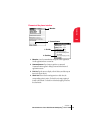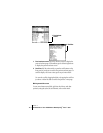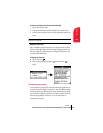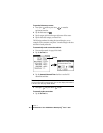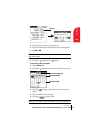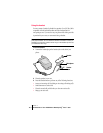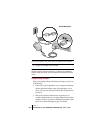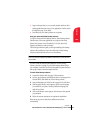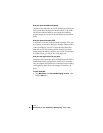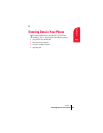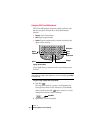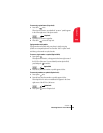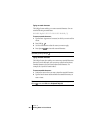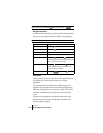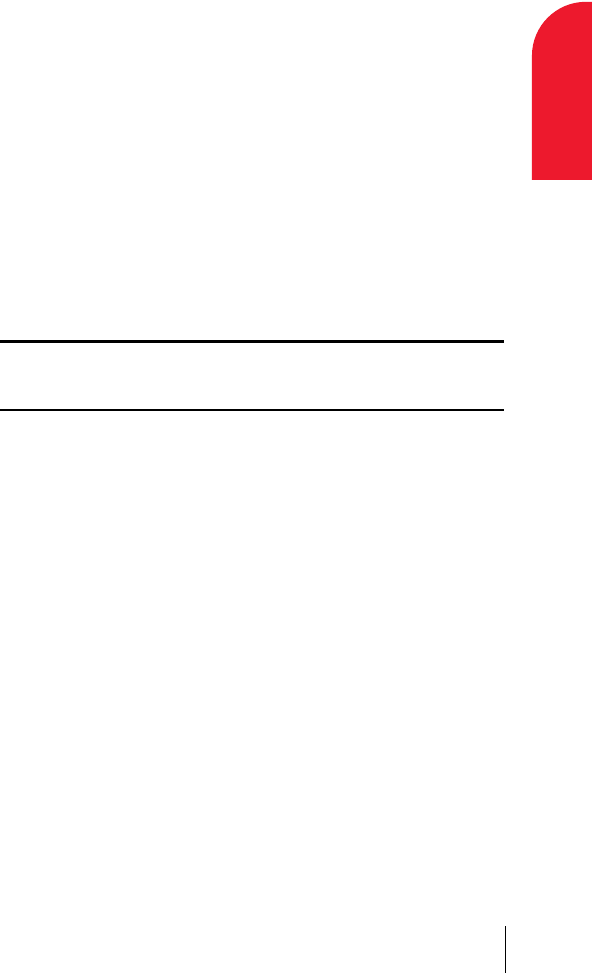
Section 1
Introduction to Your PCS Phone Handspring
®
Treo™ 300 21
Introduction
1
ᮣ Import and export data, so you can easily transfer data from other
desktop applications into many of your applications. See the section
that begins on page 32 for details.
ᮣ Print data from your desktop software on any printer.
Using your phone with Palm Desktop software
Your phone comes with Palm Desktop software. Palm Desktop software
includes many of the same applications as your phone: Date Book,
Address (the Contacts view in PhoneBook), To Do List, Memo Pad,
Expense, and desktop e-mail connectivity.
The following instructions guide you through installing Palm Desktop
software. After installation, refer to the online Help in Palm Desktop
software for information about how to use the software.
Note: You must install the software that comes with your PCS Treo 300
even if you already installed Palm Desktop software for a previous Palm
OS handheld.
To ensure a safe and uninterrupted installation of Palm Desktop
software, please do not simply copy the Palm Desktop software files to
your computer’s hard disk. You must use the installer to place the files in
their proper locations and to decompress the files.
To install Palm Desktop software:
1. Connect the HotSync cable. See page 19 for instructions.
2. Exit any open programs, including those that run at startup such as
Microsoft Office, and disable any virus-scanning software.
3. Insert the Handspring CD-ROM into the computer’s CD-ROM drive.
4. If the language selection screen appears, click the same language
you selected on your phone. Choosing a different language may
result in loss of data.
5. If the model selection screen appears, click the name of the product
you purchased.
6. Follow the onscreen instructions to complete the installation.
When the set up process is done, the installation screen closes
automatically.