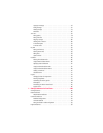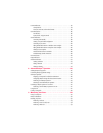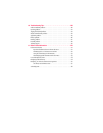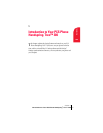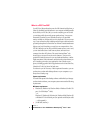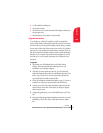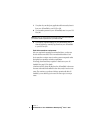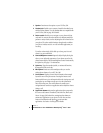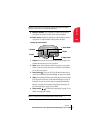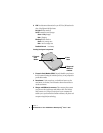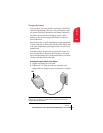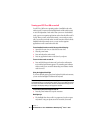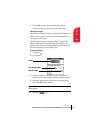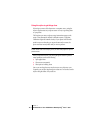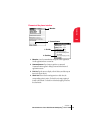
Section 1
6 Introduction to Your PCS Phone Handspring
®
Treo™ 300
1. Speaker: Functions as the earpiece on your PCS Treo 300.
2. Headset jack: Enables you to connect a hands-free headset for use
with the wireless features. Use only headsets that are compatible with
your PCS Treo 300. See page 18 for details.
3. Rocker switch: Enables you to navigate on your phone with just
one hand. You can use the rocker switch as an alternate method to
perform a variety of tasks, such as adjusting the call volume level on
your phone. The rocker switch functions change based on whether
your phone’s wireless mode is on or off and which application you
are using.
To use the rocker switch, roll the dial up or down, press it in and
release it, or press and hold it.
4. Contrast/Brightness control: Opens the Adjust Display dialog box
where you can adjust the appearance of your phone screen for the
clearest screen display. The contrast/brightness control is activated by
the Option key. See page 11 for instructions.
5. Option key: Types the number/symbol, or activates the function,
that appears in blue on the key.
6. Microphone: Functions as the mouthpiece when you use the
wireless phone features of your PCS Treo 300.
7. Scroll buttons: Displays text and other information that extends
beyond the area of the phone screen. Pressing the bottom scroll
button scrolls down to view information below the viewing area, and
pressing the top scroll button scrolls up to view the information
above the viewing area. The scroll buttons also enable you to
navigate between records in an application and to adjust the volume
during a call.
8. Application buttons: Activates the applications that correspond to
the icons on the buttons: PhoneBook, Date Book Plus, Blazer, and
Memo. See page 190 for details on reassigning these buttons to
activate any application on your phone. You can also use these
buttons in combination with Option to activate other
applications. See Section 4 in this guide for details.