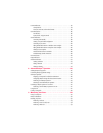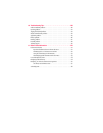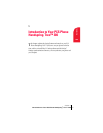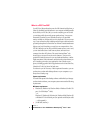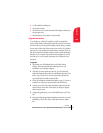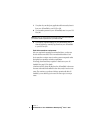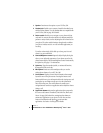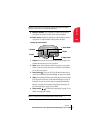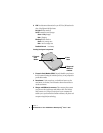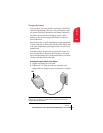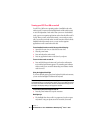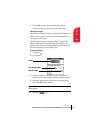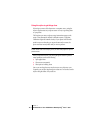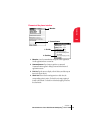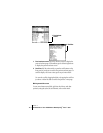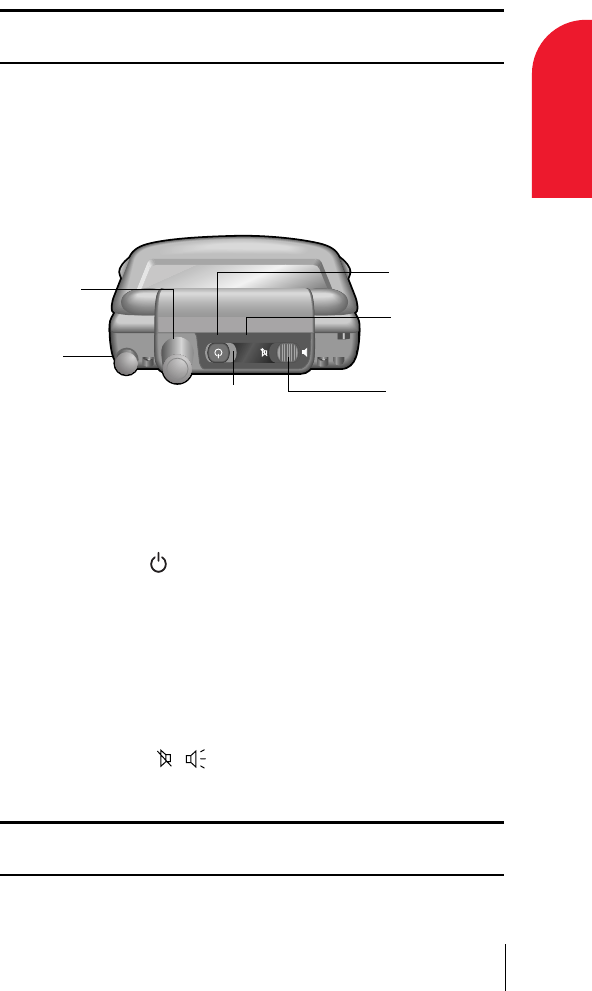
Section 1
Introduction to Your PCS Phone Handspring
®
Treo™ 300 7
Introduction
1
Tip: If your phone screen is turned off, pressing any application button
turns on and opens the corresponding application.
9. Keyboard: Enables: you to type letters, numbers and symbols on
your phone. See Section 2 to learn how to enter information.
10. Phone screen: Displays the applications and information stored in
your phone. It is touch-sensitive and responds to the stylus.
Locating top panel controls
1. Antenna: Receives and sends wireless communication signals. The
antenna does not telescope out of your phone.
2. Stylus: Serves as the instrument used to tap options on your phone
screen. To use the stylus, slide the stylus out of the slot, and hold it as
you would a pen or pencil.
3. Power button : Turns your PCS Treo 300 and wireless mode on
and off, and controls the keyboard backlight. See page 10 for details.
4. IR port: Uses infrared technology to transmit data to and receive data
from other Palm OS devices. See the section that begins on page 78
for details. You can also use the IR port to update the information
between your phone and computer using HotSync technology. See
the section that begins on page 219 for details.
5. Ringer switch : Controls the ringer setting. See page 211 for
details on changing the settings.
Note: Silencing the ringer turns off all system sounds, including alarms.
When you silence the ringer, Date Book Plus alarms vibrate.
2. Stylus
4. IR port
3. Power button
6. LED
5. Ringer switch
1. Antenna