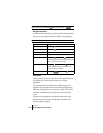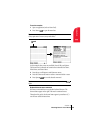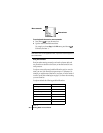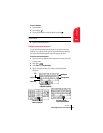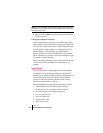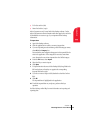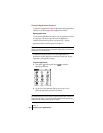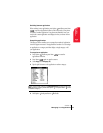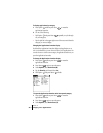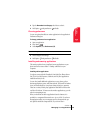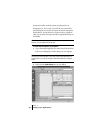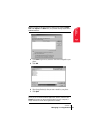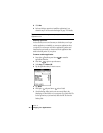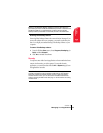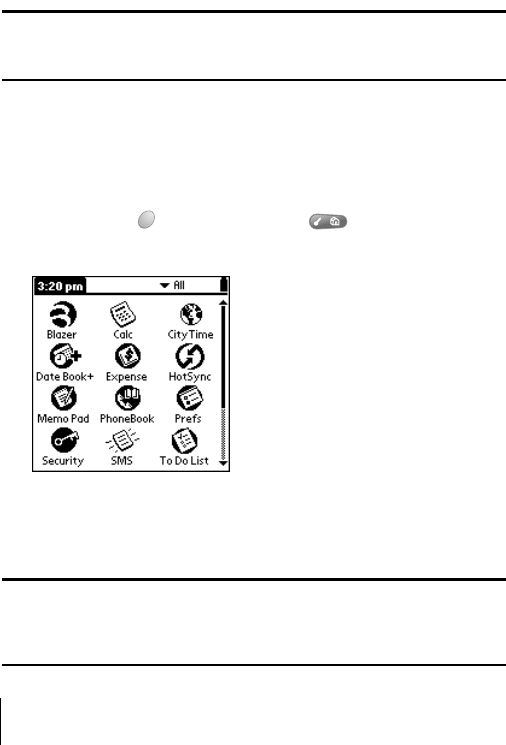
Section 3
36 Managing Your Applications
Using the Applications Launcher
Your phone is equipped with a variety of applications. All the applications
installed on your phone appear in the Applications Launcher.
Opening applications
You can use the Applications Launcher to open any application installed
on your phone. You can also open the four main applications —
PhoneBook, Date Book Plus, Blazer
®
, and Memo Pad— with the
application buttons on the front panel of your phone.
Tip: When you press an application button on the front panel of your
phone, you have instant access to the selected application. You don’t even
need to turn on your phone first.
In addition to providing a way for you to open applications, the
Applications Launcher displays the current time, battery level, wireless
signal status, and application category.
To open an application:
1.
Press Option and then press Menu to access the
Applications Launcher.
2. Tap the icon of the application that you want to open. To see
additional applications, press the scroll buttons.
Tip: To find an application quickly, you can type the first letter of its name.
The Applications Launcher scrolls to the first application with a name that
begins with that letter. You can also create categories and organize your
applications by category. See page 37 for details.