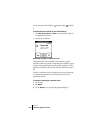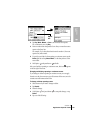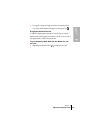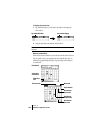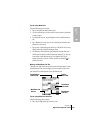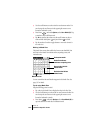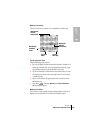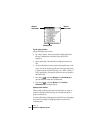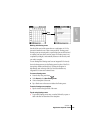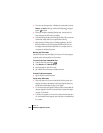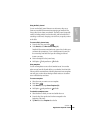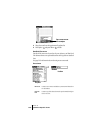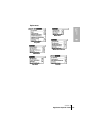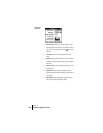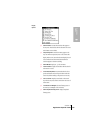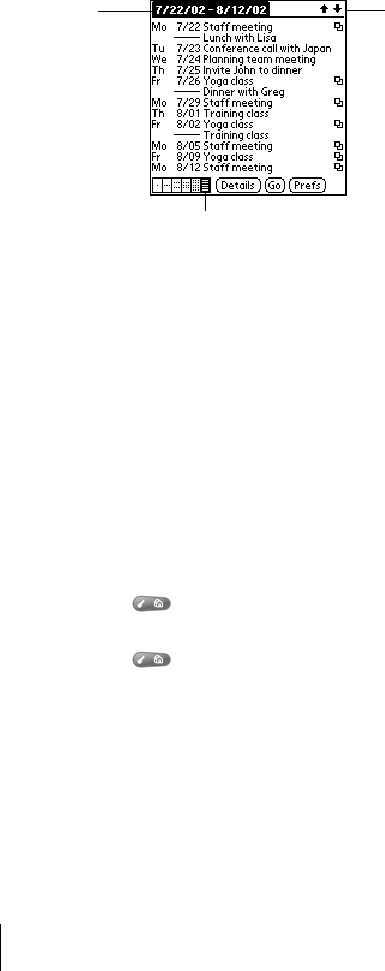
Section 6
126 Application-Specific Tasks
Tips for using List View
Keep the following points in mind:
ᮣ Tap a line to select it. The start and end time display briefly in the
title bar. To redisplay the event details, tap to the left of the
description.
ᮣ Tap the description of the selected line to display the event in Day
View.
ᮣ Use the scroll buttons or rocker switch to select specific items on the
screen. You can also tap the up scroll arrow in the upper-right corner
to jump forward by one of the following: 1 Day, 1 Week, 1 Month, or
Pick (a specific date). Then tap the scroll arrows to move forward or
backward a week.
ᮣ Press Menu , and under Options, select Go to Date (/O) to
open the date selector and select a different date.
ᮣ Press Menu , and under Options, select List View
Preferences (/L)
to set display options.
Spotting event conflicts
With the ability to define specific start and end times for any event, it’s
possible to schedule events that overlap (an event that starts before a
previous event finishes).
An event conflict (time overlap) appears in the Week View as overlapping
bars. The Day View displays overlapping brackets to the left of the
conflicting times.
List View button
Scroll to
other weeks
S
elected
w
eek’s dates