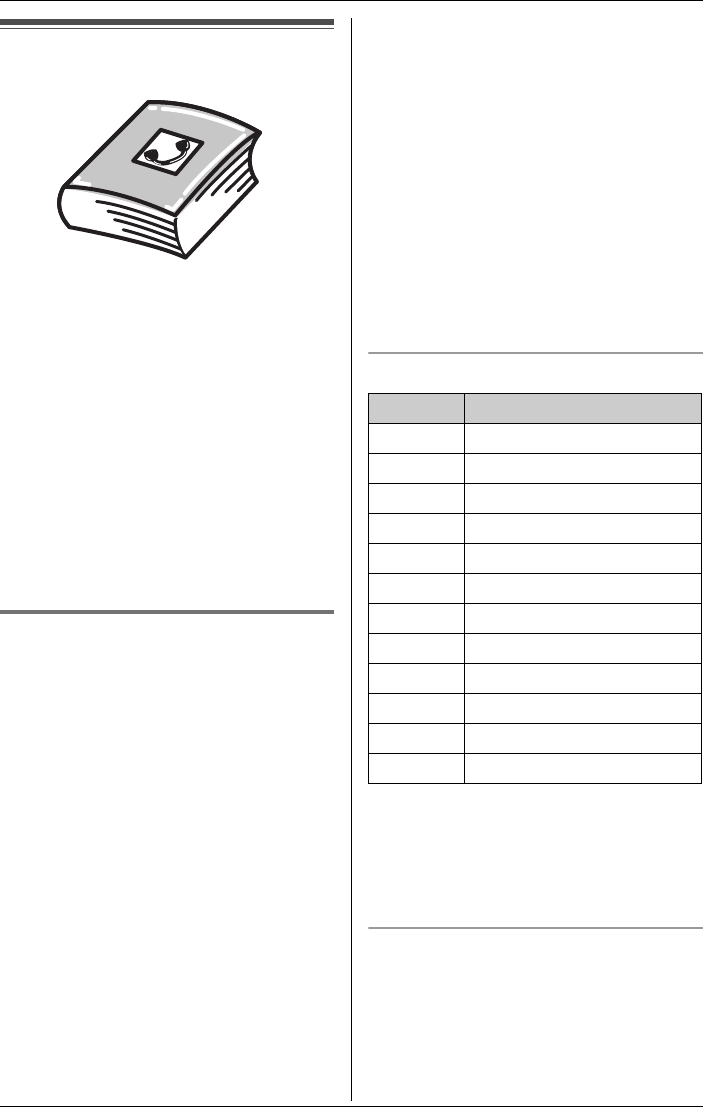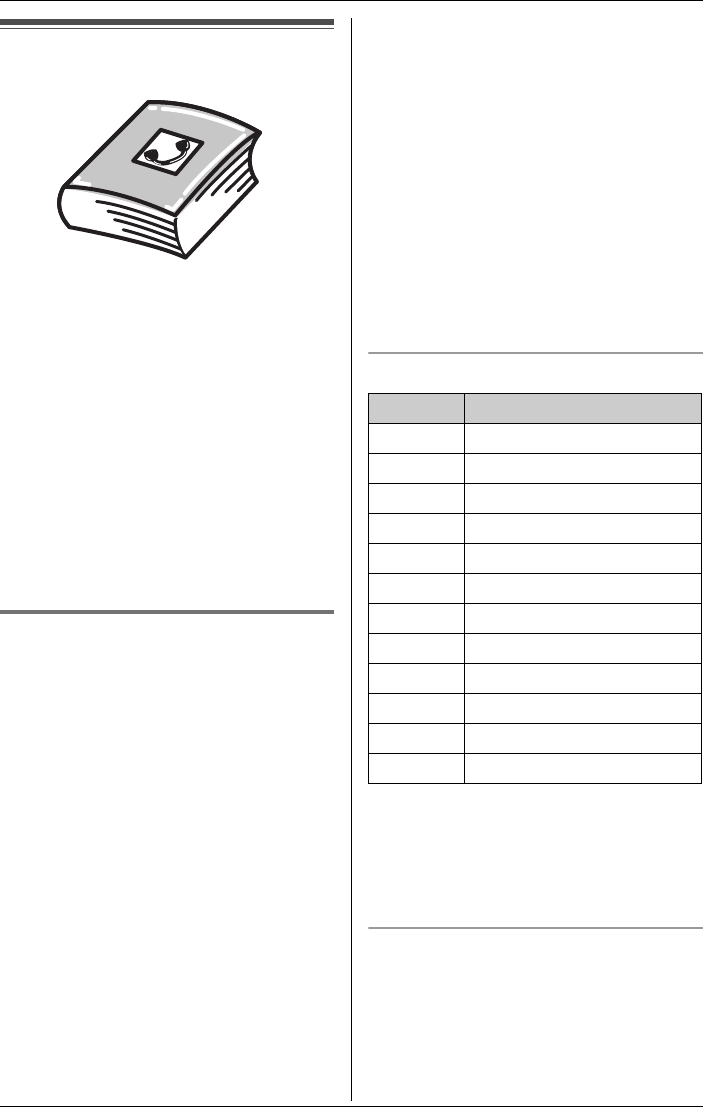
d
Phonebook
For assistance, please visit http://www.panasonic.com/phonehelp 31
Handset phonebook
You can add 50 items to the handset
phonebook and search for phonebook
items by name. Each item can be assigned
a name, phone number, ringer ID, and
light-up ID. Ringer ID and light-up ID
features (page 37) are available for Caller
ID subscribers.
Important:
LYou can also create and edit phonebook
items using your computer and send
them to the handset. Refer to the help
section of the MULTI TALK V USB Utility
application for more information (page
4).
Adding items to the handset
phonebook
Y
1 {MENU} (center of joystick) i d
i {SELECT}
2 {ADD}
3 Enter the name (max. 16 characters).
i {NEXT}
4 Enter the phone number (max. 32
digits). i {NEXT}
5 Select the desired ringer ID (page 37).
i {NEXT}
6 Select the desired light-up ID (page 37).
i {NEXT} i {SAVE}
LTo add other items, repeat from step
2.
7 {OFF}
Note:
LTo assign a song as ringer ID, you can
record it from an audio device (page 47)
or copy it from your computer (refer to
the help section of the MULTI TALK V
USB Utility application).
LIf you select “No Ringer ID” (default),
the handset uses the ringer tone you
selected on page 46 when a call is
received from that caller.
LIf you select “No Light-up ID”
(default), the handset uses the ringer
indicator color you selected on page 48
when a call is received from that caller.
Character table for entering names
Note:
LTo enter another character that is
located on the same dial key, first push
{>} to move the cursor to the next
space.
Editing/correcting a mistake
Use the joystick to move the cursor to the
character or number you want to erase,
then press {CLEAR}. Enter the
appropriate character or number.
Key Character
{1} &’(),–./1
{2} abcABC2
{3} def DEF3
{4} ghi GHI 4
{5} jklJKL5
{6} mn o MNO6
{7} pqr sPQRS7
{8} tuvTUV8
{9} wxyzWXYZ9
{0} 0Space
{*} ;
{#} #
TH102-C.book Page 31 Monday, March 13, 2006 2:41 PM