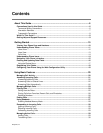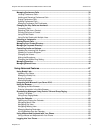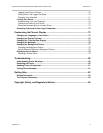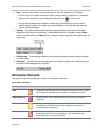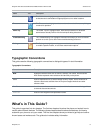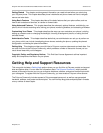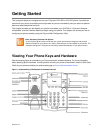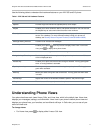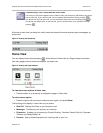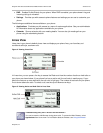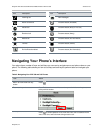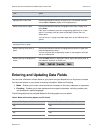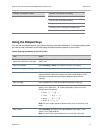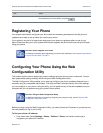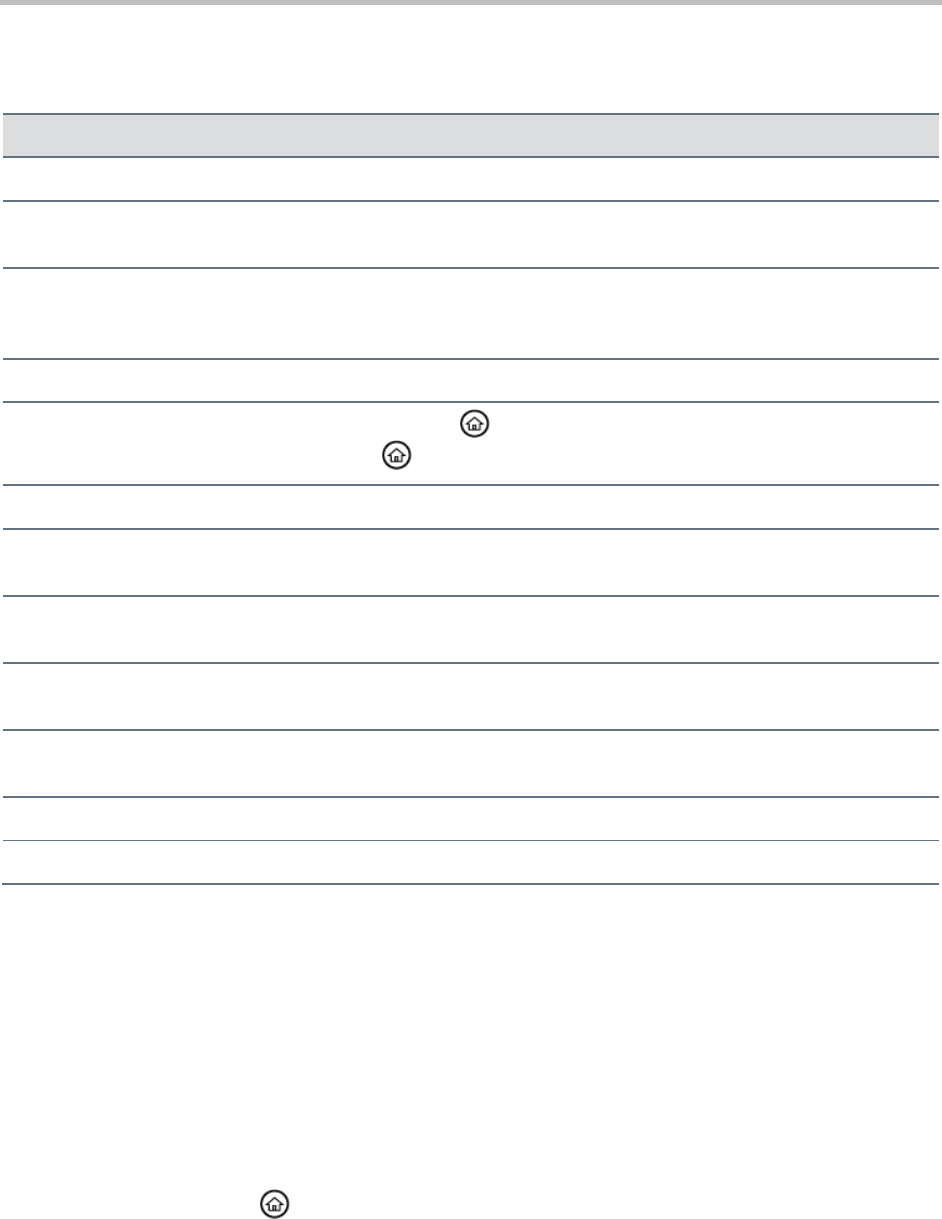
Polycom VVX 300 and 310 Business Media Phones User’s Guide Version 5.0.0
Polycom, Inc. 11
Use the following table to understand the hardware features on your VVX 300 and 310 phone.
Table 1: VVX 300 and 310 Hardware Features
Feature
Description
Speaker
Provides ringer and hands-free (speakerphone) audio output.
Dialpad
Enables you to enter numbers, letters, and special characters. You can also use
the dialpad keys to select menu items that have index numbers.
Security slot
Enables you to connect the back of your phone to a laptop cable lock so you can
secure it to a desktop. For more information about locking your phone to a
desktop, see Security Slots on Polycom Phones (Technical Bulletin 64654).
Message Waiting Indicator
Flashes red to indicate new messages.
Home key
Enables you to press from any screen to display Home view. From Home
view, press to display other phone views.
Screen
Shows a 2.2-inch diagonal screen with a backlight.
Navigation keys/Select key
Scrolls through information or options displayed on the phone’s screen. Selects
a field of displayed data.
Headset key
Enables you to place and receive calls through a headset. The key glows green
when an analog headset is activated.
Speakerphone key
Enables you to place and receive calls using the speakerphone. The key glows
green when activated.
Mute key
Mutes your audio during calls and conferences. The key glows red when audio
is muted.
Volume keys
Adjusts the volume of the handset, headset, speaker, and phone’s ringer.
Microphone
Transmits sound from your phone to other phones.
Understanding Phone Views
Your phone has three main views: Home, Calls, and Lines view, which is the default view. Home view
displays your messages, settings, and information. Lines view is your phone’s default phone view and
displays your phone lines, your favorites, and conditional soft keys. In Calls view, you can see all your
active and held calls.
To change views:
» For Home view, press to display either Lines or Call view.