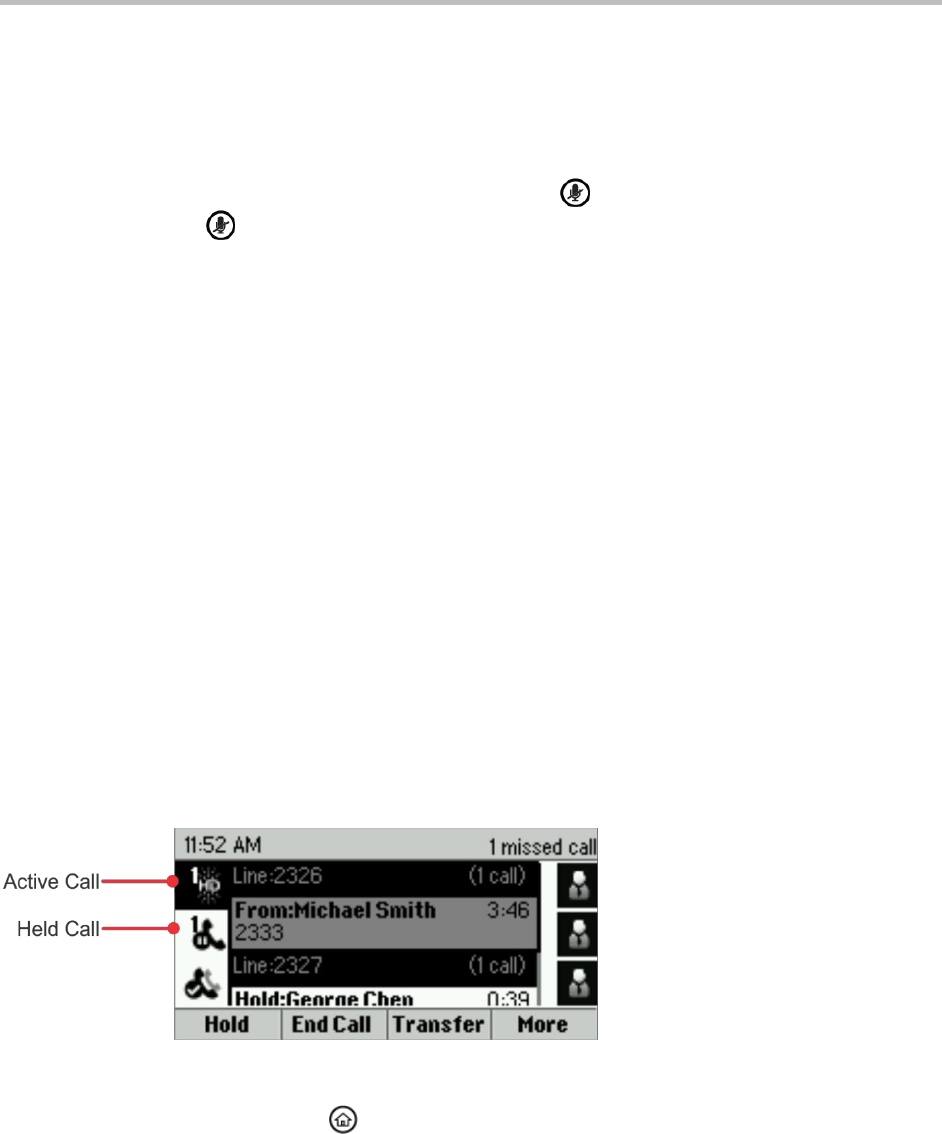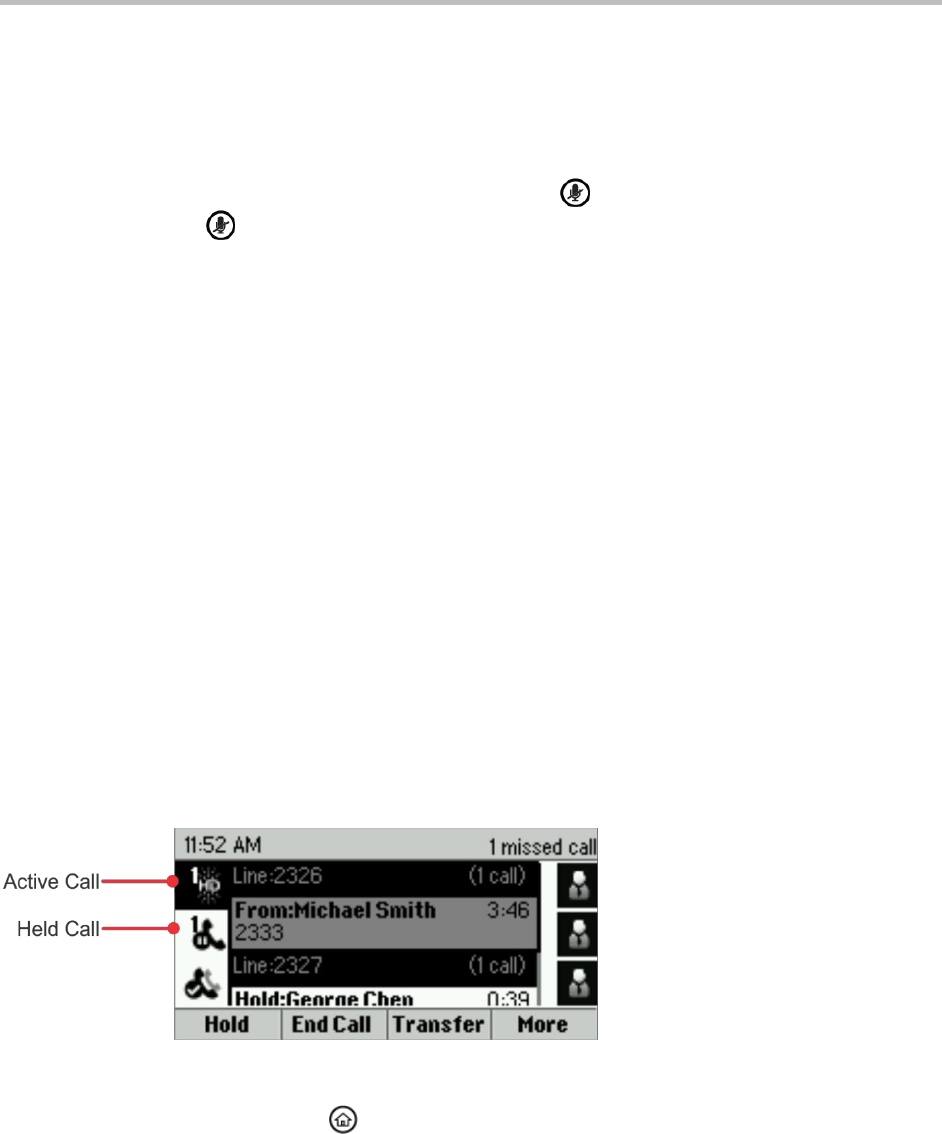
Polycom VVX 300 and 310 Business Media Phones User’s Guide Version 5.0.0
Polycom, Inc. 23
answers incoming calls using the speakerphone. Ask your system administrator about enabling auto
answer and setting how many times your phone rings before the call is answered.
If Auto Answer is enabled and you receive an incoming call while you’re in an active call, the incoming
call is automatically answered when you end or hold the current call.
Your phone’s default setting mutes the microphone for all auto-answered calls so that the party calling
you can’t hear you until you are ready to talk. The mute button, , glows red when the microphone is
muted. You can press to unmute the microphone when you are ready to talk.
To enable your phone to automatically answer incoming calls:
1 From Home view, select Settings > Basic > Preferences > Auto Answer.
2 From the Auto Answer screen, do one or both of the following:
To enable your phone to automatically answer SIP calls, select Auto Answer SIP Calls, and
select Yes. The default setting is No.
To mute the microphone for all auto-answered calls so the incoming caller can’t hear you, select
Microphone Mute, and select Yes. The default setting is Yes.
3 Press Save.
After you have enabled auto answer, your phone answers all incoming calls after the set amount of
default rings using the speakerphone.
Managing Multiple Calls
You can manage multiple calls from the Calls and Lines views. Calls view displays all the calls for each
phone line, as shown below. All the active and held calls for a line display under the associated phone
line. Use the arrow keys to navigate between your lines and the calls on each line.
Figure 9: Managing Calls in Calls View
To switch to Lines view from Calls view:
» Press More > Lines, or press .