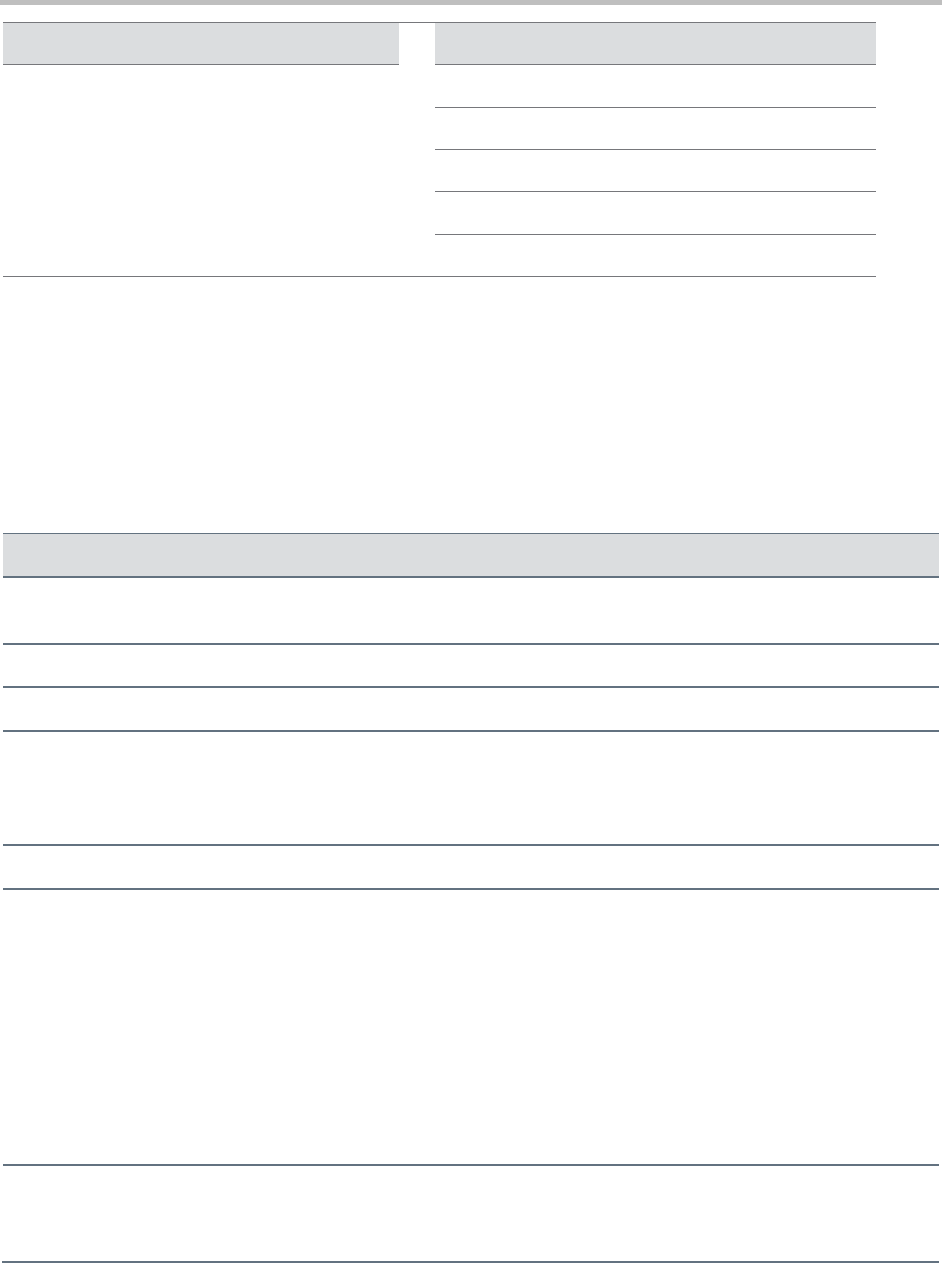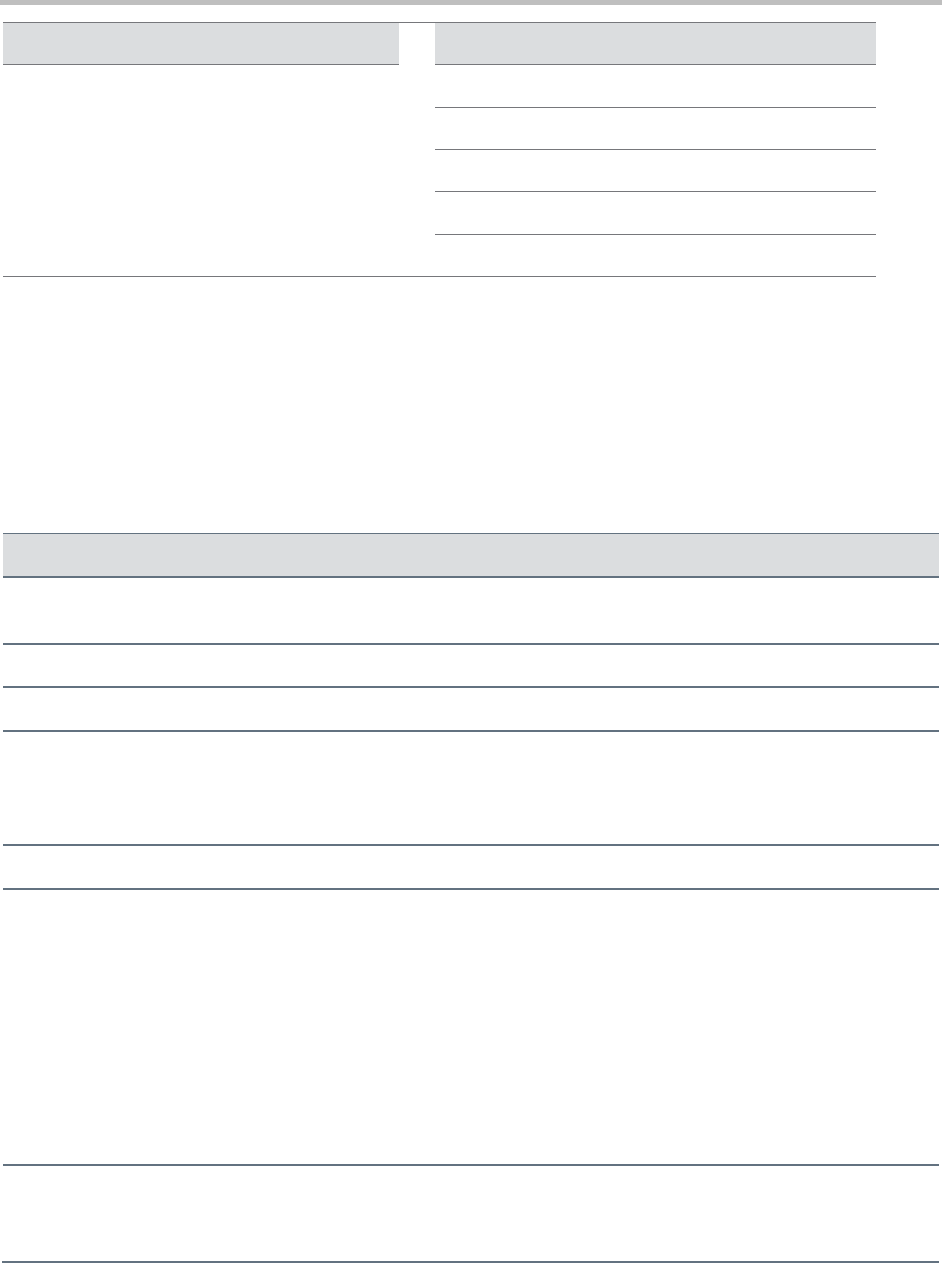
Polycom VVX 300 and 310 Business Media Phones User’s Guide Version 5.0.0
Polycom, Inc. 17
Available Text Options in Mode
Available Text Options in Encoding
Latin (to enter accented characters)
Katakana (for Japanese characters)
Unicode (to store characters as double bytes)
Cyrillic (for Russian characters)
Using the Dialpad Keys
You can use the dialpad keys on your phone console to enter field information. The following table shows
you how to enter information in text fields using the dialpad and text options on your phone.
Table 5: Entering Information on the VVX Phones
Enter numbers or text in
uppercase, lowercase, or title case
Select Encoding or Mode, and select one of the alphabetic options: Abc,
ABC, or abc.
Select Encoding or Mode, and select the numeric (123) option.
Enter text in a special language
Select Encoding, and select one of the language options.
Press a dialpad key repeatedly to view the character options and stop to
select a character. When the character you want to enter displays in the
field, wait one second before pressing the dialpad to enter the next
character.
Press a dialpad key to enter the number that displays on that key.
Enter a special character
Select Encoding, and select one of the alphabetic (Abc, ABC, or abc)
options. Then, press the 1, *, 0, or # key repeatedly to enter one of the
following special characters:
1 key: ! | ‘ ^ \ @ : 1
* key: . * - & % + ; ( )
0 key: / , _ $ ~ = ? 0
# key: # > < { } [ ] “ ‘
Note: You can’t access special characters when you’re in numerical (123)
mode.
Select Encoding, and select one of the alphabetic (Abc, ABC, or abc)
options. Then, press the 0 key.
Note: You can’t enter a space when you’re in numerical (123) mode.