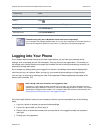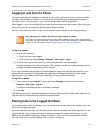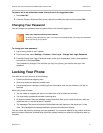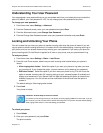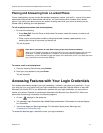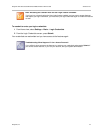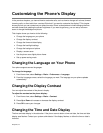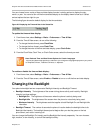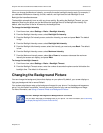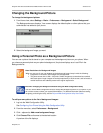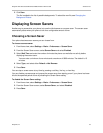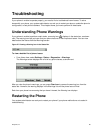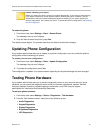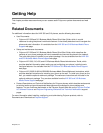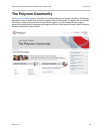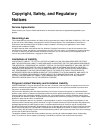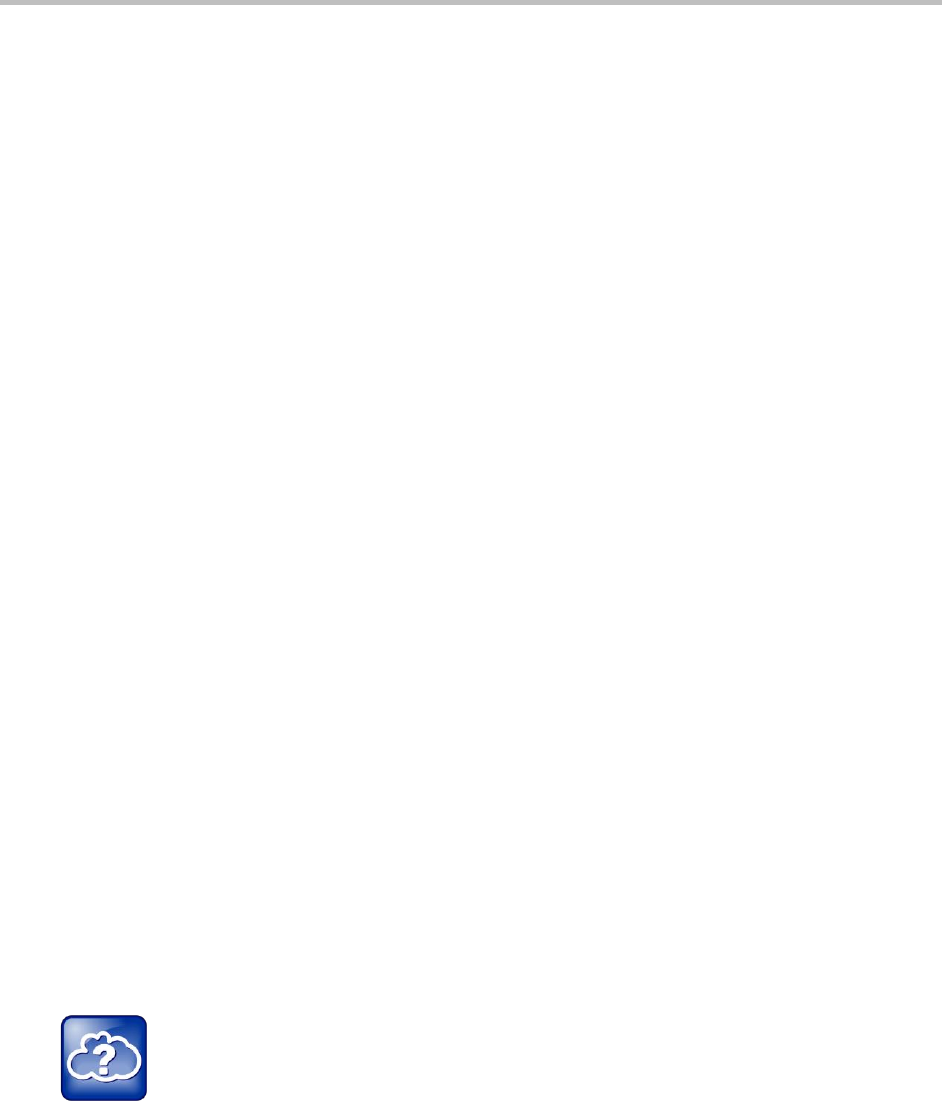
Polycom VVX 300 and 310 Business Media Phones User’s Guide Version 5.0.0
Polycom, Inc. 77
When you change the Maximum Intensity, you modify the entire backlight intensity scale. For example, if
you decrease the Maximum Intensity, the low, medium, and high levels for both Backlight On and
Backlight Idle intensities decrease.
The backlight automatically turns on with any phone activity. By setting the Backlight Timeout, you can
determine how long the phone can be idle before the backlight dims to its Backlight Idle intensity. By
default, after the phone is idle for 40 seconds, the backlight dims.
To change the backlight intensity:
1 From Home view, select Settings > Basic > Backlight Intensity.
2 From the Backlight Intensity screen, select Backlight On Intensity.
3 From the Backlight On Intensity screen, select the intensity you want and press Back. The default
is High.
4 From the Backlight Intensity screen, select Backlight Idle Intensity.
5 From the Backlight Idle Intensity screen, select the intensity you want and press Back. The default
is Low.
6 From the Backlight Intensity screen, select Maximum Intensity.
7 From the Maximum Intensity screen, select Up or Down to increase or decrease the maximum
intensity the screen can display, and press Back.
To change the backlight timeout:
1 From Home view, select Settings > Basic > Backlight Timeout.
2 From the Backlight Timeout screen, enter the number of seconds the phone can be idle before the
backlight dims. The default is 40 seconds.
Changing the Background Picture
You can change the background picture that displays on your phone. By default, your screen displays a
light gray background that is named Default.
Your system administrator sets up the background images for your phone. If no background images are
set up, only the Default is available. You can also use a picture of your own as the background image.
For more information, see Using a Personal Photo as a Background Picture.
Web Info: Adding a Web Page as the Background on Your Phone
You can add a web page as the background on your phone. For more information, see Customizing
the Display Background (Feature Profile 62470).