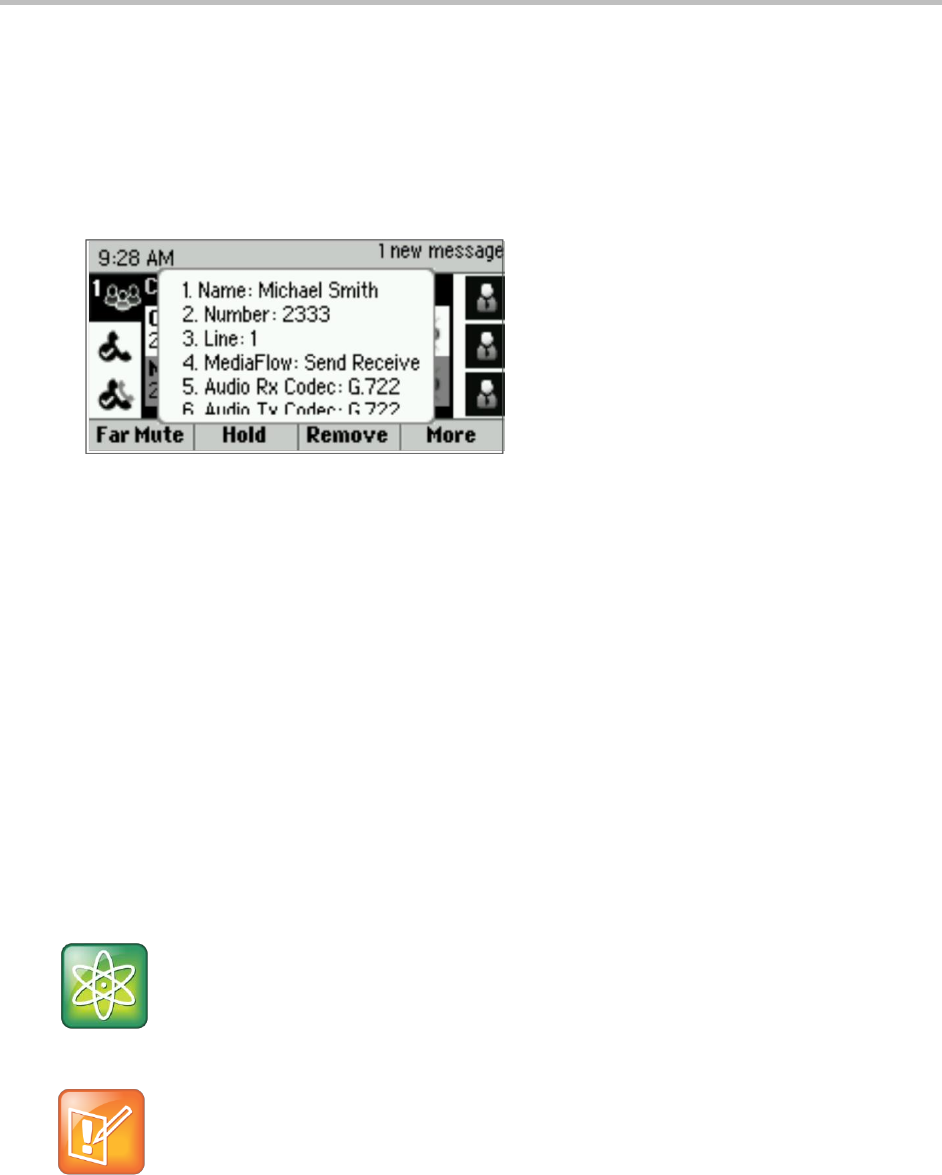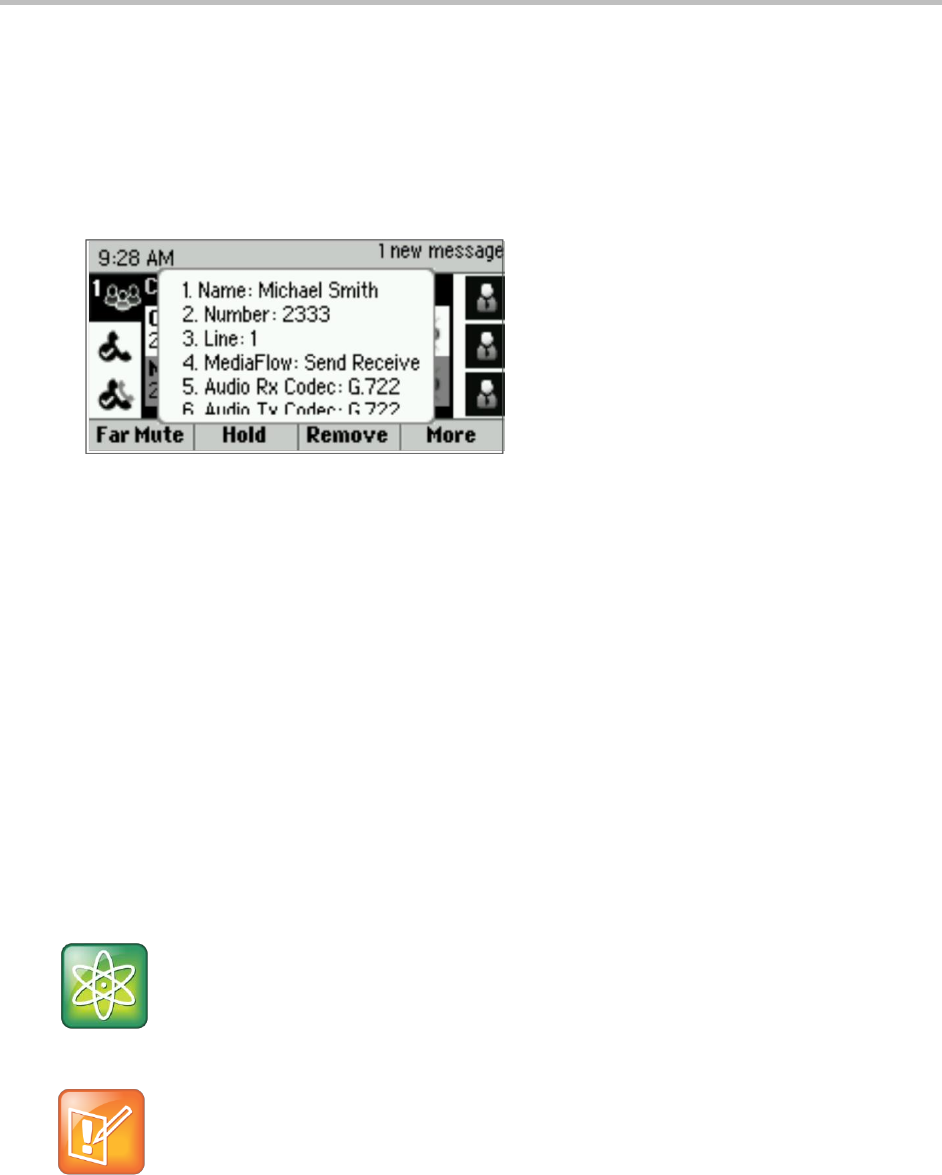
Polycom VVX 300 and 310 Business Media Phones User’s Guide Version 5.0.0
Polycom, Inc. 33
Press Hold to hold the person. The held person can’t hear anyone, and no one can hear the
held person.
Press Remove to remove the person from the conference, end the conference call, and create
an active call between you and any participants still in the call.
Press Info to view information about the person and his or her call status. When you press Info,
a popup displays listing the person’s information, as shown in the following figure. You can
navigate through the popup using the up and down arrow keys.
Press Back to exit the conference management function.
Changing the Way Calls are Answered
You can change the way you answer calls by doing one of the following:
Forwarding all calls to another person
Rejecting calls from a contact
Diverting calls from a contact to another person
Temporarily refusing all calls by enabling Do Not Disturb
Forwarding Calls
You can set up your phone to forward all calls to another number, even if the Do Not Disturb feature is
enabled on your phone. Call forwarding is not available on shared lines.
Power Tip: Forwarding Calls on a Call-by-Call Basis
You can choose to forward a call as your phone rings. For more information about forwarding calls
on a call-by-call basis, see Forwarding Incoming Calls.
Note: Call Forwarding and Microsoft
®
Lync
®
Server 2010
If your phone is configured to work with Microsoft Lync Server 2010, your call forwarding options are
different than those described below. For more information about forwarding calls with Microsoft
Lync, see Using Polycom Phones in a Microsoft Lync 2010 Environment Quick User Guide.
To forward all calls to another person:
» Do one of the following: