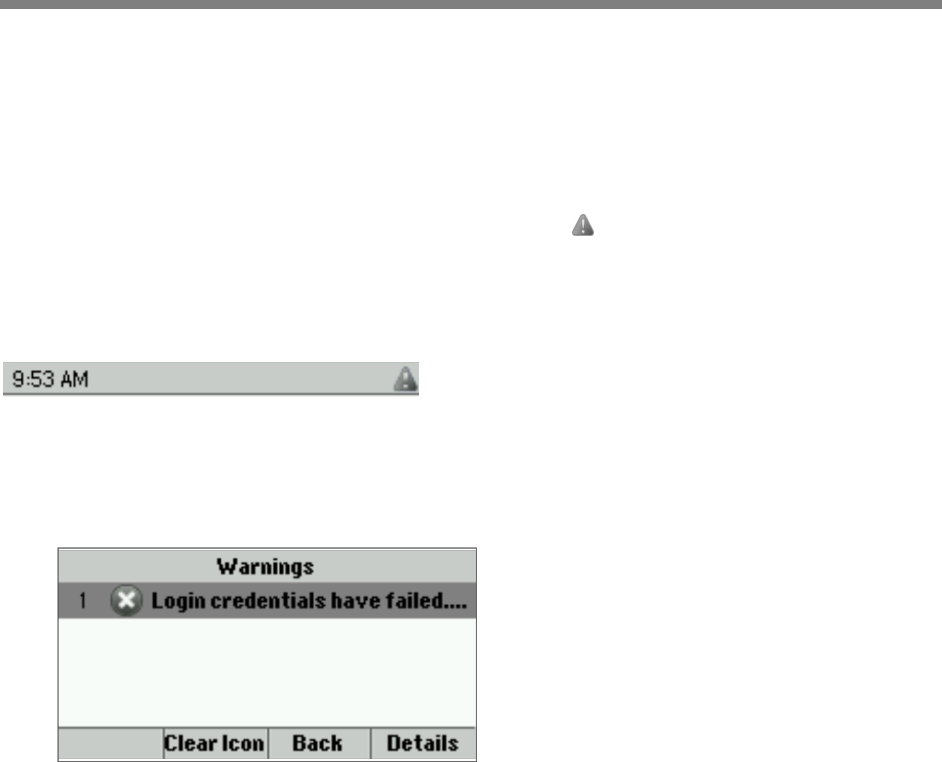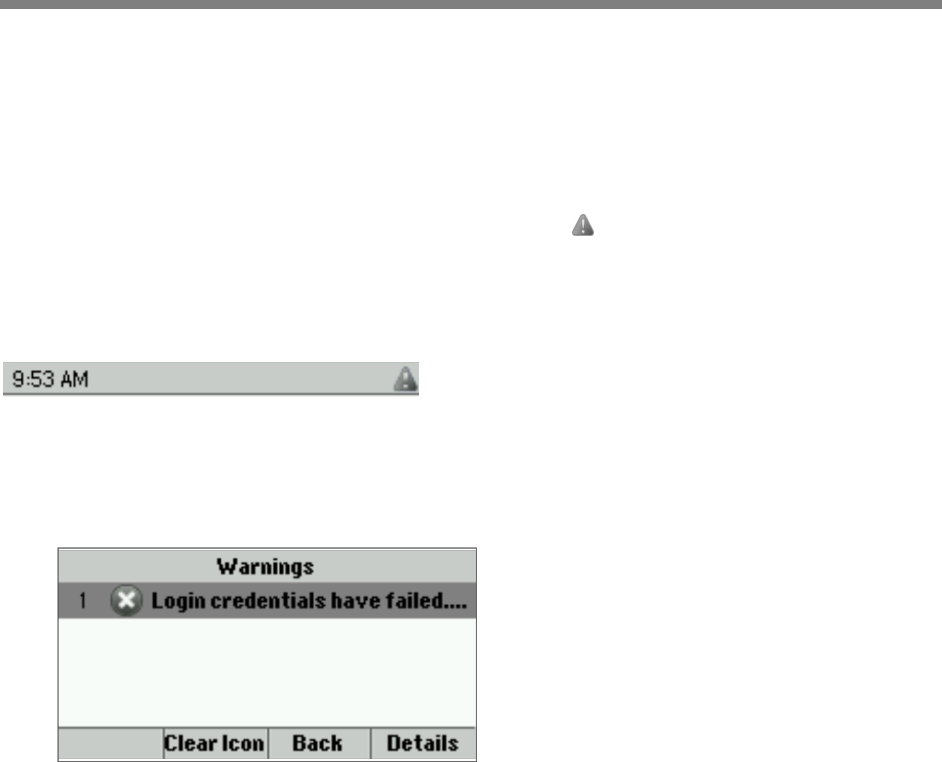
Polycom, Inc. 80
Troubleshooting
If your phone is unable to operate properly, you need to find or troubleshoot known issues. To solve
issues with your phone, your system administrator can ask you to restart your phone, update the phone’s
configuration, or test phone hardware. This chapter shows you how to perform all these tasks.
Understanding Phone Warnings
If your phone is unable to perform certain tasks, a warning icon, , displays in the status bar, as shown
next. The warning icon lets you know that your phone has one or more important issues. You can view
details about the issues from the Warnings screen.
Figure 27: Viewing a Warning Icon in the Status Bar
To view a detailed list of phone issues:
» From Home view, select Settings > Status > Diagnostics > Warnings.
The Warnings screen displays with a list of any phone issues, as shown next.
After you view the phone’s warnings, you can press Clear Icon to remove the warning icon from the
status bar. However, the warning displays in the Warnings list until the phone issue is fixed.
Each time your phone has a warning that you haven’t viewed, the Warning icon displays.
Restarting the Phone
Your system administrator can ask you to restart your phone if your phone malfunctions or to assist in
troubleshooting.