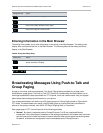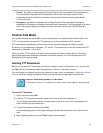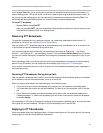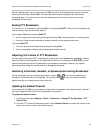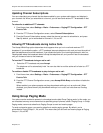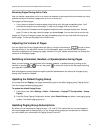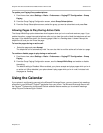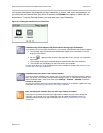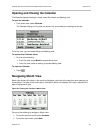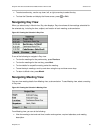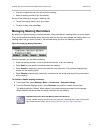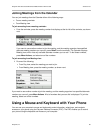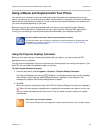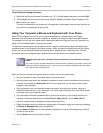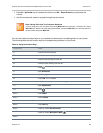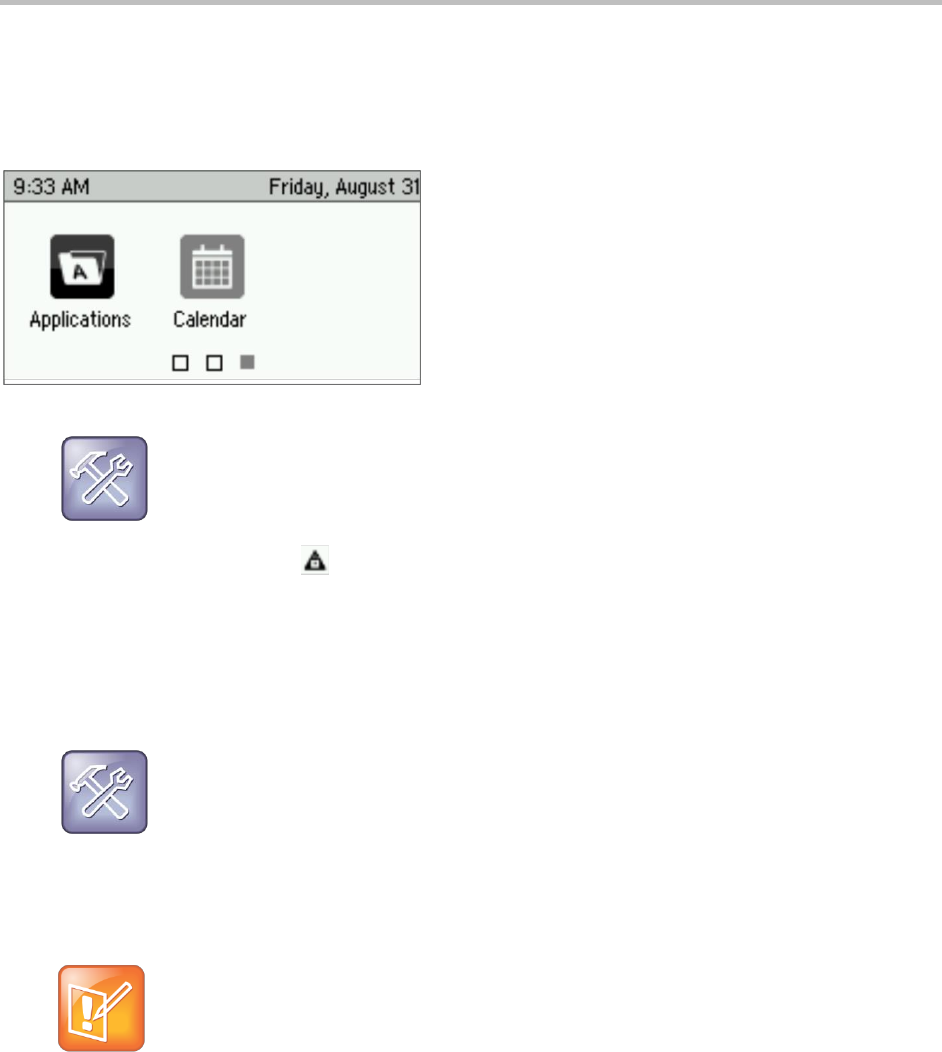
Polycom VVX 300 and 310 Business Media Phones User’s Guide Version 5.0.0
Polycom, Inc. 61
Your system administrator has assigned you login credentials—a domain, user name, and password—so
you can access the Calendar from your phone. If enabled, the Calendar icon displays in Home view, as
shown below. To use the Calendar feature, you must enter your Login Credentials.
Figure 21: Viewing the Calendar Icon in Home View
Troubleshooting: What Happens if My Phone Has the Wrong Login Credentials?
If your phone has incorrect Login Credentials, or you need to resubmit them, the following happens:
The message Login Credentials have failed/Please update them if information is correct
displays on the screen.
An icon, , displays under the time in the status bar to warn you that your credentials
have failed.
The message Invalid login credentials displays instead of the date in the status bar.
The Calendar icon that displays on the Home screen isn’t available.
To learn more about your Login Credentials and how to resubmit or update them, see Accessing
Features with Your Login Credentials.
Troubleshooting: Why Doesn’t the Calendar Display?
If you don’t see the Calendar icon in Home view, or you don’t receive meeting reminders, check to
see if your phone is connected to the Microsoft Exchange Server. To reconnect to the server and
use the Calendar feature, from Home view, select Settings > Features > Calendar, and select
Connect to the server.
You can also check to see if your Login Credentials are correct. To re-submit or update your Login
Credentials, see Accessing Features with Your Login Credentials.
Note: Accessing the Calendar When the User Login Feature is Enabled
If you log in to a phone that has the User Login feature enabled, and you want to access the
Calendar, you must enter your login credentials again to enable the Calendar to work. For
information about entering your login credentials, see Accessing Features with Your Login
Credentials.