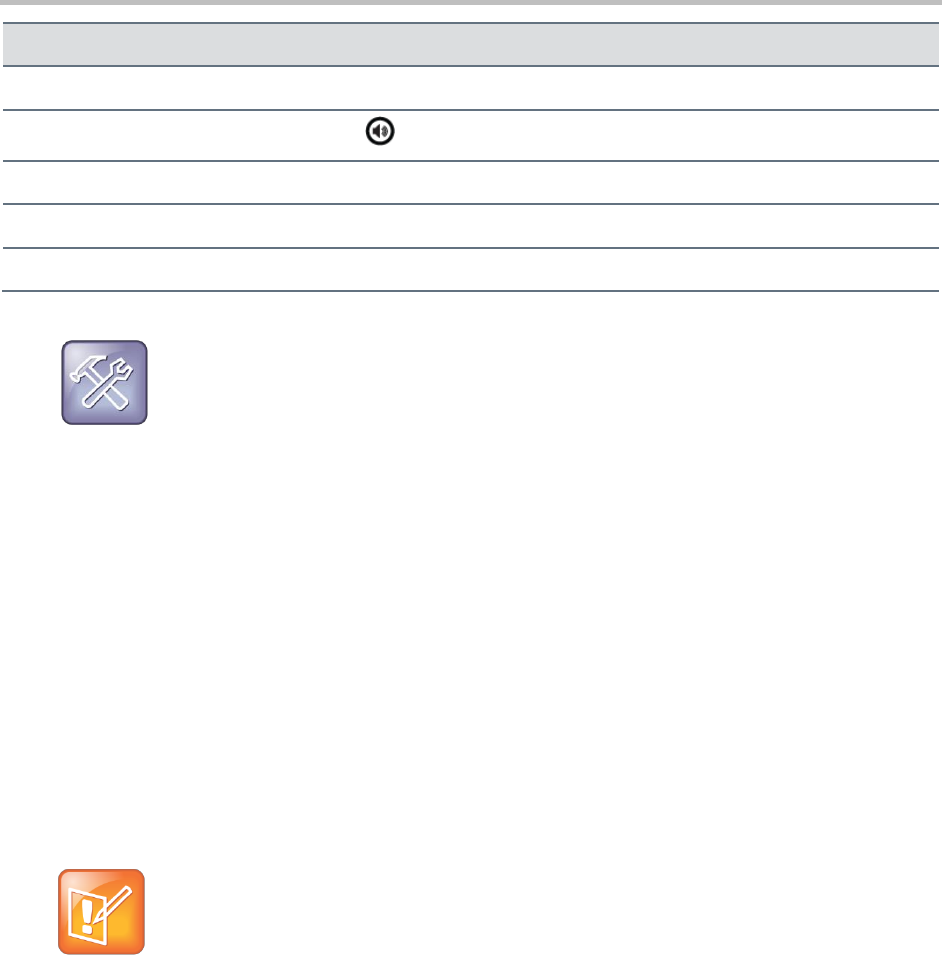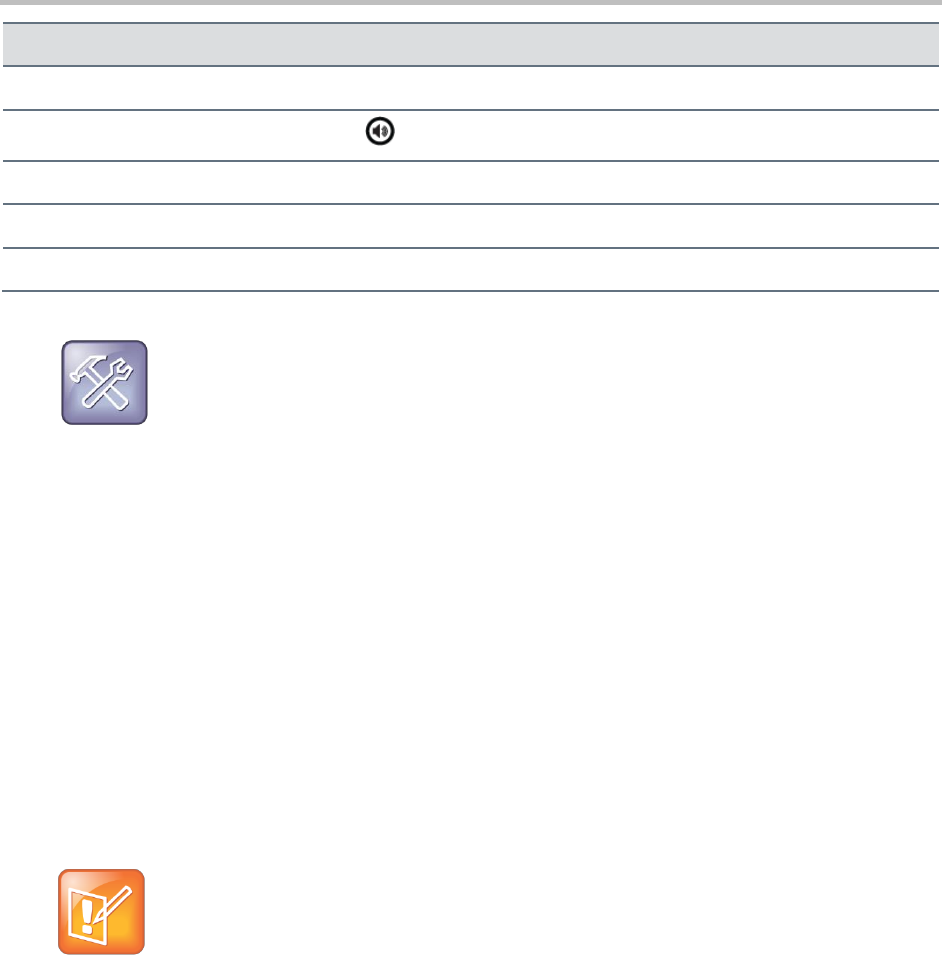
Polycom VVX 300 and 310 Business Media Phones User’s Guide Version 5.0.0
Polycom, Inc. 69
Press Automatic Call Distribution (ACD) Sign Out, if enabled
Troubleshooting: Why Aren’t My Mouse Pointer and Cursor Responding?
If your computer has multiple programs open or is in any way unresponsive, the mouse pointer or
cursor cannot respond as quickly on your phone. Try closing any unnecessary programs.
Logging into Your Phone
If your system administrator has set up the User Login feature, you can view your personal phone
settings, such as contacts and call list information, from any phone in the organization. This means you
can access your contact directory and speed dial numbers, as well as other phone settings, even as you
temporarily change work areas.
If you change any settings while you’re logged in to a phone, the settings are saved and displayed the
next time you log in to a phone. When you log out, your personal phone settings no longer display.
You can log in to a phone by entering your user ID and password. Default passwords are preset at the
factory to the numerals 123.
Note: Placing a Call from a Phone in the Logged-Out State
If a phone is in the logged-out state and requires a user login, you can place emergency calls to
standard emergency numbers, such as 911, and other preconfigured phone numbers. Your system
administrator configures these numbers. For information about how to place authorized calls, see
Placing Calls from Phones that are in the Logged-Out State.
If the User Login feature is set up on your company’s phones, you can accomplish any of the following
tasks:
Log in to a phone to access your personal phone settings.
Log out of a phone after you finish using it.
Place a call to an authorized number from a phone that is in the logged-out state and requires a
user login.
Change your user password.