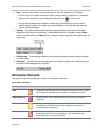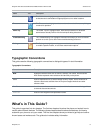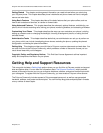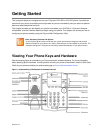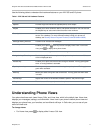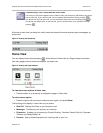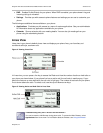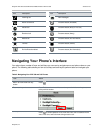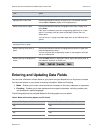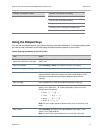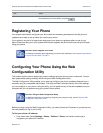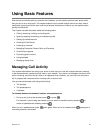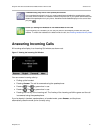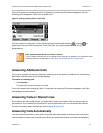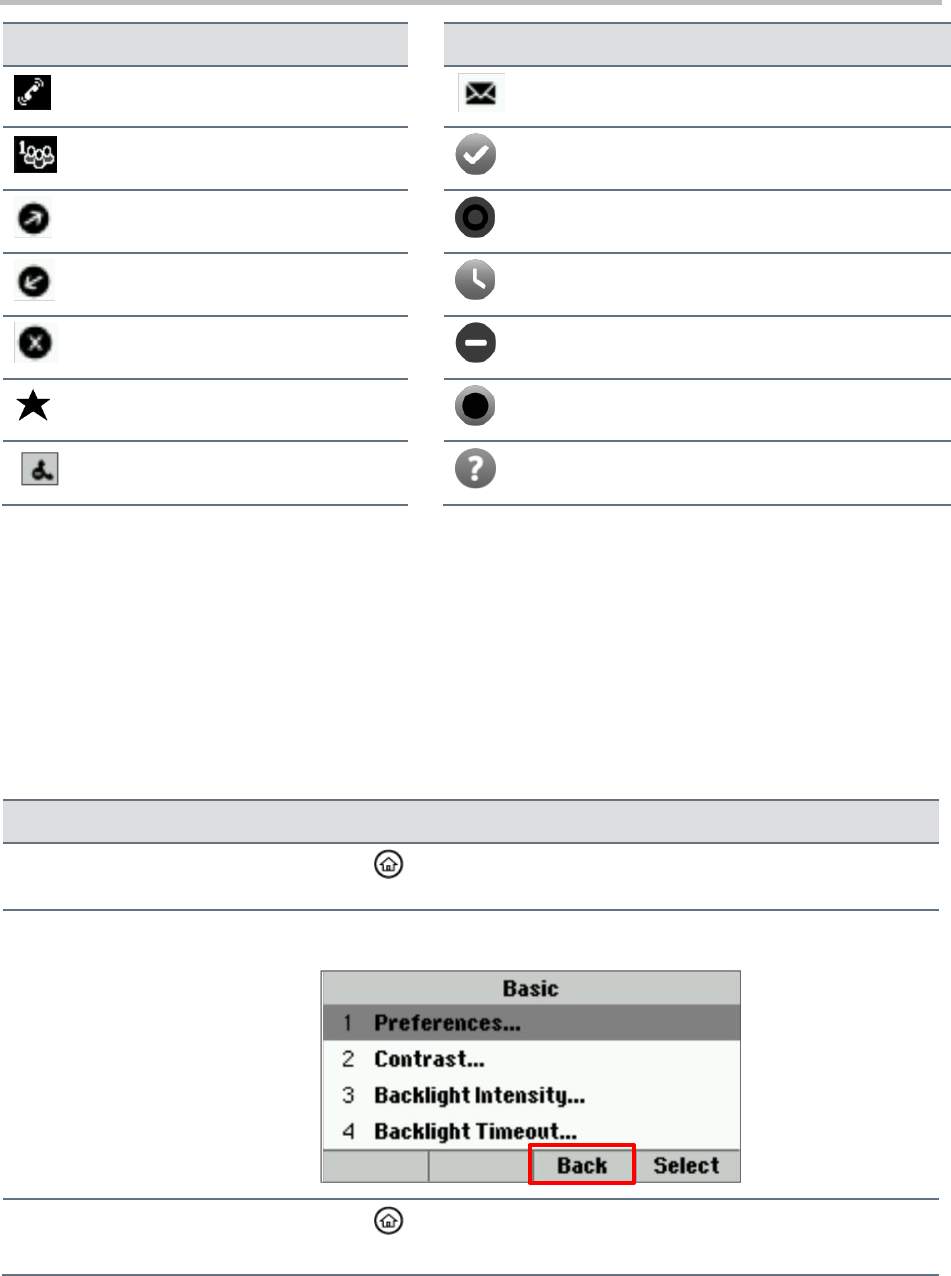
Polycom VVX 300 and 310 Business Media Phones User’s Guide Version 5.0.0
Polycom, Inc. 15
Icon
Description
Icon
Description
Incoming call
New messages
Active conference
Presence status (Available)
Placed call
Presence status (Busy or In a Call)
Received call
Presence status (Away)
Missed call
Presence status (Do Not Disturb)
Favorite
Presence status (Offline)
Do Not Disturb enabled
Presence status (No information)
Navigating Your Phone’s Interface
Your phone has a number of keys and soft keys you can use to navigate menus and phone views on your
phone. The following table shows you how to use keys and soft keys to perform tasks and navigate your
phone.
Table 3: Navigating Your VVX 300 and 310 Phones
Task
Action
Return to Home view from any
screen
Press .
Return to the previous screen
Press Back, as shown next. You can also press the left arrow key to return
to the previous screen.
Switch phone views
Press to switch between Home view and Lines view or between Home
view, Lines view, and Calls view during an active call.