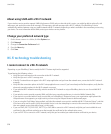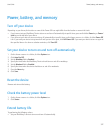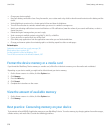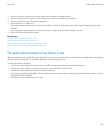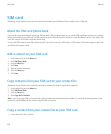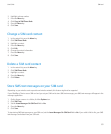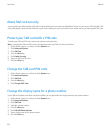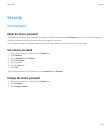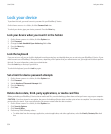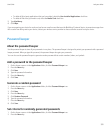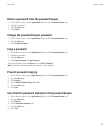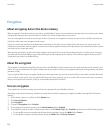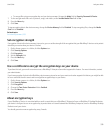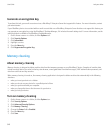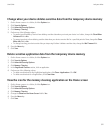Lock your device
To perform this task, you must have set a password for your BlackBerry® device.
On the Home screen or in a folder, click the Password Lock icon.
To unlock your device, type your device password. Press the Enter key.
Lock your device when you insert it in the holster
1. On the Home screen or in a folder, click the Options icon.
2. Click Password.
3. Change the Lock Handheld Upon Holstering field to Yes.
4. Press the Menu key.
5. Click Save.
Lock the keyboard
If you are not on a call, you can lock the keyboard to avoid pressing keys accidentally when you are not using your BlackBerry® device. If your
email account uses a BlackBerry® Enterprise Server, depending on the options that your administrator sets, you might not be able to perform
this task. For more information, contact your administrator.
Press the Lock key on the top of your device.
To unlock the keyboard, press the Lock key again.
Set a limit for device password attempts
1. On the Home screen or in a folder, click the Options icon.
2. Click Password.
3. Set the Number of Password Attempts field.
4. Press the Menu key.
5. Click Save.
Delete device data, third-party applications, or media card files
Before you delete your BlackBerry® device data or media card files, consider backing up these items so that you have a copy on your computer.
CAUTION: If you have turned on encryption, the process for deleting all device data can take up to an hour to complete. You cannot stop the
process after you start it. If you reset your device, the process restarts after the device restarts.
1. On the Home screen or in a folder, click the Options icon.
2. Click Security Options.
3. Click Security Wipe.
4. Perform any of the following actions:
• To delete data from the messages application, contacts application, and other applications, select the Emails, Contacts, Etc check
box.
User Guide
Lock your device
334