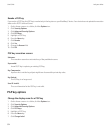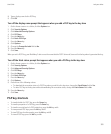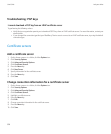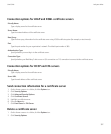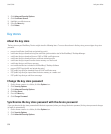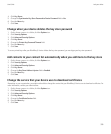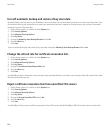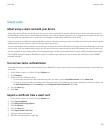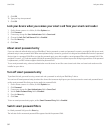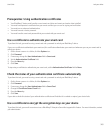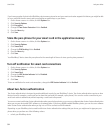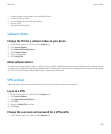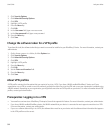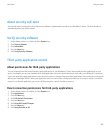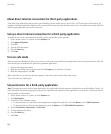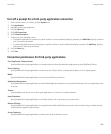9. Click OK.
10. Type your key store password.
11. Click OK.
Lock your device when you remove your smart card from your smart card reader
1. On the Home screen or in a folder, click the Options icon.
2. Click Password.
3. If necessary, change the User Authenticator field to Smart card.
4. Change the Lock On Card Removal field to Enabled.
5. Press the Menu key.
6. Click Save.
About smart password entry
If you use advanced authentication and your BlackBerry® device password or smart card password is numeric, you might be able to use smart
password entry in some password fields. When smart password entry is turned on, your device is designed to remember the format of a password
that you type in a password field. When you type the password again, your device applies a smart password filter to the password field. If the
password is numeric, a 123 indicator appears beside the password field and you do not have to press the Alt key to type numbers. If the password
is alphanumeric, an ABC indicator appears beside the password field.
To use smart password entry, advanced authentication must be turned on and the correct smart card driver and smart card reader must be
installed on your device.
Turn off smart password entry
To perform this task, you must be using a smart card and a password to unlock your BlackBerry® device.
You can turn off smart password entry to reduce the chance that someone might guess your device password or smart card password based
on the smart password filter that your device applies to password fields.
1. On the Home screen or in a folder, click the Options icon.
2. Click Password.
3. If necessary, change the User Authenticator field to Smart Card.
4. Set the Smart Password Entry field to Disabled.
5. Press the Menu key.
6. Click Save.
To turn on smart password entry again, set the Smart Password Entry field to Enabled.
Switch smart password filters
In a blank password field, press the Enter key.
The indicator for the new smart password filter appears beside the password field.
User Guide
Lock your device
362