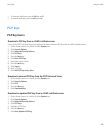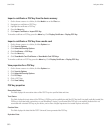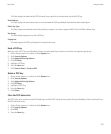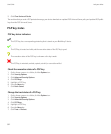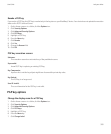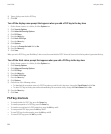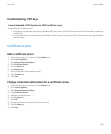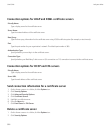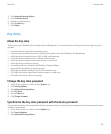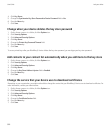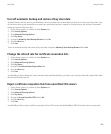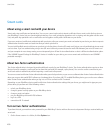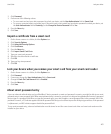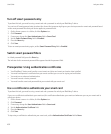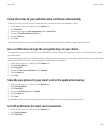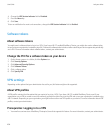3. Click Advanced Security Options.
4. Click Certificate Servers.
5. Highlight a certificate server.
6. Press the Menu key.
7. Click Delete.
Key stores
About the key store
The key store on your BlackBerry® device might store the following items. To access these items in the key store, you must type a key store
password.
• personal certificates (certificate and private key pairs)
• certificates that you download using the certificate synchronization tool of the BlackBerry® Desktop Manager
• certificates that you download from an LDAP or DSML certificate server
• certificates that you download from a certificate authority profile
• certificates that you import from the device memory or a media card
• certificates that you add from a message
• root certificates that are included in the BlackBerry® Desktop Software
• personal PGP® keys (public and private key pairs)
• PGP public keys that you download from an LDAP certificate server
• PGP public keys that you import from the device memory or a media card
• PGP public keys that you add from a message
Change the key store password
1. On the Home screen or in a folder, click the Options icon.
2. Click Security Options.
3. Click Advanced Security Options.
4. Click Key Stores.
5. Press the Menu key.
6. Click Change Password.
Synchronize the key store password with the device password
If you synchronize the key store password with the device password, when you change the device password, the key store password changes
to match it automatically.
1. On the Home screen or in a folder, click the Options icon.
2. Click Security Options.
3. Click Advanced Security Options.
User Guide
Lock your device
397