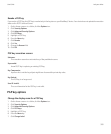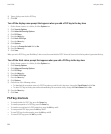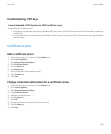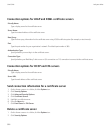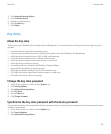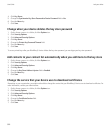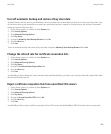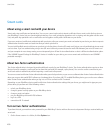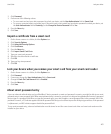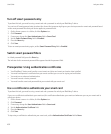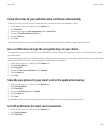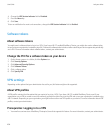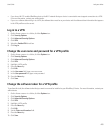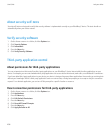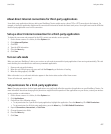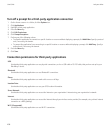2. Click Password.
3. Perform one of the following actions:
• To use a smart card and your device password to unlock your device, set the User Authenticator field to Smart Card.
• To use your connected smart card reader (even if the smart card is not inserted) and your device password to unlock your device, set
the User Authenticator field to Proximity. Set the Prompt for Device Password field to Yes.
4. Press the Menu key.
5. Click Save.
Import a certificate from a smart card
1. On the Home screen or in a folder, click the Options icon.
2. Click Security Options.
3. Click Advanced Security Options.
4. Click Certificates.
5. Press the Menu key.
6. Click Import Smart Card Certs.
7. Type your smart card password.
8. Select the check box beside a certificate.
9. Click OK.
10. Type your key store password.
11. Click OK.
Lock your device when you remove your smart card from your smart card reader
1. On the Home screen or in a folder, click the Options icon.
2. Click Password.
3. If necessary, change the User Authenticator field to Smart card.
4. Change the Lock On Card Removal field to Enabled.
5. Press the Menu key.
6. Click Save.
About smart password entry
If you use advanced authentication and your BlackBerry® device password or smart card password is numeric, you might be able to use smart
password entry in some password fields. When smart password entry is turned on, your device is designed to remember the format of a password
that you type in a password field. When you type the password again, your device applies a smart password filter to the password field. If the
password is numeric, a 123 indicator appears beside the password field and you do not have to press the Alt key to type numbers. If the password
is alphanumeric, an ABC indicator appears beside the password field.
To use smart password entry, advanced authentication must be turned on and the correct smart card driver and smart card reader must be
installed on your device.
User Guide
Lock your device
401