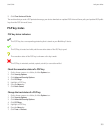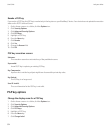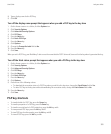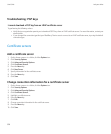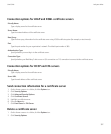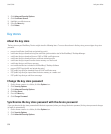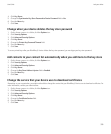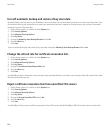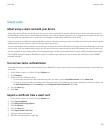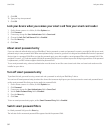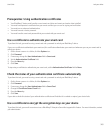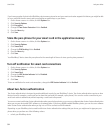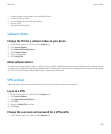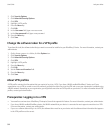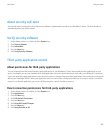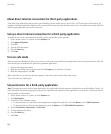Smart cards
About using a smart card with your device
Smart cards store certificates and private keys. You can use a smart card reader to import certificates from a smart card to the key store on
your BlackBerry® device, but you cannot import private keys. As a result, private key operations such as signing and decryption use the smart
card, and public key operations such as verification and encryption use the public certificates on your device.
If you use a smart card certificate to authenticate with your device, after you connect your smart card reader to your device, your device requests
authentication from the smart card each time that you unlock your device.
You can install multiple smart card drivers on your device, including drivers for microSD smart cards, but you can only authenticate to one smart
card at a time. If you are authenticating using a microSD smart card and you want to transfer media files between your microSD smart card
and your computer in mass storage mode, you must temporarily turn off two-factor authentication or select a different authentication option.
If the S/MIME Support Package for BlackBerry® devices is installed on your device, you can use smart card certificates to send S/MIME-
protected messages.
Turn on two-factor authentication
To perform this task, you must have set a password for your BlackBerry® device and have the smart card password that you received with your
smart card.
1. On the Home screen or in a folder, click the Options icon.
2. Click Password.
3. Perform one of the following actions:
• To use a smart card and your device password to unlock your device, set the User Authenticator field to Smart Card.
• To use your connected smart card reader (even if the smart card is not inserted) and your device password to unlock your device, set
the User Authenticator field to Proximity. Set the Prompt for Device Password field to Yes.
4. Press the Menu key.
5. Click Save.
Import a certificate from a smart card
1. On the Home screen or in a folder, click the Options icon.
2. Click Security Options.
3. Click Advanced Security Options.
4. Click Certificates.
5. Press the Menu key.
6. Click Import Smart Card Certs.
7. Type your smart card password.
8. Select the check box beside a certificate.
User Guide
Lock your device
361